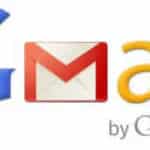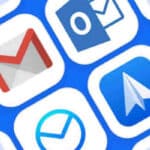Use Outlook or Yahoo email on Android phones or tablets?

Staying connected on the go is essential in today’s fast-paced world, and accessing your email on your Android phone is a great way to do that. Whether you use Outlook or Yahoo, you can easily set up your account and manage your emails directly from your phone. How to use Outlook or Yahoo email on Android phones?
Setting Up Your Outlook or Yahoo Email Account
The process for setting up your Outlook or Yahoo email account on your Android phone is similar. Here’s a general guide:
Both Outlook and Yahoo have apps on the Google Play store that you can download for free to access email functions. However, your Android phone and tablet has a web browser and it is much better to use the browser to access your Outlook or Yahoo features.
For instance, for Yahoo, if you go to https://mobile.yahoo.com you will see a Yahoo screen specifically designed for mobile devices such as phones and tablets, along with email login, etc. And for Outlook, you can use the browser to go directly to Outlook.com.
Add Outlook or Yahoo email to Android’s Email app:
The best option….. is to configure the email app that came with your phone or tablet to access your Outlook and/or Yahoo accounts and pull the emails directly down to your Android device.
For Outlook:
- Open the Gmail app on your Android phone.
- Tap your profile picture in the top right corner.
- Select Add another account.
- Choose Outlook from the list of available providers.
- Enter your Outlook email address and password.
- Follow the on-screen instructions to complete the setup.
For Yahoo:
- Open the Yahoo Mail app on your Android phone.
- Tap Sign in.
- Enter your Yahoo email address and password.
- If you don’t have a Yahoo account, tap Create account.
- Follow the on-screen instructions to create your account or complete the setup.
Using Your Email App:
Once you’ve set up your account, you can start using your email app to:
- View and manage your emails: You can see all your emails in your inbox, mark them as read or unread, delete them, and move them to different folders.
- Compose and send new emails: You can easily create new emails, add recipients, attach files, and send them on their way.
- Search for emails: You can use the search bar to find specific emails by sender, recipient, subject, or keyword.
- Set up notifications: You can choose to receive notifications for new emails so you never miss an important message.
Use a Third-Party Email App:
Third-party email apps typically have more functionality and it is easier to add multiple email account. This article discusses the best email apps – Best Email Apps for Android
Additional Tips:
- Use a secure Wi-Fi connection: Whenever possible, avoid using public Wi-Fi networks to access your email, as they can be less secure.
- Enable two-factor authentication: This adds an extra layer of security to your account by requiring you to enter a code from your phone in addition to your password when logging in.
- Keep your app up to date: Regularly update your email app to ensure you have the latest security features and bug fixes.
Frequently Asked Questions (FAQ) about Using Outlook or Yahoo Email on Android Phones:
Setup:
- Q: I can’t find my email provider during setup. What do I do?
- A: Ensure you’re using the correct app: Outlook app for <invalid URL removed> 365 accounts and Yahoo Mail app for Yahoo Mail accounts. If using a different provider, check their app availability.
- Q: I keep getting an error message during setup. What could be wrong?
- A: Double-check your email address and password for typos. Consider enabling two-factor authentication for added security, but remember the verification code during setup. Ensure your phone has a stable internet connection and restart the app or phone if needed.
- Q: Can I add multiple email accounts to the same app?
- A: Yes! Both Outlook and Yahoo Mail apps allow adding multiple accounts. Follow the “Add another account” option within the app settings.
Using the App:
- Q: Where are my folders and labels?
- A: Not all folders and labels translate directly from webmail to the mobile app. Explore the app’s interface to locate available options for organizing emails. Some features might require premium versions.
- Q: How do I attach files to emails?
- A: While composing a new email, tap the paperclip icon to browse and attach files from your phone’s storage. Size limitations might apply depending on your email provider.
- Q: Can I customize notification sounds or vibrations?
- A: Yes! Both apps offer notification customization options in their settings. You can choose specific sounds, vibration patterns, or disable them altogether for different email accounts.
- Q: My emails aren’t loading or syncing properly. How do I fix it?
- A: Check your internet connection and ensure you’re not in airplane mode. Clear the app cache and data in your phone’s settings, then force stop and restart the app. Re-syncing your account might also resolve the issue.
Security:
- Q: How can I secure my email on my phone?
- A: Enable a strong password and two-factor authentication for your email account. Be cautious about opening suspicious links or attachments. Consider using a screen lock or fingerprint unlock on your phone.
- Q: What happens if I lose my phone?
- A: Remotely wipe your phone’s data if possible to prevent unauthorized access to your email. Report the loss to your email provider to secure your account and potentially block access from the lost device.
- Q: Can I use a PIN or fingerprint to access the email app?
- A: This depends on the app’s specific features and your phone’s security settings. Explore the app settings and your phone’s security options for potential PIN or fingerprint protection.
Additional Tips:
- Q: Are there any hidden features or shortcuts I should know about?
- A: Explore the app settings and swipe gestures within the app to discover hidden features or shortcuts for faster navigation and actions. Utilize search functions effectively to find specific emails quickly.
- Q: Which app is better, Outlook or Yahoo Mail?
- A: It depends on your individual needs and preferences. Consider factors like interface design, additional features, and compatibility with your existing email service when choosing the best app for you.
Common Problems and Solutions for Using Outlook or Yahoo Mail on Android Phones:
Connectivity and Syncing:
- Problem: Emails aren’t loading or syncing properly.
- Solutions:
- Check your internet connection and ensure you’re not in airplane mode.
- Clear the app cache and data in your phone’s settings.
- Force stop and restart the email app.
- Re-sync your email account.
- Check for app updates and install them if available. How to update apps?
- Solutions:
- Problem: App keeps asking for password, even though it’s correct.
- Solutions:
- Double-check for typos in your password.
- Ensure you’re entering the password for the correct email account.
- Turn off two-factor authentication temporarily to see if it’s causing the issue (remember to re-enable it afterwards).
- Remove and re-add your email account in the app.
- Solutions:
Notifications:
- Problem: Not receiving email notifications.
- Solutions:
- Check your notification settings within the app and your phone’s settings.
- Ensure the app is allowed to send notifications.
- Check if Do Not Disturb mode is enabled. How to use Do Not Disturb?
- Adjust notification sounds and vibrations in the app settings.
- Solutions:
Functionality:
- Problem: Can’t attach files to emails.
- Solutions:
- Check the file size limit for attachments set by your email provider.
- Ensure the file format is supported by the app.
- Try a different file attachment method, if available (e.g., Google Drive link).
- Solutions:
- Problem: Folders and labels not showing correctly.
- Solutions:
- Not all folders and labels translate directly from webmail to the mobile app. Explore the app’s interface for available organization options.
- Some features might require premium versions of the app.
- Solutions:
- Problem: App crashes frequently.
- Solutions:
- Update the app to the latest version. How to update apps?
- Force stop and restart the app.
- Clear the app cache and data. How to clear data and cache for apps?
- Reinstall the app.
- Solutions:
Security:
- Problem: Concerned about email security on your phone.
- Solutions:
- Enable a strong password and two-factor authentication for your email account.
- Be cautious about opening suspicious links or attachments.
- Use a screen lock or fingerprint unlock on your phone.
- Consider encrypting your phone’s storage.
- Solutions: