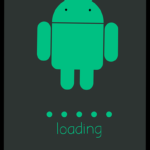How to Upgrade Android to 4.2 or 4.3 on your Android phone or tablet
How to do an Android 4.2 upgrade may be a mute point. Please note that Android 4.2 and 4.3 are very old versions of Android. Android 4.2 was released in 2012. If you have an Android phone or tablet with this version of Android, then either the phone or tablet is very old, or you purchased an off-brand Android device that only offers the older versions of Android. If you’re not sure what version of Android you have, take a look at this post “Which Android Version do I have?”
If your Android version is different from 4.2 or 4.3 and you want to check to see if an upgrade is available, check out this post —> “Update Android Phones or Tablets“.
What is Android 4.2?
Android 4.2, also known as Jelly Bean, is a major version of the Android operating system. It was released in July 2012 and introduced a number of new features and improvements, including:
- A new, more fluid design
- Improved performance and battery life
- New notification system
- Google Now
- New camera features
Benefits of upgrading to Android 4.2
There are a number of benefits to upgrading your Android device to version 4.2, including:
- Access to the latest features and improvements
- Improved performance and battery life
- Better security
- Bug fixes
Risks of upgrading to Android 4.2
While there are a number of benefits to upgrading to Android 4.2, there are also some potential risks:
- Your device may not be compatible with the upgrade
- The upgrade process may not go smoothly and could brick your device
- You may lose some data during the upgrade process
How to upgrade your Android device?
It is unlikely that you can perform an upgrade from or to these versions of Android. However, here are the instructions for doing this:
If your device is slated for an upgrade to 4.2 or 4.3, and you have not received it yet, here is how you can manually pull down the upgrade via OTA.
How to upgrade to Android 4.2
Before you upgrade your Android device to version 4.2, it is important to make sure that your device is compatible. You can check your device’s compatibility on the manufacturer’s website.
Once you have confirmed that your device is compatible, you can upgrade to Android 4.2 in two ways:
- Over-the-air (OTA) update: This is the easiest way to upgrade your device. To check for an OTA update, go to Settings > About device > System updates. If an update is available, you will be able to download and install it from this screen.
- Manual installation: If an OTA update is not available for your device, you can manually install the Android 4.2 firmware. To do this, you will need to download the firmware file from the manufacturer’s website and transfer it to your device. Once the firmware file is on your device, you can install it using the device’s recovery mode.
Step-by-step guide to upgrading to Android 4.2 over-the-air (OTA)
- Go to Settings > About device > System updates.
- Touch Check for updates.
- If an update is available, tap Download and install.
- Once the update has been downloaded, tap Install now.
- Your device will reboot and install the update.
Step-by-step guide to upgrading to Android 4.2 manually
- Download the Android 4.2 firmware file for your device from the manufacturer’s website.
- Transfer the firmware file to your device.
- Boot your device into recovery mode.
- Select Apply update from SD card and then select the firmware file that you transferred to your device.
- The firmware file will be installed on your device.
- Once the installation is complete, your device will reboot.
Troubleshooting Android 4.2 upgrade problems
If you encounter any problems while upgrading to Android 4.2, here are some things you can try:
- Restart your device. This can often fix minor problems.
- Check your device’s storage. Make sure that you have enough free storage space on your device to download and install the update.
- Try upgrading again. Sometimes, updates can fail the first time you try to install them. If you try upgrading again, the update may be successful.
- Contact your device’s manufacturer. If you are still having problems, contact your device’s manufacturer for support.
Additional tips for upgrading to Android 4.2:
- Back up your data before you upgrade.
- Be patient. The upgrade process may take some time.
- Charge your device before you start the upgrade process.
- Do not interrupt the upgrade process.
Alternative Sources for Android OS Upgrades
If your phone or tablet has Android 4.2 or 4.3, you probably don’t have the option of doing an OTA upgrade. Your manufacturer and/or carrier doesn’t provide an upgrade option to upgrade. You can access an alternative source to download Android OS upgrades. Check out this post for more information. Here are alternative sources for downloading newer versions of Android OS, read this – Alternative Sources for Android OS upgrades
Common problems and solutions for upgrading to Android 4.2:
Problem: Device is not compatible with the upgrade.
Solution: Check the manufacturer’s website to see if your device is compatible with Android 4.2.
Problem: Upgrade process fails.
Solution: Try restarting your device or upgrading again. If the problem persists, contact the manufacturer for support.
Problem: Data is lost during the upgrade process.
Solution: Back up your data before upgrading your device.
Problem: Device performance is worse after the upgrade.
Solution: Try restarting your device or clearing the cache and data for individual apps. If the problem persists, contact the manufacturer for support.
Problem: Device battery life is worse after the upgrade.
Solution: Try restarting your device or adjusting your battery settings. If the problem persists, contact the manufacturer for support.
Additional problems that may occur:
- Apps may crash or not work properly after the upgrade. This is usually due to the apps not being compatible with the new version of Android. You can try updating the apps or contacting the app developers for support.
- Your device may overheat after the upgrade. This is usually due to the new version of Android being more demanding on your device’s hardware. Try closing any unnecessary apps and reducing the brightness of your screen.
- Your device may experience other unexpected problems after the upgrade. If you encounter any problems that are not listed here, try restarting your device or contacting the manufacturer for support.
If you are considering upgrading to Android 4.2, it is important to weigh the benefits and risks. Upgrading can give you access to new features and improvements, but it can also cause problems with your device and apps. It is always best to back up your data before upgrading and to be prepared for the possibility of problems.
Frequently Asked Questions and Answers for Upgrading to Android 4.2
Q: What is Android 4.2?
A: Android 4.2, also known as Jelly Bean, is a major version of the Android operating system. It was released in July 2012 and introduced a number of new features and improvements, including a new, more fluid design; improved performance and battery life; a new notification system; Google Now; and new camera features.
Q: What are the benefits of upgrading to Android 4.2?
A: There are a number of benefits to upgrading your Android device to version 4.2, including:
- Access to the latest features and improvements
- Improved performance and battery life
- Better security
- Bug fixes
Q: What are the risks of upgrading to Android 4.2?
A: While there are a number of benefits to upgrading to Android 4.2, there are also some potential risks:
- Your device may not be compatible with the upgrade
- The upgrade process may not go smoothly and could brick your device
- You may lose some data during the upgrade process
Q: How do I know if my device is compatible with Android 4.2?
A: You can check your device’s compatibility on the manufacturer’s website.
Q: How can I upgrade my device to Android 4.2?
A: There are two ways to upgrade your Android device to version 4.2:
- Over-the-air (OTA) update: This is the easiest way to upgrade your device. To check for an OTA update, go to Settings > About device > System updates. If an update is available, you will be able to download and install it from this screen.
- Manual installation: If an OTA update is not available for your device, you can manually install the Android 4.2 firmware. To do this, you will need to download the firmware file from the manufacturer’s website and transfer it to your device. Once the firmware file is on your device, you can install it using the device’s recovery mode.
Q: What should I do if I encounter problems while upgrading my device to Android 4.2?
A: If you encounter any problems while upgrading your device to Android 4.2, here are some things you can try:
- Restart your device. This can often fix minor problems.
- Check your device’s storage. Make sure that you have enough free storage space on your device to download and install the update.
- Try upgrading again. Sometimes, updates can fail the first time you try to install them. If you try upgrading again, the update may be successful.
- Contact your device’s manufacturer. If you are still having problems, contact your device’s manufacturer for support.
Conclusion
Upgrading to Android 4.2 can be a great way to improve the performance, features, and security of your Android device. However, it is important to make sure that your device is compatible with the upgrade and to back up your data before you start.
Additional helpful information:
Improve your productivity – How To Split-Screen On Android? Multitask Like a Pro
Here are some great third-party camera apps – 10 Best Camera Apps For Android: Shoot Like a Pro