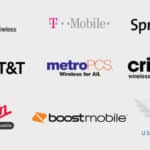Your Android phones and tablets play several different sounds based on activity on your device. The Android phones and tablets all are delivered with default sounds. You can change the default system sound on Android devices as well as change the system vibration. Learn how to change the system sound on Android.
The system sound does not include ringtone or notification sounds. The system sound and vibration are triggered when a system event occurs. Events such as:
- Touch interactions
- Dialing keypad
- Samsung keyboard (if you have a Samsung phone)
- Charging
- Screen Lock/unlock

For systems sounds, you don’t have as many choices for sounds as you do for notifications and ringer tones. But you do have a few choices you can change the system sound to.
You also have some options to change the system vibration type and intensity. Here is how to change the system sound and the system vibration:
How to change the system sound?
- Open Settings and Touch on Sounds and vibrations, then Touch on System sounds
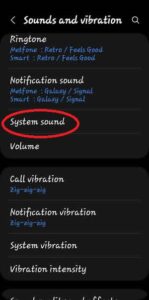
- On this screen you can Touch on System sound theme to select the sound theme you want to hear.
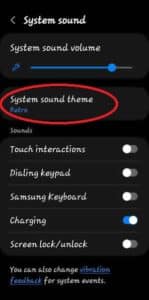
- Also on this screen you can specify which actions you want to hear system sounds. The system sound will play for each action you have turned on. Slide the switch to the right to enable system sounds for the desired action.
- Touch interactions
- Dialing keypad
- Samsung keyboard (if you have a Samsung phone)
- Charging
- Screen Lock/unlock
- You cannot choose a sound specifically or even a custom sound, but you can select the System sound theme you want to hear for system sounds.
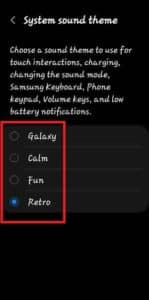
How to change the system vibration on Android?
- Open Settings, Sounds and vibrations, then Touch on System vibrations
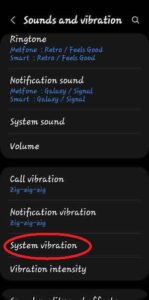
- This screen will open with options
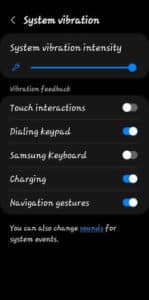
- System vibration intensity – Move the slider to the right for the most intense vibration and to the left for less vibration.
- Specify which actions you want to receive system vibration feedback for
- Touch interactions
- Dialing keypad
- Samsung keyboard (if you have a Samsung phone)
- Charging
- Screen Lock/unlock
Tips for Changing System Sound:
Here are a few tips for changing system sound on Android:
- You can download new system sounds from the Google Play Store.
- If you’re not sure what sound to use, you can preview the sounds before you choose them.
- If you’re using a custom ROM, you may have more options for changing system sounds.
- If you’re having trouble changing system sounds, you can try restarting your phone or resetting your factory settings.
Frequently asked questions (FAQ) and answers for how to change system sound on Android:
Q: What Android devices support changing system sounds?
A: Most Android devices released after 2014 support changing system sounds. However, some devices may have limited support for changing system sounds, or may require you to root your device.
Q: What file formats are supported for Android system sounds?
A: Android supports the following audio formats for system sounds: MP3, OGG, and WAV.
Q: Where are Android system sounds stored?
A: Android system sounds are stored in the /system/media/audio/ringtones directory.
Q: How do I change my Android lock screen sound?
A: To change your Android lock screen sound, open the Settings app and go to Sound & vibration > System lock sound. Tap the sound you want to use and then tap Save.
Q: How do I change other Android system sounds?
A: To change other Android system sounds, such as the charging sound, unlock sound, and alarm sound, open the Settings app and go to Sound & vibration > Advanced. Tap the sound you want to change and then tap the sound you want to use. Tap Save when you’re finished.
Q: Where can I download new Android system sounds?
A: You can download new Android system sounds from the Google Play Store. There are also many websites that offer free and paid Android system sounds.
Q: What if I’m having trouble changing my Android system sounds?
A: If you’re having trouble changing your Android system sounds, you can try the following:
- Restart your phone.
- Clear the cache and data for the Settings app.
- Reset your phone to factory settings.
Common problems and solutions for how to change system sound on Android:
Problem: The new system sound is not working.
Solution:
- Make sure that the sound file is in the correct format. Android supports the following audio formats: MP3, OGG, and WAV.
- Make sure that the sound file is in the correct location. System sounds are stored in the
/system/media/audio/ringtonesdirectory. - Restart your phone.
- Clear the cache and data for the Settings app.
- Reset your phone to factory settings.
Problem: I can’t change a particular system sound.
Solution:
- Make sure that you have the necessary permissions. Some system sounds can only be changed by rooted devices.
- Make sure that you are using a supported app. Some apps may not be able to change all system sounds.
- Try using a different app.
- Restart your phone.
- Clear the cache and data for the Settings app.
- Reset your phone to factory settings.
Problem: The new system sound is not playing back correctly.
Solution:
- Make sure that the sound file is not corrupted.
- Make sure that the sound file is encoded at the correct bitrate. Android recommends using a bitrate of 128 kbps or higher for system sounds.
- Try using a different sound file.
- Restart your phone.
- Clear the cache and data for the Settings app.
- Reset your phone to factory settings.
Conclusion
Changing your Android system sounds is a quick and easy way to make your phone more personal and unique.
Additional helpful information:
This link will help you change the default notification sound. How to change the notification sound on Android?
To change the ringtone on your Android phone, check out this link – How to change the ringtone on Android?
In addition to changing the default notification sound on Android, you may also change the notification sound for individual apps. How to change notification sound for different apps?