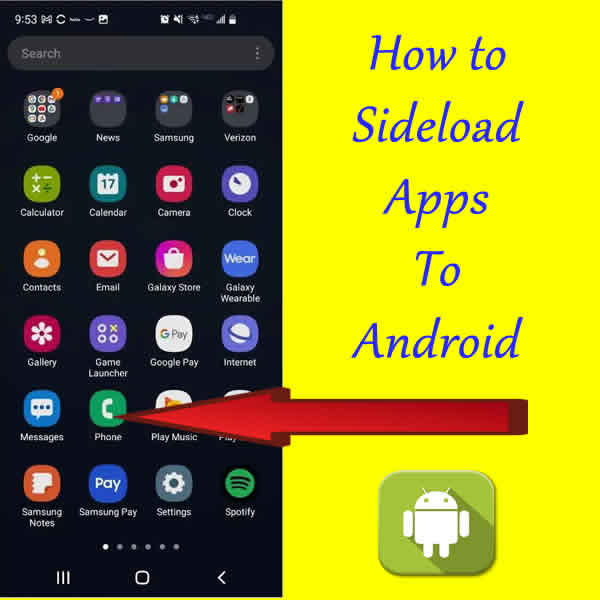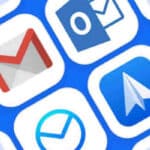How do I open a PDF file on my Android phone or tablet?
How to open PDF files on Android without Adobe Reader is very simple. Whether you received the PDF file as an attachment in an Email, or transferred the file from your PC or another device, the Adobe Acrobat Reader app will work for you.
Adobe Acrobat Reader is the most popular PDF reader app for Android, but it is not the only one. There are many other PDF reader apps available, both free and paid.
If you are looking for a way to open PDF files on Android without Adobe Acrobat Reader, there are a few different options available to you.
Using the built-in PDF viewer
Most Android devices come with a built-in PDF viewer. To open a PDF file using the built-in PDF viewer, simply tap on the PDF file. The PDF viewer will open and display the PDF file.
Installing a third-party PDF reader app

Another option is to install a third-party PDF reader app. There are many different PDF reader apps available on the Google Play Store. Some popular PDF reader apps include:
- Download the Adobe Acrobat Reader: PDF Viewer, Editor & Creator app from the Google Play store (Click Here).
- Google Drive
- Files by Google
- Xodo PDF Reader & Annotator
- Adobe Scan: PDF Scanner & OCR
- WPS Office
To install a third-party PDF reader app, simply open the Google Play Store app and search for the PDF reader app that you want to install. Tap on the app icon to open the app’s details page. Tap on the Install button to install the app.
Opening a PDF file using a third-party PDF reader app
Once you have installed a third-party PDF reader app, you can open a PDF file using the app by tapping on the PDF file. The PDF reader app will open and display the PDF file.
When you Touch to open a PDF file, you will see a list of apps that can open that type of file. Touch on Adobe Acrobat Reader, then Touch on Always. Going forward your device will always use the Adobe app to open PDF files.
Additional tips to open PDF files on Android without Adobe Acrobat Reader:
- If you are opening a PDF file from a website, you may be able to open the PDF file in your web browser. To do this, tap on the PDF link. Your web browser will open and display the PDF file.
- If you are opening a PDF file from an email attachment, you may be able to open the PDF file in your email app. To do this, tap on the PDF attachment. Your email app will open and display the PDF file.
- If you are having trouble opening a PDF file on Android, try restarting your device. You may also want to try clearing the cache and data for the PDF reader app that you are using.
Frequently asked questions (FAQ) and answers to Open PDF Files on Android Without Adobe Acrobat Reader:
Q: How do I open a PDF file on Android without Adobe Acrobat Reader?
A: There are two ways to open a PDF file on Android without Adobe Acrobat Reader:
Use the built-in PDF viewer: Most Android devices have a built-in PDF viewer. To open a PDF file using the built-in PDF viewer, simply tap on the PDF file. The PDF viewer will open and display the PDF file.
Install a third-party PDF reader app: There are many different PDF reader apps available on the Google Play Store. Some popular PDF reader apps include:
- Adobe PDF Reader
- Google Drive
- Files by Google
- Xodo PDF Reader & Annotator
- Adobe Scan: PDF Scanner & OCR
- WPS Office
To install a third-party PDF reader app, simply open the Google Play Store app and search for the PDF reader app that you want to install. Tap on the app icon to open the app’s details page. Tap on the Install button to install the app.
Q: Which third-party PDF reader app should I use?
A: There are many great third-party PDF reader apps available on the Google Play Store. The best PDF reader app for you will depend on your individual needs and preferences. Some factors to consider when choosing a PDF reader app include:
- Features: Different PDF reader apps offer different features, such as the ability to annotate PDFs, search for text in PDFs, and export PDFs to other formats. Consider which features are important to you when choosing a PDF reader app.
- Price: Some PDF reader apps are free, while others require a paid subscription. Consider your budget when choosing a PDF reader app.
- Reviews: Read reviews from other users to get their feedback on different PDF reader apps. This can help you to choose a PDF reader app that is reliable and easy to use.
Q: I’m having trouble opening a PDF file on Android. What should I do?
A: If you’re having trouble opening a PDF file on Android, try the following:
- Make sure that the PDF file is not corrupted. Try downloading the PDF file again from a different source.
- Make sure that you have a PDF reader app installed on your Android device. You can use the built-in PDF viewer on your Android device, or you can install a third-party PDF reader app from the Google Play Store.
- Try restarting your Android device.
- Try clearing the cache and data for the PDF reader app that you are using.
- If you are still having trouble opening the PDF file, try opening it on a different device.
Common problems and solutions to Open PDF files on Android without Adobe Acrobat Reader:
Problem: I can’t open a PDF file on my Android device.
Solution:
- Make sure that the PDF file is not corrupted. Try downloading the PDF file again from a different source.
- Make sure that you have a PDF reader app installed on your Android device. You can use the built-in PDF viewer on your Android device, or you can install a third-party PDF reader app from the Google Play Store.
- Try restarting your Android device.
- Try clearing the cache and data for the PDF reader app that you are using.
- If you are still having trouble opening the PDF file, try opening it on a different device.
Problem: I can’t open a PDF file in my web browser.
Solution:
- Make sure that your web browser is up to date.
- Try using a different web browser.
- Disable any ad blockers or extensions that you are using in your web browser.
- Try clearing the cache and cookies for your web browser.
- If you are still having trouble opening the PDF file in your web browser, try opening it on a different device.
Problem: I can’t open a PDF file in my email app.
Solution:
- Make sure that your email app is up to date.
- Try using a different email app.
- Disable any ad blockers or extensions that you are using in your email app.
- Try clearing the cache and data for your email app.
- If you are still having trouble opening the PDF file in your email app, try opening it on a different device.
Problem: The PDF file is not displaying correctly.
Solution:
- Try zooming in or out of the PDF file.
- Try rotating the PDF file.
- Try changing the view mode of the PDF file.
- If you are using a third-party PDF reader app, try updating the app to the latest version.
- If you are still having trouble displaying the PDF file correctly, try opening it on a different device.
Conclusion
There are a few different ways to open PDF files on Android without Adobe Acrobat Reader. You can use the built-in PDF viewer on your Android device, or you can install a third-party PDF reader app.
There are other apps available including the Google PDF Reader and the Samsung PDF reader, which also work well for viewing PDF files. The Google PDF Reader app is used to view PDF files stored on the Google Drive and is part of the Google Android for work program.
Additional helpful information:
Now that you know how to view PDF files, here is more information about How to create PDF files on an Android phone or tablet?.
PDF files are usually best if they are printed, How to Print from an Android phone or tablet?