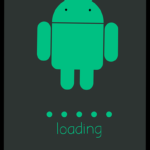How do I stop Android system updates on my Android phone or tablet?
Is your Android phone constantly prompting you to install system updates that you don’t want? Or maybe you’re experiencing issues with a recent update and want to prevent further installations until it’s fixed. Whatever the reason, you’re not alone – many users prefer to stop Android updates for various reasons.
You may want to stop Android updates to avoid problems if you are running specialized or proprietary apps. If a new Android version is causing problems with an app, you should first check to see if a newer version of the app is available. An Android system update may include new APIs or other back-end software hooks that can cause some apps to no longer function properly.
While disabling updates entirely isn’t recommended due to security and performance risks, you can easily pause Android updates or turn off auto-updates. This will give you more control over when your phone updates and prevent unwanted installations.
Here’s a step-by-step guide on how to stop Android updates in different ways:
Pause Android System Updates:
- Open the Settings app on your phone.
- Go to Software Update.
- Tap on the gear icon in the top right corner.
- Select Pause System Updates.
- Choose the desired pause duration (up to 3 months).
This will temporarily stop Android updates for the chosen period. Once the pause ends, your phone will resume checking for updates and may automatically install them.
Turn Off Android System Auto-Updates:
- Open the Settings app.
- Go to Software Update.
- Tap on the gear icon.
- Select Auto Download & Install.
- Choose Do Not Allow.
This will completely stop Android updates from automatically downloading and installing. You will need to manually check for and install updates when you’re ready.
Disable Automatic Android System Updates (Advanced):
This method requires enabling Developer options.
- Open Settings > About phone.
- Tap on Build number seven times.
- You will see a message saying “You are now a developer.”
- Go back to Settings and access the newly added Developer options.
- Scroll down and find Automatic system updates.
- Disable this option.
This will completely stop Android updates from downloading and installing, even if you manually check for them. Be cautious with this option, as it can lead to security vulnerabilities if not updated regularly.
Remember:
While stopping Android updates can be helpful in certain situations, it’s important to understand the risks. Missing updates can leave your phone vulnerable to security exploits and prevent you from accessing new features and performance improvements.
How to go back to a previous Android version? Or How to roll-back system updates?
After you stop system updates, you may want to roll-back to a previous Android version. This is a very complicated process, although it is possible if you have some advanced Android technical knowledge.
- First, you need to do a backup of all your data. If your Android device is not rooted, then some data will not be included in the backup. However, we do not recommend rooting your Android device.
- Do a hard factory reset to set the Android version back to the original version on the device. This removes all Android system updates.
- Find the version of Android you want and install it. This is the most difficult part of this procedure.
Additional Tips:
- Consider using a custom ROM that allows more granular control over updates.
- Regularly check for updates yourself and install them when available.
- Be aware of potential issues with specific updates and research before installing.
By following these steps, you can effectively stop Android updates and regain control over your phone’s update schedule. Choose the method that best suits your needs and remember to balance convenience with security and performance considerations.
Frequently Asked Questions (FAQ) about Stopping Android Updates
Q: Why would I want to stop Android updates?
A: There are various reasons why someone might want to stop Android updates:
- Limited data: Updates can be large and consume valuable mobile data.
- Battery drain: Updates can sometimes lead to temporary battery drain.
- Performance issues: Certain updates can cause performance issues on older devices.
- Unwanted features: Updates might introduce features you don’t like or aren’t compatible with your apps.
Q: Is it safe to stop Android updates?
A: While you technically can stop updates, it’s not recommended due to the following risks:
- Security vulnerabilities: Missing updates leaves your device vulnerable to known security exploits.
- Bug fixes: Updates often include bug fixes that improve the stability and performance of your device.
- New features: You’ll miss out on new features and functionality introduced in updates.
Q: How do I pause Android updates?
A: You can pause updates for a specific period (up to 3 months) in the Settings app:
- Open Settings.
- Go to Software update.
- Tap the gear icon.
- Select Pause system updates.
- Choose the desired pause duration.
Q: How do I turn off auto-updates on Android?
A: You can completely disable automatic download and installation of updates:
- Open Settings.
- Go to Software update.
- Tap the gear icon.
- Select Auto download & install.
- Choose Do Not Allow.
Q: How can I stop updates permanently? (Advanced)
A: This method requires enabling Developer options and involves higher risks:
- Open Settings > About phone.
- Tap on Build number seven times.
- Go back to Settings and access Developer options.
- Scroll down and find Automatic system updates.
- Disable this option.
Q: Are there any alternatives to stopping updates?
A: Consider using a custom ROM that allows for more granular control over updates. You can also opt for a phone with a longer update support period to receive security patches for a longer time.
Q: What happens if I miss an important update?
A: If you miss an update with critical security patches or bug fixes, your device becomes vulnerable to attacks and may experience performance issues. You can manually check for updates and install them later.
Click here for information about how to stop automatic Android app updates.