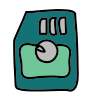Which SD card is best for an Android phone or tablet?
microSD cards for Android is a great way to expand the storage capacity of your Android device. They’re also relatively inexpensive and easy to use. But with so many different microSD cards on the market, it can be tough to know which one is right for you. What is the best SD card for Android phone?
In this guide, we’ll review some of the best SD cards for Android devices. We’ll also discuss the factors you need to consider when choosing a SD card, such as speed, capacity, and compatibility.
What to Look for in a microSD Card for Android

When choosing a SD card for your Android device, there are a few key factors you need to consider:
- Speed: The speed of a microSD card is measured in megabytes per second (MB/s). The faster the write speed, the faster you’ll be able to transfer files to and from the card. If you plan on using your microSD card to store apps, games, or recording 4K video, you’ll need a card with a high write speed.
- Capacity: microSD cards come in a variety of capacities, from 16GB to 512GB and beyond. Choose a card with enough high capacity to store all of the files you want to keep on it.
- Compatibility: Make sure to choose a microSD card that is compatible with your Android device. You can check the compatibility of a microSD card on the manufacturer’s website.

Most of the newer Android phones and tablets use the microSD size memory card. The mini size memory card is no longer used. The older Android devices may use the standard SDHC size memory card.
The best memory card to buy is a microSD memory card that comes with an adapter so you can also use it with your PC.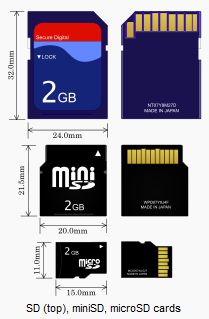

Use a Fast Memory Card

I also recommend that you spend a little more money and buy the faster speed cards with a higher speed rating. The speed of the card is identified with a Class setting. Class 6 and 10 are the faster cards with a faster transfer speed. A class 6 card would have a minimum write speed. I recommend you purchase a Class 10 card in order to maintain the input/output write speed of your Android device. When you look at the card, you’ll see a number with a nearly complete circle around it. For instance, the 16GB card above has a 6 with a circle around it, this is the speed rating.
Best microSD Cards for Android in 2023
Here are a few of the best microSD cards for Android devices in 2023:
- Samsung EVO Select microSDXC card: This card is a great all-around choice for Android devices. It offers fast speeds and a variety of capacities.
- SanDisk Extreme microSDXC card: This card is ideal for users who need a high-speed microSD card for storing apps, games, or 4K video.
- Lexar Professional 1066x microSDXC card: This card is also a good choice for users who need a high-speed microSD card. It offers fast speeds and a wide range of capacities.
- Kingston Canvas Go! Plus microSDXC card: This card is a good budget-friendly option. It offers fast speeds and a variety of capacities.
- PNY Elite-X microSDXC card: This card is a good choice for users who need a durable microSD card. It is water-resistant, shock-proof, and temperature-proof.
Comparison chart of the best microSD cards for Android in 2023:
| Brand | Model | Capacity | Speed | Speed Class | Application Performance Class | Price |
|---|---|---|---|---|---|---|
| Samsung | Pro Endurance | 256GB | 100MB/s read, 60MB/s write | U3, V30, A2 | A2 | 30 USD |
| SanDisk | Extreme PRO | 512GB | 170MB/s read, 90MB/s write | UHS-I U3, V30, A2 | A2 | 50 USD |
| Lexar | Professional 660x | 1TB | 100MB/s read, 70MB/s write | UHS-I U3, V30 | A2 | 100 USD |
| Samsung | EVO Select | 128GB | 130MB/s read, 60MB/s write | U3, V30, A2 | A2 | 20 USD |
| SanDisk | Ultra | 64GB | 100MB/s read, 80MB/s write | U1, V10, A1 | A1 | 15 USD |
Recommendation:
The best SD card for your mobile device will depend on your specific needs and budget. If you are looking for a card with the best possible performance, the Samsung Pro Plus or Lexar Professional 1066x are good choices. They offer fast write transfer speeds and are A2 rated, which means they are optimized for running apps and games.
If you need a lot of storage space, the SanDisk Extreme PRO or PNY Pro Elite are good options. They offer capacities of up to 2TB.
If you are on a budget, the Samsung Pro Endurance is a good choice. It offers good performance and reliability, and it is backed by a long warranty.
Additional considerations:
- Speed: The speed of a microSD card is important if you plan on using it for demanding tasks, such as shooting 4K video or playing high-end games. Look for a card with a speed class of U3 or V30.
- Capacity: MicroSD cards are available in a variety of capacities, from 32GB to 2TB. Choose a card with enough capacity to store all of your files.
- Durability: MicroSD cards are small and delicate, so it is important to choose one that is durable. Look for a card that is waterproof, shockproof, and temperature proof.
- Warranty: Most microSD cards come with a warranty of 2-5 years. Choose a card with a long warranty so you can be sure it is protected.
Additional tips
Here are a few additional tips for choosing and using the best SD card:
- Format the card before using it for the first time. This will help to ensure that the card is compatible with your device and that it works properly.
- Make a backup of your data before transferring it to the microSD card. This is always a good idea when transferring important data.
- Don’t remove the microSD card while it is in use. This can damage the card and the data on it.
- Eject the microSD card before removing it from your device. This will help to prevent data loss.
Frequently asked questions (FAQ) for using the best SD card for Android phone:
Q: What is a microSD card?
A: microSD cards are a small removable memory card that can be used to expand the storage capacity of Android devices. microSD cards are available in a variety of capacities, from 16GB to 512GB and beyond.
Q: How do I use a microSD card on my Android device?
A: To use a microSD card on your Android device, simply insert it into the microSD card slot. Most Android devices have a microSD card slot on the side or bottom of the device. Once the microSD card is inserted, your Android device will format it and make it ready for use.
Q: What can I store on a microSD card?
A: You can store a variety of files on a microSD card, including music, photos, videos, apps, and games. You can also use a microSD card to store backups of your Android device’s data.
Q: How do I move files to a microSD card?
A: To move files to a microSD card, open the Files app on your Android device and navigate to the files you want to move. Tap and hold on the files, then select “Move” and then select the microSD card from the list of destinations.
Q: How do I format a microSD card?
A: To format a microSD card, open the Settings app on your Android device and go to “Storage”. Tap on the microSD card, then tap on the three dots in the top right corner and select “Format”.
Q: How do I troubleshoot problems with a microSD card?
If you are having problems with a microSD card, try the following:
- Restart your Android device.
- Make sure that the microSD card is properly inserted into the device.
- Try using a different microSD card.
- Try cleaning the microSD card and the microSD card slot on your Android device.
- Format the microSD card.
- Update your Android device’s software.
Common problems and solutions for using the best SD card for Android phone:
Problem: The microSD card is not detected by the Android device.
Solution:
- Try restarting your Android device.
- Make sure that the microSD card is properly inserted into the device.
- Try using a different microSD card.
- Try cleaning the microSD card and the microSD card slot on your Android device.
- Format the microSD card.
- Update your Android device’s software.
Problem: You are unable to read or write files to the microSD card.
Solution:
- Make sure that the microSD card is not write-protected.
- Try formatting the microSD card.
- Try using a different microSD card.
- Try using a different microSD card reader.
- Try connecting your Android device to a computer and accessing the microSD card from there.
Problem: The microSD card is corrupted.
Solution:
- Try using a data recovery tool to recover data from the corrupted microSD card.
- Try formatting the microSD card.
- Replace the corrupted microSD card with a new one.
Problem: The microSD card is slow.
Solution:
- Make sure that the microSD card is compatible with your Android device.
- Try using a different microSD card.
- Try moving the card to a different slot on your Android device.
- Update your Android device’s software.
Problem: The microSD card is full.
Solution:
- Delete unnecessary files from the microSD card.
- Move files to your Android device’s internal storage or to a cloud storage service.
- Upgrade to a microSD card with a higher capacity.
Conclusion
When choosing a microSD card for your Android device, it is important to consider the speed, capacity, and compatibility of the card. The cards listed above are all great options for Android devices.
Additional helpful information:
Here are some more details about using a SD memory card on Android – Click here for details about how to use a SD memory card.
It is also possible to connect an USB flash drive to your Android phone or tablet – How to directly connect an USB storage flash drive to your Type-C connection on your Android phone or tablet?