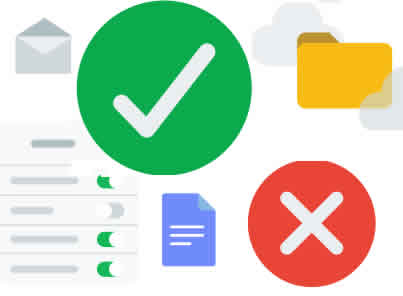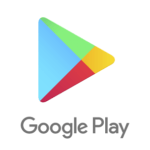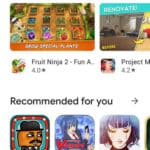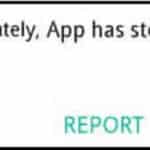Android Permission Manager: Take Control of Your Apps
Our smartphones have become an essential part of our lives. We use them for everything from staying connected with loved ones to managing our finances. However, with this increased reliance on our phones comes the need to be mindful of the permissions we grant to the apps we install. Learn how to use the Android permission manager.
What are App Permissions?
App permissions are the gateways to your personal information and device functions. When you install an app, it may request permission to access certain data, such as your contacts, location, or camera. While some apps need these permissions to function properly, others may not.
That’s where the Android permission manager comes in. A permission manager is a tool that allows you to view and manage the permissions granted to your apps. With a permission manager, you can easily see which apps have access to your sensitive data and revoke permissions that you no longer want to grant.
Why is Managing App Permissions Important?
Managing app permissions is important for several reasons. First, it helps to protect your privacy. When you grant an app permission to access your personal information, you are trusting that app with that data. If you are not careful, you could inadvertently share sensitive information with an app that does not need it.
Second, managing app permissions can help to improve your security. Apps that have access to your device functions, such as your location or microphone, could potentially be used to track you or eavesdrop on your conversations. By revoking unnecessary permissions, you can reduce your risk of these types of threats.
How to Manage App Permissions?
Use the Android app permissions manager to manage app permissions on your Android phone or tablet. You may want to audit the permissions you have given away to various Android apps and make changes. It is even better to check the permissions required on an app before downloading and installing it.
You can manage app permissions when downloading and installing a new app to your Android phone or tablet, most apps will ask for permissions to access various data on your Android device. Here is how to check to see what permissions the app requires before you download it:
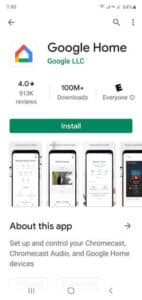
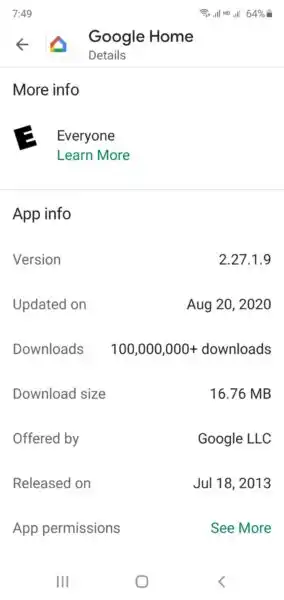
When you are displaying the app in Google Play, touch the “About This App” link to see more information.
Scroll down to the end of the description, look for App Permissions and touch on “See More”.
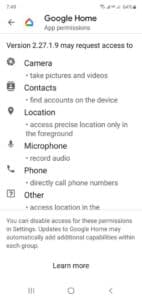
Now you can see what permissions this app will require.
Review and Change App Permissions
Some permissions you cannot change and you have to either live with it or uninstall the app. If you want to revoke permissions on an app that is already downloaded, do the following:
- Open Settings
- Scroll down and touch on Apps
- Find the app you want to change permissions on and touch on the app.
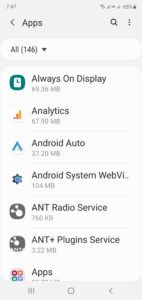
- Scroll down looking for “Permissions” and touch on the link.
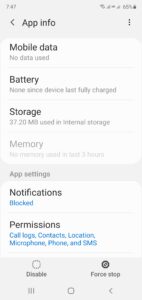
- Scroll down the list of permissions and touch on the one you want to change.
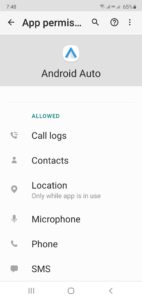
- After you touch the permission you want to change, you can touch on “Deny” to change the permission for that item.
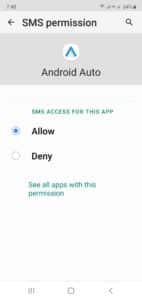
Additional Tips for Managing App Permissions
- Be mindful of the permissions you grant. Before granting an app permission, ask yourself if the app really needs that permission to function properly.
- Review app permissions regularly. It’s a good idea to review app permissions periodically to make sure that you are not granting unnecessary permissions.
- Uninstall unused apps. If you are not using an app, uninstall it to remove any permissions it has been granted.
- Keep your Android device up to date. Android updates often include security patches that can help to protect your device from malware and other threats.
- Use a third-party app permission manager. There are several third-party app permission managers available for Android. These apps can provide more granular control over app permissions than the built-in Settings app
Comparison of Third-Party Android permission manager apps:
| Feature | AppOps | Bouncer | Privacy Badger | App Permission Manager | Permissions Analyzer |
|---|---|---|---|---|---|
| Granular permission control | ✓ | ✓ | |||
| Permission usage tracking | ✓ | ✓ | |||
| Malicious app detection | ✓ | ✓ | |||
| User-friendly interface | ✓ | ✓ | |||
| Free and open-source | ✓ | ✓ | ✓ |
As you can see, there are a few different Android permission manager apps available, each with its own strengths and weaknesses. The best app for you will depend on your individual needs and preferences.
If you are looking for an app with granular permission control, then AppOps or Bouncer is a good option. If you are more concerned about tracking your app permissions, then App Permission Manager or Permissions Analyzer is a better choice. And if you are worried about malicious apps, then Bouncer or Privacy Badger is the way to go.
Ultimately, the best way to choose an Android permission manager app is to try out a few different ones and see which one you like best.
Frequently asked questions (FAQ) and answers for using the Android Permission Manager:
What are some common app permissions?
Here are some of the most common app permissions and what they allow an app to do:
- Location: Allows an app to determine your precise or approximate location.
- Storage: Allows an app to read data from or write data to your phone’s storage.
- Phone: Allows an app to make phone calls or read information about your phone, such as your phone number and carrier.
- Contacts: Allows an app to read or write to your contacts.
- Camera: Allows an app to take pictures or record videos.
- Microphone: Allows an app to record audio.
- SMS: Allows an app to receive or send SMS messages.
What are some red flags that an app may be requesting unnecessary permissions?
- The app requests permissions that are not related to its intended functionality.
- The app requests permissions for sensitive data, such as your contacts or location, even if it does not seem to need them.
- The app is from a developer that you do not know or trust.
What can I do if I think an app is misusing my data?
If you think an app is misusing your data, you can report it to Google Play. You can also revoke the app’s permissions and uninstall it.
How can I stay up-to-date on the latest app permission news and information?
There are a number of resources available for staying up-to-date on app permissions. You can follow Google Play’s blog for news about app permissions, and you can also subscribe to newsletters from organizations that focus on privacy and security.
Common Problems and Solutions Using the Android Permission Manager:
Difficulty understanding app permissions:
- Problem: Users may find it difficult to understand the technical jargon used to describe app permissions.
- Solution: App developers and device manufacturers should provide clear and concise explanations of each permission, using plain language and avoiding technical terms.
Lack of granular control over permissions:
- Problem: Users may want to grant permissions selectively, such as allowing an app to access their location only when they are using it.
- Solution: Android should implement a system for granting permissions on a more granular level, allowing users to specify when and how an app can access certain data or functions.
Difficulty revoking permissions:
- Problem: Users may find it difficult or time-consuming to revoke permissions they no longer want to grant, especially for apps they rarely use.
- Solution: Android should provide a more streamlined process for revoking permissions, allowing users to easily review and remove permissions in bulk.
Unnecessary permission requests:
- Problem: Apps may request permissions that are not necessary for their intended functionality, potentially compromising user privacy and security.
- Solution: Android should implement stricter guidelines for app developers regarding permission requests, ensuring that apps only request permissions that are essential for their operation.
Insufficient user education:
- Problem: Users may not be aware of the importance of managing app permissions and the potential risks associated with granting unnecessary permissions.
- Solution: Android should provide comprehensive educational resources to users, explaining the implications of app permissions and how to manage them effectively.
Lack of transparency regarding data usage:
- Problem: Users may not be fully informed about how apps collect, use, and share their personal data, making it difficult to make informed decisions about granting permissions.
- Solution: App developers should be required to provide clear and transparent disclosures about their data practices, including how they collect, use, and share user data.
Difficulty detecting malicious apps:
- Problem: Users may not be able to distinguish between legitimate apps and malicious apps that request excessive permissions to steal user data or harm their devices.
- Solution: Android should strengthen its app review process to identify and remove malicious apps, and provide users with tools to detect suspicious app behavior.
Additional helpful information:
One example of app permissions is if the app can or cannot monitor your location. Read more about that here – What Apps use Location Services? Here is information about how to turn on Location Services on Android.
There are many additional things you can do to manage your privacy with the Google Privacy Settings for Android.