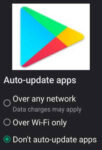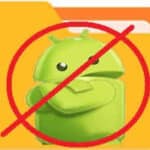How to disable Bixby on Samsung phones? Bixby is similar to Google Assistant or Apple’s Siri. It comes pre-installed on most Samsung smartphones and can be very annoying. The side button starts Bixby which is easily accidently pushed and then you have Bixby running. Or if you swipe right on your home screen, you’ll have Bixby running on your screen.
Since Bixby is a default Samsung app, you cannot uninstall it. However, you can disable it, but the software will remain on your phone.
How to disable Bixby quickly:
- Open Settings, scroll down and Touch to open Advanced Settings
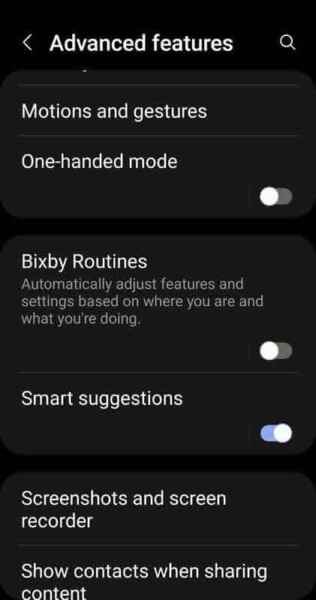
- Scroll down looking for Bixby Routines. Slide the slider to the left to disable it. (You should not see any blue color)
- After doing this, push the side button and re-assign it to a different task.
Additional Bixby apps to disable:
These are not necessary to do since you have disabled Bixby Routines, but these are just some additional clean up you can do.
- Open Settings, scroll down and Touch to open Apps.
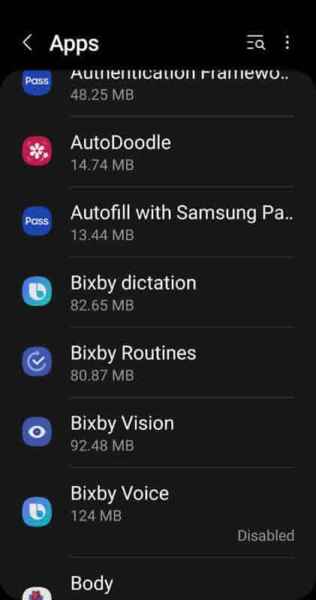
- You should see four Bixby apps.
- Open each app and scroll to the bottom and click Disable
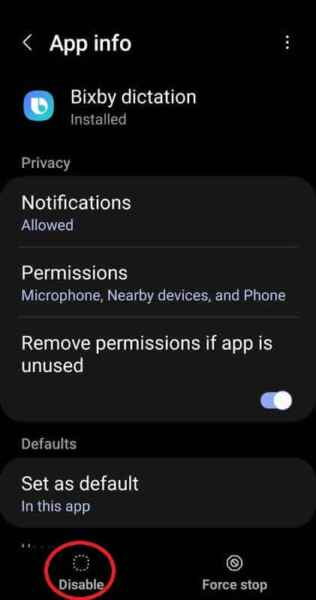
You are done, enjoy using your phone without Bixby popping up when you don’t want it.
Some additional information: