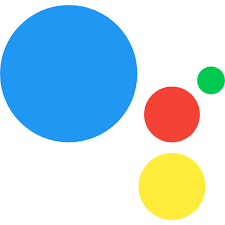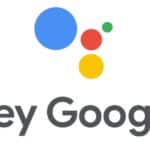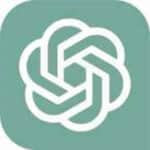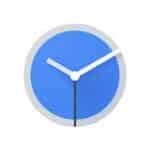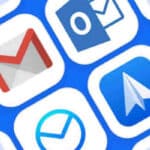We constantly seek ways to streamline our lives and free up our hands for more important tasks. Google Assistant on Android emerges as a revolutionary solution, offering a hands-free interface that seamlessly integrates into your daily routine.
What is Google Assistant?
This is an app which allows the user to use their voice to tell the Android device what to do, such as “Open Facebook”, or to ask questions such as “Who is the best quarterback in the NFL?”. This app also works very well for visually impaired people as it will read out loud the content on a page, or the results of an Assistant query. There are many voice commands that you can use, please go to this page “Use Voice Commands on Android” for more detailed information.
Unleash a World of Possibilities with Simple Voice Commands:
With Google Assistant, your voice becomes the key to a world of possibilities. Whether you’re driving, cooking, or simply relaxing at home, Google Assistant is always ready to assist. Simply activate the assistant with your voice or a designated phrase, and embark on a journey of effortless interaction.
Access Information with Ease:
Google Assistant is your personal knowledge hub, providing instant access to a vast array of information. Ask about the latest news, weather updates, sports scores, or even recipes, and Google Assistant will deliver the answers you seek.
Control Your Device with Voice Control:
Your Android device becomes an extension of your voice with Google Assistant. Control your music playback, adjust your phone settings, or even set alarms, all without lifting a finger. Google Assistant transforms your device into a truly hands-free experience.
Manage Your Day Effortlessly:
Google Assistant simplifies your daily tasks, making life more manageable. Set reminders, schedule appointments, or even create to-do lists, all with the power of your voice. Google Assistant seamlessly integrates into your daily routine, keeping you organized and on top of your schedule.
How to install Google Assistant on Android?
If you don’t have Assistant on your Android device, it is easily installed by going to Google Play store, search on Google Assistant, then download and install it. (How to Install Apps on Android…)
Get Started: Activate Google Assistant in Seconds:
Enabling Google Assistant is a breeze. Simply follow these steps:
- On your Android device, long-press the Home button or say “Hey Google.”
- If prompted, follow the on-screen instructions to set up Google Assistant.
How to use Google Assistant on Android?
Wake up your phone if it is sleeping. Hold the phone to your mouth and say “Hey Google” or “OK Google”, then ask your question, or give a voice command. If you don’t have the app installed or if it is not configured, when you say “Hey Google” it will open asking if you want to enable or configure it.
On some Android models, you need to touch and hold the Home button to open Assistant.
Explore: Discover a Vast Array of Features:
Google Assistant offers a plethora of features to enhance your Android experience. Explore these options to unlock the full potential of your voice-activated companion:
- Ask questions: Seek information on various topics, from weather updates to news headlines.
- Control your device: Manage your phone settings, adjust music playback, or set alarms.
- Set reminders: Create reminders for tasks, appointments, or important events.
- Schedule appointments: Add appointments to your calendar using voice commands.
- Create to-do lists: Organize your tasks and manage your day effectively.
Unlock the Power: Enhance Your Android Experience:
Google Assistant not only simplifies tasks but also personalizes your Android experience. Here’s how:
- Customize your voice: Choose a voice that suits your preferences and makes interacting with Google Assistant even more enjoyable.
- Personalize your assistant: Tailor your Google Assistant experience by adjusting settings, selecting news sources, and setting preferences.
- Integrate with other apps: Connect Google Assistant to your favorite apps to expand its capabilities and enhance your productivity.
Optimize Your Life: Simplify Tasks with Voice Control:
Google Assistant seamlessly integrates into your daily routine, making life more manageable:
- Hands-free control: Control your device and manage tasks without interrupting your activities.
- Increased productivity: Get more done in less time by streamlining tasks with voice commands.
- Reduced stress: Eliminate the hassle of manual device interaction and enjoy a stress-free experience.
Examples of using Google Assistant on Android:
- Ask questions: You can ask Google Assistant questions about anything, from the weather to news to sports scores. For example, you can say “Hey Google, what’s the weather like today?” or “Hey Google, what’s the latest news?”
- Control your device: You can use Google Assistant to control your phone or other smart home devices. For example, you can say “Hey Google, play some music” or “Hey Google, turn on the lights.”
- Set reminders and alarms: You can use Google Assistant to set reminders and alarms. For example, you can say “Hey Google, remind me to buy milk tomorrow” or “Hey Google, set an alarm for 7 AM.”
- Get directions: You can use Google Assistant to get directions. For example, you can say “Hey Google, give me directions to the nearest Starbucks.”
- Make calls and send texts: You can use Google Assistant to make calls and send texts. For example, you can say “Hey Google, call Mom” or “Hey Google, text Dad ‘I’m on my way.'”
- Play games and listen to music: You can use Google Assistant to play games and listen to music. For example, you can say “Hey Google, play Jeopardy” or “Hey Google, play some music.”
- Translate languages: You can use Google Assistant to translate languages. For example, you can say “Hey Google, translate ‘hello’ into Spanish.”
- Get information about your flights and packages: You can use Google Assistant to get information about your flights and packages. For example, you can say “Hey Google, what’s my flight status?” or “Hey Google, where is my package?”
- Check your email and calendar: You can use Google Assistant to check your email and calendar. For example, you can say “Hey Google, do I have any meetings today?” or “Hey Google, what is my next email?”
- Control your smart home devices: You can use Google Assistant to control your smart home devices, such as your lights, thermostat, and door locks. For example, you can say “Hey Google, turn on the lights” or “Hey Google, lock the door.”
These are just a few examples of the many things you can do with Google Assistant. With its ever-growing list of features, Google Assistant is sure to become an even more indispensable part of your daily life.
Join the Millions: Embrace Hands-Free Living Today
Google Assistant on Android is more than just a voice assistant; it’s a gateway to a world of convenience, productivity, and hands-free living. Join the millions of users who have embraced Google Assistant and experience the transformative power of voice-activated technology.
Google Assistant is pre-install all newer Android devices. If you have an Android phone or tablet with Android 5.0 or higher, you probably already have it installed.