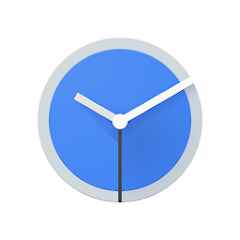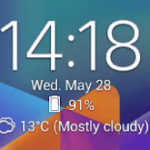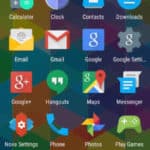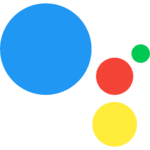Use the alarm, timer or stopwatch on Android devices. Nearly all Android phones and tablets come with a Clock app pre-installed. This Clock app is used to not only set the time and date on your Android device, but it also has Alarm, Timer and Stopwatch functions as well. We will detail how to use the alarm, timer, and stopwatch on Android.
Be sure the time and date are correct on your Android device. (How to set the date and time on Android?)
How to use the Alarm on Android devices?
- Open the Clock app
- On the bottom of the screen, scroll horizontally looking for the Alarm link and touch to open it.
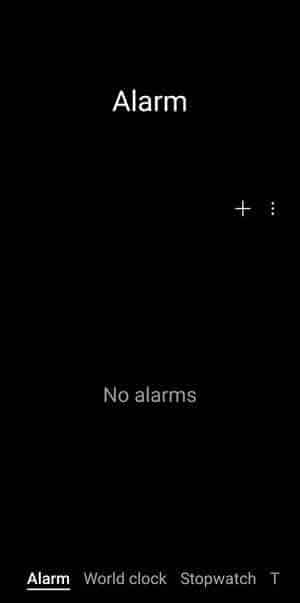
- To set a new Alarm, touch on the + symbol.
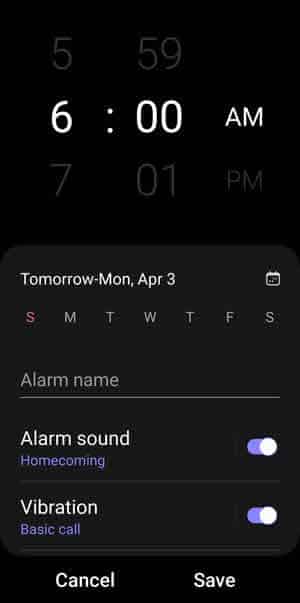
- Change the Alarm time, set the days you want the alarm. Also choose what sound you want when the alarm goes off and whether or not you also want a vibration.
- Touch on Save to enable and save the alarm.
How to use the Timer on Android Devices?
- Open the Clock app
- On the bottom of the screen, scroll horizontally looking for the Timer link and touch to open it.
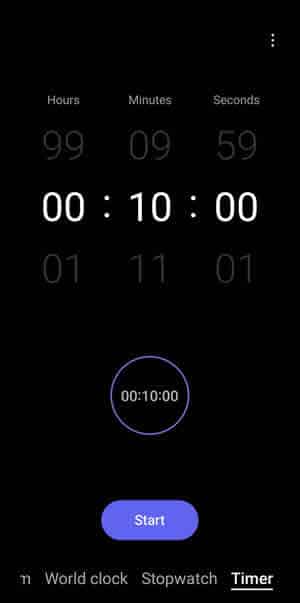
- Set the amount of time you want the timer to use.
- Touch on Start to begin the timer.
- When the timer is finished, Touch on Dismiss to end the timer alarm.
How to use the Stopwatch on Android Devices?
- Open the Clock app
- On the bottom of the screen, scroll horizontally looking for the Stopwatch link and touch to open it.
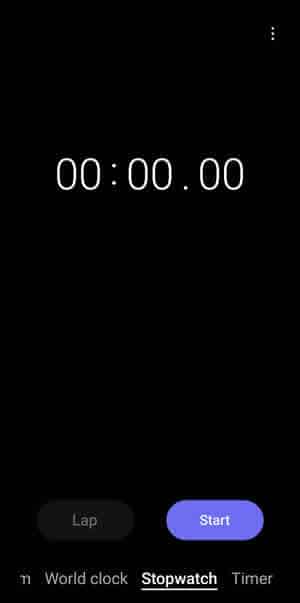
- Touch the Start button to begin the stopwatch on your Android device.
Common problems and solutions for How to use the Alarm on Android:
Problem: Alarms are not going off.
Solutions:
- Make sure that the alarm is turned on and that the volume is turned up.
- Check to see if the alarm is set for the correct time and date.
- Make sure that your device is not in silent mode.
- Try restarting your device.
- If you are still having problems, try using a different alarm app.
Problem: Timers are not stopping.
Solutions:
- Make sure that the timer is turned on and that the correct time is set.
- Check to see if the timer is set to repeat.
- Try restarting your device.
- If you are still having problems, try using a different timer app.
Problem: Stopwatches are not working properly.
Solutions:
- Make sure that the stopwatch is turned on and that the correct time is displayed.
- Check to see if the stopwatch is set to pause or reset.
- Try restarting your device.
- If you are still having problems, try using a different stopwatch app.
Other common problems:
- Alarms, timers, and stopwatches are not working after a software update. This can be fixed by restarting your device or by clearing the cache and data for the Alarms & Clock app.
- Alarms, timers, and stopwatches are not working when your device is in sleep mode. This can be fixed by changing the settings for your device’s battery saver mode.
- Alarms, timers, and stopwatches are not working when you are using a third-party app. This is usually caused by a conflict between the third-party app and the Alarms & Clock app. To fix this, try disabling the third-party app or uninstalling it completely.
Frequently asked questions (FAQ) and answers for How to use the Alarm on Android:
FAQ about how to use Alarms on Android:
Q: How do I set an alarm?
A: To set an alarm, open the Alarms & Clock app and tap the + button. Then, set the time, date, and repeat schedule for your alarm. You can also choose to add a label or a custom sound to your alarm.
Q: How do I edit an alarm?
A: To edit an alarm, open the Alarms & Clock app and tap on the alarm you want to edit. Then, make the desired changes and tap Save.
Q: How do I delete an alarm?
A: To delete an alarm, open the Alarms & Clock app and tap on the alarm you want to delete. Then, swipe left on the alarm and tap Delete.
Q: How do I snooze an alarm?
A: To snooze an alarm, swipe up on the alarm notification when it goes off. Your alarm will go off again after the snooze time has elapsed.
Q: How do I turn off an alarm?
A: To turn off an alarm, swipe left on the alarm notification when it goes off. Alternatively, you can tap on the alarm notification and then tap Dismiss.
FAQ about how to use the Timer on Android:
Q: How do I set a timer?
A: To set a timer, open the Alarms & Clock app and tap Timer. Then, set the amount of time you want the timer to run for. You can also choose to add a label or a custom sound to your timer.
Q: How do I edit a timer?
A: To edit a timer, tap on the timer you want to edit. Then, make the desired changes and tap Save.
Q: How do I delete a timer?
A: To delete a timer, swipe left on the timer and tap Delete.
Q: How do I pause a timer?
A: To pause a timer, tap on the Pause button. To resume the timer, tap on the Resume button.
Q: How do I stop a timer?
A: To stop a timer, tap on the Stop button.
FAQ about how to use the Stopwatch on Android:
Q: How do I start a stopwatch?
A: To start a stopwatch, open the Alarms & Clock app and tap Stopwatch. Then, tap on the Start button to begin timing.
Q: How do I pause a stopwatch?
A: To pause a stopwatch, tap on the Pause button. To resume the stopwatch, tap on the Resume button.
Q: How do I stop a stopwatch?
A: To stop a stopwatch, tap on the Stop button.
Q: How do I reset a stopwatch?
A: To reset a stopwatch, tap on the Reset button.
Other FAQ
Q: How do I change the alarm volume?
A: To change the alarm volume, open the Alarms & Clock app and tap the Settings menu. Then, tap Alarm volume and adjust the slider to the desired volume.
Q: How do I change the alarm sound?
A: To change the alarm sound, open the Alarms & Clock app and tap the Settings menu. Then, tap Alarm sound and choose the sound you want to use.
Q: How do I make my alarm vibrate?
A: To make your alarm vibrate, open the Alarms & Clock app and tap the Settings menu. Then, tap Vibrate and toggle the switch to the On position.
Q: How do I make my alarm go off even when my phone is in silent mode?
A: To make your alarm go off even when your phone is in silent mode, open the Alarms & Clock app and tap the Settings menu. Then, tap Alarm priority and toggle the switch to the High position.
Q: How do I troubleshoot problems with my alarms, timers, and stopwatches?
If you are having problems with your alarms, timers, or stopwatches, you can try the following:
- Restart your phone.
- Clear the cache and data for the Alarms & Clock app.
- Check to make sure that the Alarms & Clock app has the necessary permissions.
- Try using a different alarm, timer, or stopwatch app.