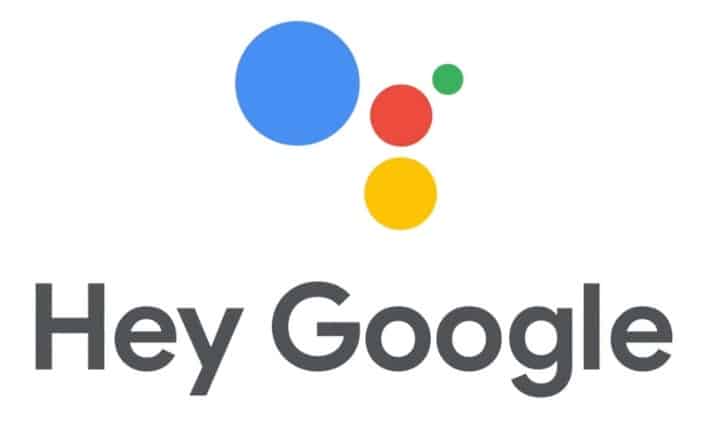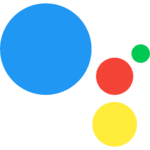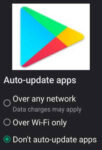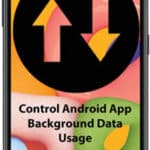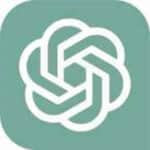Disable Google Assistant or Voice Recognition
Voice assistants like Google Assistant have become increasingly popular, offering hands-free convenience and access to a vast array of information. However, for some users, Google Assistant’s constant presence and access to personal data can raise privacy concerns. If you find yourself among those who prefer a more private digital experience, learning how to turn off Google Assistant is essential.
Disabling Google Assistant on Android
Some users may want to turn off Assistant if it is being annoying. You can turn off assistant, or you can just turn off the “Hey Google” voice recognition. Assistant is always listening and may open and respond to recognized voice commands when you don’t want it to. Even if you don’t first say “Hey Google” it is still listening.
Turning off the voice recognition may be your first option to see if that eliminates the annoying pop-ups on everything you say. You may want to use Assistant for some purposes, for instance, it can be very helpful in some cases. “How do you spell…” “Who is the best quarterback this season?” “Find a Mexican restaurant nearby”
This link has more information about Use voice commands on Android phones or tablets.
You can completely disable Assistant, or you can just disable the “Hey Google” recognition. Here’s how to do that:
Disable Google Assistant
- Open Settings
- Scroll and find then Open Applications
- Scroll and find Assistant, then touch it to open it.
- On the bottom menu bar, touch on Uninstall to uninstall the app. – How to delete or uninstall apps on Android?
- If you don’t have an Uninstall option, touch on Disable.
Turn off “Hey Google”
- Find the Google Assistant app and open it, or just say “Hey Google”.
- Touch on the Menu icon in the lower right corner.
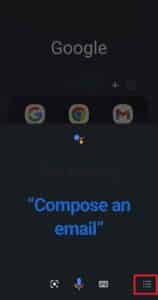
- Touch on the Profile Photo in the upper right corner.
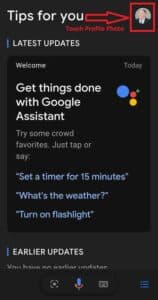
- Touch on “Hey Google & Voice Match“.
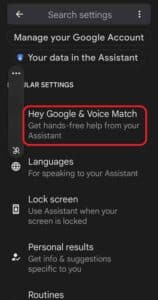
- Touch the Slider to Off to turn off the Hey Google voice match.
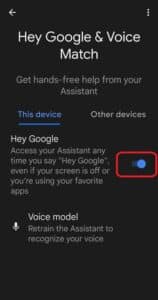
Additional Privacy Considerations
While disabling Google Assistant can enhance your privacy, it’s important to remember that your data may still be collected by other apps and services you use. To further protect your privacy, consider the following measures:
- Review app permissions: Regularly review the permissions granted to your apps and revoke any unnecessary permissions. App Permission Manager
- Use secure browsing: Employ a secure browser like Chrome or DuckDuckGo to minimize data tracking.
- Adjust privacy settings: Adjust your privacy settings on social media platforms and other online services to control how your data is shared.
By following these steps and taking additional privacy measures, you can regain control over your digital privacy while still enjoying the benefits of technology.
Common problems and solutions to Turn Off Google Assistant:
- I can’t find the “Google Assistant” option in my Settings:
This may be because you have an older version of the Google app or Android OS. To check for updates, go to the Google Play Store and tap on your profile picture. Then, select “Manage apps & device” and tap on “Updates available”.
- The toggle switch next to “Google Assistant” is grayed out:
This may be because you have a device-specific setting that is preventing you from disabling Google Assistant. To check for this, go to Settings > Google > Assistant and tap on “Device settings”. There, you may find an option to disable Google Assistant for your specific device.
- I disabled “Hey Google”, but Google Assistant is still activating when I say it:
This may be because you have a third-party app installed that is using the “Hey Google” voice command. To check for this, go to Settings > Apps > Assistant and tap on “See all”. Then, look for any apps that have the “Hey Google” permission and disable them.
Solutions
- Update the Google app and Android OS:
Make sure you have the latest version of the Google app and Android OS installed. This can often fix problems with settings not being available or not working properly.
- Check for device-specific settings:
Some devices have specific settings that can prevent you from disabling Google Assistant. Check your device’s settings to see if there is an option to disable Google Assistant.
- Disable third-party apps that use “Hey Google”:
If you have any third-party apps installed that use the “Hey Google” voice command, you will need to disable these apps in order to prevent Google Assistant from activating when you say “Hey Google”.
- Restart your device:
Restarting your device can often fix glitches that are preventing Google Assistant from being disabled.
- Factory reset your device:
If all else fails, you may need to factory reset your device. This will erase all of your data, so make sure you back up your data before doing this.