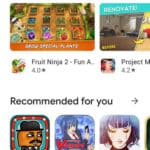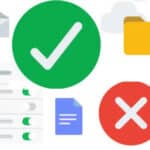Delete, disable or uninstall an app on Android
Deleting or uninstalling apps on Android is a simple process that can free up storage space and improve performance on your device. You can delete apps that you no longer use, pre-installed apps that you don’t want, or even apps that are causing problems. Learn how to delete apps on Android.
Delete, disable, uninstall and removing Android apps is a common function that you may do over the life of using your Android device. You may want to try an app and decide you don’t like it and want to remove it. Knowing how to delete an app on Android phones and tablets is essential to managing your Android device. Newer apps are always being developed and you may find an app that you like better than an existing app. You can download and install new apps and uninstall old or unwanted apps. (“How to install apps on Android phones or tablets?”)
To delete an app using the Google Play Store:
- Open the Google Play Store app.
- Tap on the three horizontal lines in the top left corner of the screen.
- Tap on “Manage apps & devices”.
- Tap on the “Manage” tab.
- Find the app that you want to delete and tap on it.
- Tap on “Uninstall”.
- Tap on “Uninstall” again to confirm.
To delete an app from the Android home screen:
- Tap and hold on the app icon that you want to delete.
- A small menu will appear, Tap on Uninstall
- On older Android devices, use this method:
- Drag the app icon to the Uninstall button at the top of the screen.
- Release the app icon.
- Tap on Uninstall to confirm.
To delete pre-installed apps:
- Go to Settings > Apps & notifications > See all apps.
- Find the pre-installed app that you want to delete and tap on it.
- If the app has a Disable button, tap on it. Otherwise, tap on Uninstall.
- Tap on Uninstall again to confirm.
- Note: Some pre-installed apps cannot be uninstalled. You can only disable them.
Tips for deleting or uninstalling apps on Android:
- You can delete multiple apps at once by going to Settings > Apps & notifications > See all apps and tapping on the three dots in the top right corner of the screen. Then, select Multiple select and select the apps that you want to delete. Tap on the Uninstall button and then tap on Uninstall again to confirm.
- If you’re not sure whether or not to delete an app, you can try disabling it first. This will remove the app from your home screen and app drawer, but it will keep the app installed on your device. You can always re-enable the app later if you need it.
- If you’re having trouble deleting an app, you can try restarting your device. If that doesn’t work, you can try clearing the cache and data for the Google Play Store app or the Settings app.
Frequently asked questions (FAQ) and answers how to delete apps on Android:
Q: Why can’t I delete an app?
A: There are a few reasons why you might not be able to delete an app. One possibility is that the app is in use. Make sure that you are not using the app before you try to delete it. Another possibility is that the app is protected by a device administrator. If you are getting an error message that says “This app is protected by a device administrator,” you will need to disable the device administrator before you can delete the app.
Q: What happens when I delete an app?
A: When you delete an app, all of the app’s data is deleted as well. This includes the app’s settings, files, and any other data that the app has stored on your device.
Q: How do I reinstall an app that I have deleted?
A: If you have deleted an app and you want to reinstall it, you can download the app again from the Google Play Store. How to install apps on Android?
Common problems and solutions to delete apps on Android:
Problem: I can’t find the app that I want to delete.
Solution: Some apps are pre-installed on your Android device and cannot be deleted. These apps are typically part of the system software and are required for your device to function properly. If you can’t find the app that you want to delete, it is likely a pre-installed app that cannot be deleted.
Problem: I’m getting an error message when I try to delete an app.
Solution: There are a few reasons why you might get an error message when you try to delete an app. One possibility is that the app is in use. Make sure that you are not using the app before you try to delete it. Another possibility is that the app is protected by a device administrator. If you are getting an error message that says “This app is protected by a device administrator,” you will need to disable the device administrator before you can delete the app.
Problem: I can’t delete a pre-installed app.
Solution: As mentioned above, some pre-installed apps cannot be deleted. However, you can disable them. To disable a pre-installed app, go to Settings > Apps & notifications > See all apps and tap on the app that you want to disable. Tap on Disable to confirm.
Problem: I’m having trouble deleting multiple apps at once.
Solution: If you’re having trouble deleting multiple apps at once, you can try deleting them one by one. Another option is to use a third-party app uninstaller. There are many different app uninstallers available on the Google Play Store. Choose an app uninstaller with a good rating and reviews.
Problem: I’m still having trouble deleting an app.
Solution: If you’re still having trouble deleting an app, you can try contacting the developer of the app for help. You can also try contacting the manufacturer of your Android device for help.
Additional helpful information:
You may not need to delete or uninstall an Android app, you can just hide it so the icon is not seen on your Apps list or screens. How to Hide Apps on Android
Having too many apps running at the same time may cause your phone to get hot. Why is my phone hot? How to fix a hot phone?
To learn how to set the default apps that your Android phone or tablet will use: How to change the default apps on Android?.
You may want to share one or more apps from one Android device to another: How to Share Apps on Android?