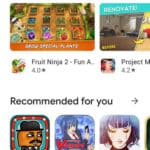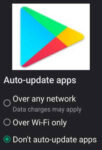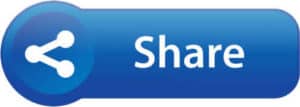
How to share apps with other Android devices? You may have one or more apps on your Android phone that you want to send to your Android tablet. You can sync apps with multiple Android devices using a feature in Google Play store that allows you to easily select the apps you want to share and send them to another Android device.
In addition, there is a method to always keep the apps in sync between Android devices. Which means, when you install an app on one device, it will also be installed on the sync’d device.
To send and receive apps via Google Play store, both devices need to be connected and signed into the Google Play store.
Copy and Share Apps from Android to Android
The Android devices you want to send apps from and to must:
- Be using the same Gmail Google account
- Have Bluetooth, Wi-Fi and Location services turned on
- Open Google Play store, Touch on the avatar in the top right corner to open the Google Play menu
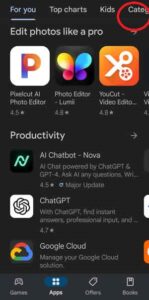
- Touch on Manage apps & devices
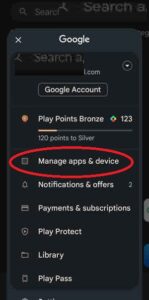
- To Share an app, Under the Share apps heading, Touch on Send
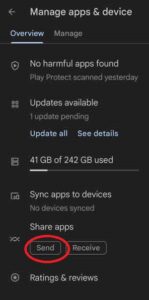
- Select the apps you want to share and Touch on the Right pointed arrow in the top right corner to Send the apps.
- The receiving device that you are sharing the app with, needs to do the following:
- Open Google Play store
- Touch on Manage apps & devices
- To Receive a shared an app, Under the Share apps heading, Touch on Receive
- On the sending device, the name of the receiving device will be displayed, Touch on Send
- The receiving device that you are sharing the app with, needs to do the following:
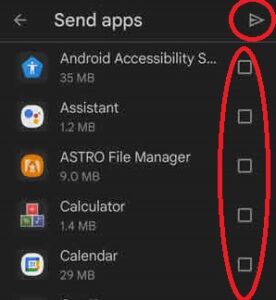
How to Sync Android Devices to always have the same set of apps?
- Open Google Play Store and Touch on the avatar in the top right corner
- Touch on Manage apps & devices
- Touch on Sync apps to devices
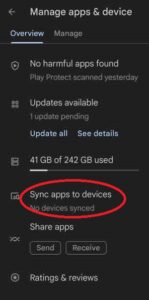
- Select the device you want to keep the same sync’d apps with
Video – How to Copy and Share Apps from Android to Android
Common problems and solutions for sharing apps between Android devices:
Problem: The devices are not compatible.
Solution: Make sure that the devices are running the same version of Android and that they have the necessary hardware requirements.
Problem: The link to the apps expires.
Solution: The link to the apps expires after 24 hours. If you need to share the apps with someone after that time, you will need to generate a new link.
Problem: The receiving device cannot install the apps.
Solution: Make sure that the receiving device has the necessary operating system and hardware requirements. Also, make sure that the apps are compatible with the receiving device’s version of Android.
Problem: The receiving device does not have enough storage space.
Solution: Free up some storage space on the receiving device or move the apps to an external SD card.
Additional tips for troubleshooting problems with sharing apps between Android devices:
- Try restarting both devices.
- Clear the cache and data for the Google Play Store app on both devices.
- Try using a different method for sharing the apps, such as Bluetooth or a third-party app.
Additional helpful information:
You may want to copy data from your Android phone to your tablet. (How to copy files from phone to tablet?)
Installing apps is a common thing to do with Android devices. How to install apps on Android devices?
When you have installed an app on your Android phone or tablet, you should verify they are using the permissions you want them to. Manage App Permissions on Android devices
If you have both an Android phone and tablet, here is information about how to keep the data in sync between the two devices. How to sync my Android phone with tablet?