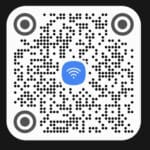In today’s digital age, a reliable Wi-Fi network is essential for any home or business. But with so many devices competing for bandwidth, and the ever-present threat of cyberattacks, managing your Wi-Fi network can be a daunting task. Learn how to use a Wi-Fi network manager.
That’s where a Wi-Fi network manager comes in. A Wi-Fi network manager is a software tool that helps you manage every aspect of your Wi-Fi network including a wireless network and Wi-Fi connections. Learn how to set it up and optimize performance to securing it from hackers.
Benefits of a Wi-Fi Network Manager
There are many benefits to using a Wi-Fi network manager. Here are just a few:
- Improved performance: Wi-Fi network managers can help you optimize your network for maximum performance, ensuring that all your devices have the bandwidth they need.
- Enhanced security: Wi-Fi network managers can help you protect your network from hackers by providing features such as password protection, encryption, and firewalls.
- Simplified troubleshooting: Wi-Fi network managers can help you troubleshoot common Wi-Fi network problems, such as slow speeds, dropped connections, and interference.
- Centralized management: Wi-Fi network managers can help you manage multiple Wi-Fi networks with multiple access points from a single location.
How to Choose a Wi-Fi Network Manager
There are many different Wi-Fi network managers on the market, so it’s important to choose one that meets your needs. Here are some factors to consider when choosing a Wi-Fi network manager:
- The size and complexity of your network: If you have a small home network, you may not need all the features of a high-end Wi-Fi network manager. However, if you have a large business network with multiple access points, multiple devices and users, you’ll need a more powerful solution.
- Your budget: Wi-Fi network managers range in price from free to hundreds of dollars. Choose a solution that fits your budget and provides the features you need.
- Ease of use: Some Wi-Fi network managers are designed for technical users, while others are more user-friendly. Choose a solution that is easy for you to understand and use.
How to Use a Wi-Fi Network Manager
Once you’ve chosen a Wi-Fi network manager, it’s important to learn how to use it effectively. Most Wi-Fi network managers have a user manual or online help that can walk you through the process of setting up the network interface and creating a configuration file.
Additional Tips for Managing Your Wi-Fi Network
In addition to using a Wi-Fi network manager, there are a few other things you can do to manage your Wi-Fi network effectively:
- Choose a strong password: Your Wi-Fi network password is the first line of defense against hackers. Choose a strong password that is difficult to guess.
- Keep your router’s firmware up to date: Firmware updates often include security patches and performance improvements. Make sure to install firmware updates as soon as they are available.
- Use encryption: Encryption scrambles your Wi-Fi traffic so that it cannot be read by unauthorized users. Make sure to enable encryption on your router.
- Be careful about what devices you connect to your network: Only allow trusted devices to connect to your Wi-Fi network.
- Monitor your network for suspicious activity: Keep an eye on your network for any suspicious activity, such as devices that you don’t recognize or unusual traffic patterns.
By following these tips, you can ensure that your Wi-Fi network is secure, reliable, and performs at its best.
Manage Wi-Fi Networks on your Android device
Managing the information about Wi-Fi networks on your Android device can improve the security of the device. Each time you connect to a Wi-Fi network, the network name and password is saved to your Android device. After some time, you may have several Wi-Fi networks stored. You can easily manage your Wi-Fi networks by deleting the ones you don’t want and will never use again.
Manage your Wi-Fi Networks
- Swipe down on the home screen of your Android device opening the quick access list of settings icons.
- Touch and hold (long press) on the Wi-Fi icon
- Touch on the 3-dot menu link in the upper right corner of the screen
- Touch on Advanced settings.
- Touch and open the Manage networks link
- You will see a list of the Wi-Fi connections you have saved to your Android device.
- To delete the unwanted Wi-Fi connections, do a long touch on one network you want to delete.
- Now you will see the option of selecting one or more networks.
- After selecting the networks you want to delete, scroll to the bottom of the screen and touch Delete.
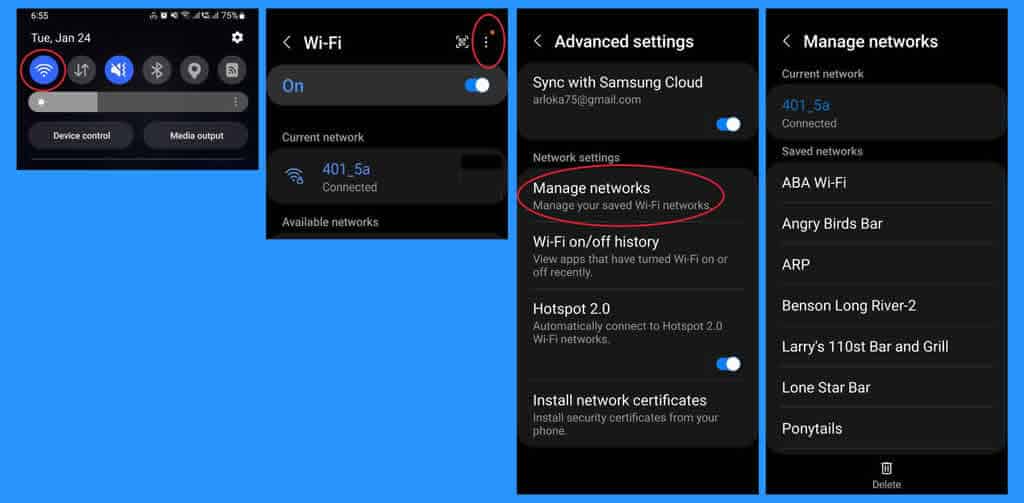
Frequently Asked Questions for Wi-Fi network manager:
What is a Wi-Fi network manager?
A Wi-Fi network manager is a software tool that helps you manage every aspect of your Wi-Fi network, from setting it up and optimizing performance to securing it from hackers.
How do I set up a new Wi-Fi network?
The process of setting up a new Wi-Fi network will vary depending on your router, but the general steps are as follows:
- Connect your router to the internet.
- Log in to your router’s web interface.
- Configure your Wi-Fi network settings.
- Save your changes.
How do I optimize my Wi-Fi network for maximum performance?
There are a number of things you can do to optimize your Wi-Fi network for maximum performance, including:
- Choosing a strong password.
- Keeping your router’s firmware up to date.
- Using encryption.
- Placing your router in a central location.
- Avoiding interference from other devices.
- Using a Wi-Fi extender or repeater to extend the range of your network.
How do I secure my Wi-Fi network from hackers?
There are a number of things you can do to secure your Wi-Fi network from hackers, including:
- Choosing a strong password.
- Enabling encryption.
- Using a firewall.
- Updating your router’s firmware regularly.
- Being careful about what devices you connect to your network.
How do I troubleshoot common Wi-Fi network problems?
Common Wi-Fi network problems include slow speeds, dropped connections, and interference. There are a number of things you can do to troubleshoot these problems, including:
- Checking your Wi-Fi signal strength.
- Restarting your router and modem.
- Moving your router to a different location.
- Changing your Wi-Fi channel.
- Updating your network drivers.
Additional Wi-Fi Network Management Questions
How can I control access to my Wi-Fi network?
Most routers allow you to create a guest network that allows visitors to connect to your Wi-Fi without having access to your other devices. You can also set up parental controls to restrict access to certain websites or services.
How can I extend the range of my Wi-Fi network?
If your Wi-Fi network doesn’t reach all of your devices, you can extend its range using a Wi-Fi extender or repeater. These devices plug into a power outlet and create a new Wi-Fi network that extends the range of your existing network.
How can I monitor my Wi-Fi network for suspicious activity?
Most routers allow you to view a list of devices that are connected to your network. You can also use a network monitoring tool to track traffic patterns and identify suspicious activity.
How often should I update my router’s firmware?
You should update your router’s firmware as soon as new updates are available. Firmware updates often include security patches and performance improvements.
What is the best way to secure my Wi-Fi network?
The best way to secure your Wi-Fi network is to use a combination of security measures, including:
- A strong password.
- Encryption.
- A firewall.
- Regular firmware updates.
- Careful device management.