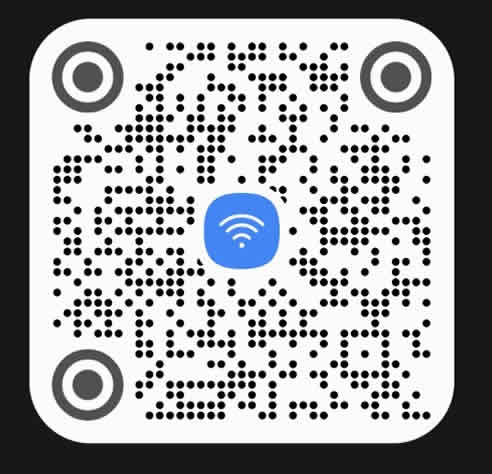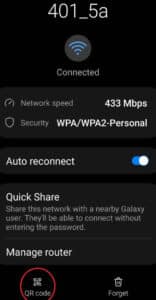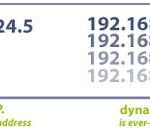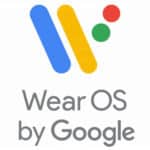How to Scan a QR code for Wi-Fi password?
QR codes are a convenient way to share your Wi-Fi information with others. Instead of having to type in your network name and password, you can create a Wi-Fi QR code to share the Wi-Fi password by scanning the QR code. Then guests can simply scan a Wi-Fi QR code with their smartphone to connect to a Wi-Fi network.
You can create a QR code for your Wi-Fi’s password to share the password with another device. If you are already connected to a Wi-Fi network, and you already have the password saved on your Android phone or tablet. Connect another Android device to the same Wi-Fi network by scanning a QR code from your phone.
You don’t need to ask someone for a Wi-Fi password if you already have it on another Android device. If your phone is connected, you can easily connect a Wi-Fi network by scanning the QR code on your phone. Maybe your friend is already connected, ask to scan their QR code to also connect.
If you are a business offering Wi-Fi access to your customers, you can share Wi-Fi password using QR code for them to scan instead of constantly giving out the password.
On most Android devices, you can use the camera to scan a QR code, How to read a QR code on Android?
How to create a QR code for your connected Wi-Fi network ?
- You must be connected to the Wi-Fi network you want to create a QR code for to share the password.
- Swipe down on the face of your Android device to show the quick access settings icons.
- Touch and hold (long press) on the Wi-Fi icon.
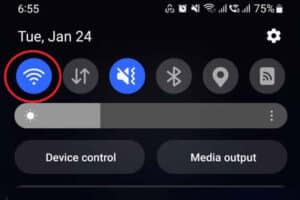
- The phone will display a list of Wi-Fi networks with the current Wi-Fi network you are connected to.
- Touch on the gear icon to open the settings of the Wi-Fi network.
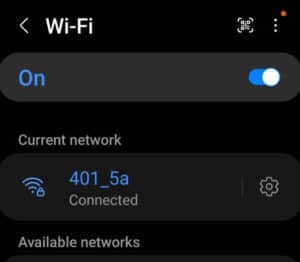
- Scroll down to the bottom and touch on the QR Code label.

- Show the QR Code to the other person so they can scan it to connect. How to read a QR code on Android?
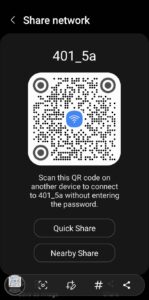
Once you have generated a QR code for your Wi-Fi, you can share it with others by sending it to them via text message, email, or social media. You can also print out the QR code and post it somewhere where guests can see it.
Video – How to create a QR code for Wi-Fi password?
Here are some tips for creating and using a QR code:
- Make sure that your QR code is large enough to be scanned easily. A good rule of thumb is to make the QR code at least 2 inches square.
- Place your QR code in a well-lit area where it will be easy for guests to see and scan.
- If you are printing out your QR code, make sure to use high-quality paper and ink.
- Test your QR code by scanning it with your own smartphone to make sure that it works properly.
- Use a strong password for your Wi-Fi network.
- Change your Wi-Fi password regularly.
- Only share your Wi-Fi QR code with people you trust.
- Do not post your Wi-Fi QR code on public websites or social media pages.
QR codes are a convenient and easy way to share your Wi-Fi information with others. By following the tips above, you can create QR codes that are easy to scan and use.
Frequently asked questions for how to scan a Wi-Fi QR code:
What is a QR code for Wi-Fi?
A QR code for Wi-Fi is a QR code that contains the information needed to connect to a Wi-Fi network, such as the network name (SSID), password, and encryption type.
Why should I create a QR code for my Wi-Fi network?
Creating a QR code for your Wi-Fi network is a convenient and easy way to share your network information with guests or new devices. It is also a more secure way to share your network information than simply typing it out, as it is less likely to be overheard or mistyped.
How do I create a QR code for my Wi-Fi network?
You can create a QR code for your Wi-Fi network using a QR code generator. There are many free and paid QR code generators available online.
What information do I need to create a QR code for my Wi-Fi network?
To create a QR code for your Wi-Fi network, you will need the following information:
- Network name (SSID)
- Password
- Encryption type
How do I scan a Wi-Fi QR code to connect to a network?
To use a QR code to connect to a Wi-Fi network, simply scan the QR code with a QR code scanner app on your device. Once the QR code has been scanned, your device will automatically connect to the Wi-Fi network.
Can I create a QR code for a hidden Wi-Fi network?
Yes, you can create a QR code for a hidden Wi-Fi network. However, the QR code will only work for devices that are already aware of the hidden network.
Do QR codes for Wi-Fi expire?
No, QR codes for Wi-Fi do not expire. However, if you change your Wi-Fi network information, you will need to create a new QR code.
Is it safe to share a QR code for my Wi-Fi network with others?
Yes, it is generally safe to share a QR code for your Wi-Fi network with others. However, you should only share your QR code with people you trust. You should also avoid posting your QR code on public websites or social media pages.
Common problems and solutions for creating a QR code for Wi-Fi:
Problem: The QR code is not scanning.
Solutions:
- Make sure the QR code is properly generated. Check to make sure that the QR code generator you are using is reputable and that you are entering the correct information about your Wi-Fi network.
- Increase the size of the QR code. Larger QR codes are easier to scan.
- Make sure the QR code is well-lit. QR code scanners need light to work properly.
- Try scanning the QR code from a different angle.
- Try using a different QR code scanner app.
Problem: The QR code is taking a long time to scan.
Solutions:
- Reduce the complexity of the QR code. QR codes with a lot of data can take longer to scan.
- Make sure the QR code is well-lit. QR code scanners need light to work properly.
- Try scanning the QR code from a different angle.
- Try using a different QR code scanner app.
Problem: The QR code is not working on all devices.
Solutions:
- Make sure the QR code is in a format that is compatible with all devices. Most QR code scanners can read QR codes in the PNG or SVG format.
- Try scanning the QR code from a different device. Some devices may have difficulty scanning certain QR codes.
- Try using a different QR code scanner app.
Problem: The QR code is too small or too large.
Solutions:
- Adjust the size of the QR code. QR codes should be at least 2cm x 2cm in size, but they can be larger if needed.
- Make sure the QR code is still readable at the desired size. You can use a QR code tester to make sure that the QR code can be scanned at the desired size.
Problem: The QR code is not visually appealing.
Solutions:
- Use a QR code generator that allows you to customize the QR code. You can change the color, background, and add a logo or other design to the QR code.
- Make sure the QR code is still readable after you have customized it. You can use a QR code tester to make sure that the QR code can be scanned after you have customized it.
Additional helpful information:
Where to see the Wi-fi password?