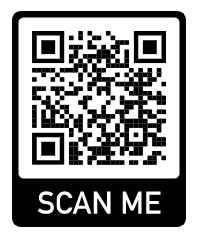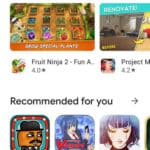3 Methods to scan a QR code using an Android phone or tablet

QR codes are becoming increasingly popular, and for good reason. They are a quick and easy way to access information, such as website URLs, contact information, and even payment information. If you have an Android device, you can scan QR codes without even downloading an app. Learn how to scan QR code on Android.
QR codes are square, two-dimensional barcodes that can be scanned with a smartphone camera to open a website, link to a social media profile, or share other information. They are becoming increasingly popular for a variety of uses, such as marketing, product packaging, and event ticketing.
The QR code reader for Android is built into your camera. You may need to open the settings of the camera app and turn on the option to scan QR codes. Open your camera app and point the camera at the QR code. You don’t need to press the shutter button, the camera will recognize the QR code and display a dialog box for you to continue with.
Here is a step-by-step guide on how to scan QR codes on Android:
Method 1 – Use the camera app on your Android phone or tablet:
- Open the camera app on your Android device.
- Point the camera at the QR code.
- Your device should automatically recognize the QR code and scan it.
- Once the QR code has been scanned, a notification will appear on your screen.
- Touch on the notification to open the QR code.
If your device does not automatically recognize the QR code, you can try the following:
- Make sure that the QR code is in focus.
- Try moving the camera closer to the QR code.
- Try moving the camera further away from the QR code.
- Try restarting your device.
Method 2 – Use the Google Lens app to scan a QR code
Google Lens is a powerful image recognition app that can be used to scan QR codes, identify objects, and translate languages.
To scan a QR code with the Google Lens app, simply open the app and point it at the QR code. Google Lens will automatically scan the QR code and display the information it contains.
Method 3 – Use a third-party QR code scanner app
If you are still having problems scanning the QR code, you can try downloading a QR code scanner app from the Google Play Store. There are many different QR code scanner apps available, so you can choose one that best suits your needs.
There are many free and paid QR code scanner apps available on the Google Play Store. Open Google Play store and search on “QR Code reader”. How to Install Apps on Android? You’ll see several to choose from. I like the QR Code & Barcode Scanner app.
You can also download a different camera app which has the QR code scan feature. Search Google Play store for “Camera with QR code scanner”.
Additional tips for scanning QR codes:
- Make sure that the QR code is not damaged or obscured.
- Avoid scanning QR codes in direct sunlight.
- If you are scanning a QR code that is on a screen, make sure that the screen is bright enough.
- If you are scanning a QR code that is on a reflective surface, try tilting the surface to reduce glare.
- Make sure the QR code is in focus.
- Hold your phone steady while scanning the QR code.
- If the QR code is too small or too large, try moving your phone closer to or further away from the QR code.
- If the QR code is in low light, try using the flash on your phone’s camera.
Once you have scanned a QR code, you can be redirected to a website, open a contact card, or even make a payment. QR codes are a versatile and convenient way to access information, so it is worth learning how to scan them on your Android device.
Scanning QR codes with an Android phone is a quick and easy way to access information and share it with others. By following the tips above, you can scan QR codes quickly and accurately.
Frequently asked questions (FAQ) and answers for scanning QR codes with Android:
Q: What is a QR code?
A: A QR code is a two-dimensional barcode that can be scanned by smartphones and other devices to access information. QR codes can be used to store a variety of information, such as website URLs, contact information, and even payment information.
Q: How do I scan a QR code with my Android device?
A: To scan a QR code with your Android device, simply open the camera app and point it at the QR code. Your device should automatically recognize the QR code and scan it. Once the QR code has been scanned, a notification will appear on your screen. Tap on the notification to open the QR code.
Q: What if my Android device does not automatically recognize the QR code?
A: If your Android device does not automatically recognize the QR code, you can try the following:
- Make sure that the QR code is in focus.
- Try moving the camera closer to the QR code.
- Try moving the camera further away from the QR code.
- Try restarting your device.
If you are still having problems scanning the QR code, you can try downloading a QR code scanner app from the Google Play Store.
Q: What are some common problems with scanning QR codes with Android?
A: Some common problems with scanning QR codes with Android include:
- The camera does not recognize the QR code.
- The QR code is damaged or obscured.
- The QR code is in direct sunlight.
- The QR code is on a reflective surface.
- The QR code is too small or too large.
- You are using an outdated version of Android.
- There is a problem with your camera.
Common problems and solutions for scanning QR codes with Android:
Problem: The camera does not recognize the QR code.
Solution: Make sure that the QR code is in focus and that the camera is not too close or too far away. Try moving the camera around to find a good angle. You can also try restarting your device.
Problem: The QR code is damaged or obscured.
Solution: If the QR code is damaged or obscured, it will be difficult or impossible to scan. Try finding a different QR code or asking the person who provided the QR code to send you a new one.
Problem: The QR code is in direct sunlight.
Solution: QR codes can be difficult to scan in direct sunlight. Try moving to a shady spot or shielding the QR code with your hand.
Problem: The QR code is on a reflective surface.
Solution: QR codes can also be difficult to scan if they are on a reflective surface, such as a mirror or a metal object. Try tilting the surface to reduce glare.
Problem: The QR code is too small or too large.
Solution: QR codes should be a certain size in order to be scanned properly. If the QR code is too small or too large, your device may not be able to scan it. Try finding a QR code that is a more appropriate size.
Problem: You are using an outdated version of Android.
Solution: Make sure that you are using the latest version of Android. Outdated versions of Android may not be able to scan QR codes properly.
Problem: There is a problem with your camera.
Solution: If you are still having problems scanning QR codes, it is possible that there is a problem with your camera. Try testing your camera by taking a few pictures. If you are still having problems, you may need to contact your device manufacturer or a repair technician.
If you have tried all of the above solutions and you are still having problems scanning QR codes, you can try downloading a QR code scanner app from the Google Play Store. There are many different QR code scanner apps available, so you can choose one that best suits your needs.
A common use for QR codes is to share the password of a Wi-Fi network with another Android device – Create a QR code for Wi-Fi network.