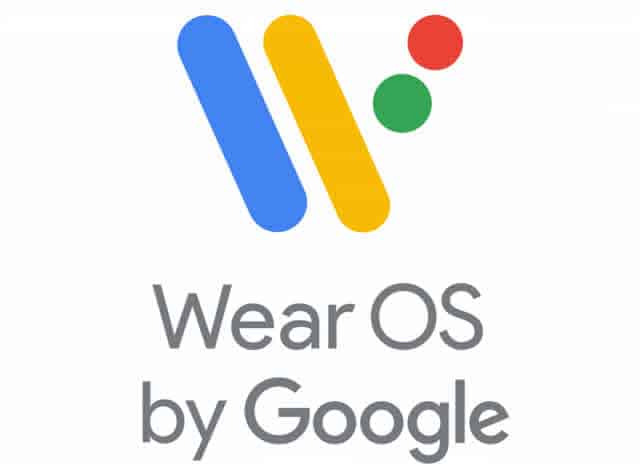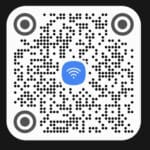Connect Smartwatch to Android Phone
How to connect a smartwatch to an Android phone? A smartwatch is not very useful without a connection to a smartphone. There are features on the smartwatch that are usable without the phone. However, most of the more robust features require the connection and communication with a smartphone.
The smartwatch doesn’t store data or history for apps. If you want your app to store history, such as a heart rate monitoring app, then you must be connected to a phone to gather the historical data.
The smartwatch can connect to the internet without the phone. However, you must first do an initial connection with the phone. You need to connect smartwatch to an Android phone so all the WIFI connection details will copy to the smartwatch which then allows the smartwatch to connect to the Wi-Fi independently of the phone. (How to connect Smartwatch to Wi-Fi?)
The smartwatch and smartphone communicate via Bluetooth, so it is important that Bluetooth is turned on in both the smartwatch and the smartphone. (How to use Bluetooth on an Android phone)
Turn on both the Android device and the smartwatch. Turn on Bluetooth on both the phone and smartwatch, however, don’t do anything else yet. Here is a video from Google that gives very good instruction for creating the connection.
Google Video – Set up a Smartwatch with an Android phone

Connecting a smartwatch to an Android phone is a quick and easy process. Once your smartwatch is connected to your phone, you will be able to receive notifications, control your music, and track your fitness goals.
Requirements
To connect a smartwatch to an Android phone, you will need the following:
- A smartwatch that is compatible with Android
- An Android phone that is running Android 6.0 or higher
- The companion app, such as Wear OS, for your smartwatch
Troubleshooting
If you are having trouble connecting your smartwatch to your phone, try the following troubleshooting tips:
- Make sure that your smartwatch is turned on and has enough battery life.
- Make sure that your phone is running Android 6.0 or higher.
- Make sure that Bluetooth is enabled on your phone.
- Restart your phone and your smartwatch.
- Try connecting your smartwatch to a different phone.
Additional information
In addition to the steps above, you may also need to enable certain permissions for the companion app in order for it to work properly. For example, you may need to enable location access, notification access, and access to your contacts.
You can also customize the settings for your smartwatch in the companion app. For example, you can choose which notifications you want to receive, how often you want your heart rate to be monitored, and what type of watch face you want to use.
Additional tips for connecting and using a smartwatch with an Android phone:
- Keep your smartwatch’s software up to date. Manufacturers regularly release software updates for their smartwatches that include bug fixes and new features.
- Make sure that your smartwatch is properly charged. Smartwatches typically have a shorter battery life than smartphones, so it is important to keep them charged.
- Clean your smartwatch regularly. Smartwatches can get dirty and sweaty, so it is important to clean them regularly to prevent the buildup of dirt and grime.
Common problems and solutions for connecting and using a smartwatch with an Android phone:
Problem: My smartwatch won’t connect to my phone.
Solution:
- Make sure that your smartwatch is turned on and has enough battery life.
- Make sure that your phone is running Android 6.0 or higher.
- Make sure that Bluetooth is enabled on your phone.
- Restart your phone and your smartwatch.
- Try connecting your smartwatch to a different phone.
Problem: My smartwatch keeps disconnecting from my phone.
Solution:
- Make sure that your smartwatch and phone are within range of each other.
- Try moving closer to your phone.
- Make sure that there are no other devices interfering with the Bluetooth signal.
- Try restarting your phone and your smartwatch.
- Reset your smartwatch to factory settings. How to reset smartwatch to factory settings?
Problem: I’m not receiving notifications on my smartwatch.
Solution:
- Make sure that notifications are enabled for the companion app on your phone.
- Make sure that Bluetooth is enabled on your phone.
- Restart your phone and your smartwatch.
- Try unpairing and then re-pairing your smartwatch with your phone.
Problem: My smartwatch’s battery life is draining too quickly.
Solution:
- Reduce the brightness of your smartwatch’s display.
- Turn off features that you don’t need, such as GPS and heart rate monitoring.
- Disable unnecessary notifications.
- Make sure that your smartwatch is properly charged.
Problem: I’m having trouble using a specific feature on my smartwatch.
Solution:
- Consult the documentation for your smartwatch.
- Check the companion app for your smartwatch to see if there is a setting for the feature that you are having trouble with.
- Try restarting your phone and your smartwatch.
Frequently asked questions (FAQ) and answers for connecting and using a smartwatch with an Android phone:
Q: What are the benefits of using a smartwatch with an Android phone?
A: Smartwatches can offer a number of benefits to users of Android phones, including:
- Notifications: Smartwatches can display notifications from your phone, such as calls, texts, emails, and social media updates, so you can stay connected without having to constantly check your phone.
- Fitness tracking: Smartwatches can track your fitness activity, such as steps taken, distance traveled, and calories burned. This can help you to stay motivated and reach your fitness goals.
- Music control: Smartwatches can be used to control music playback on your phone. This can be handy when you are working out or doing other activities where you don’t want to have to fumble with your phone.
- Mobile payments: Some smartwatches support mobile payments, so you can make purchases without having to carry your wallet or phone.
- Hands-free calling: Some smartwatches support hands-free calling, so you can make and receive calls without having to take your phone out of your pocket or bag.
Q: What features should I look for in a smartwatch for my Android phone?
A: When choosing a smartwatch for your Android phone, there are a few key features to consider:
- Compatibility: Make sure that the smartwatch is compatible with your Android phone.
- Features: Decide which features are important to you, such as fitness tracking, music control, and mobile payments.
- Battery life: Smartwatches typically have a shorter battery life than smartphones, so it is important to choose a smartwatch with a battery life that meets your needs.
- Price: Smartwatches can range in price from a few hundred dollars to over a thousand dollars. Set a budget before you start shopping so that you don’t overspend.
Q: What are the requirements for connecting a smartwatch to an Android phone?
A: To connect a smartwatch to an Android phone, you will need the following:
- A smartwatch that is compatible with Android
- An Android phone that is running Android 6.0 or higher
- The companion app for your smartwatch
Q: How do I connect my smartwatch to my Android phone?
A: The steps for connecting a smartwatch to an Android phone vary depending on the smartwatch manufacturer. However, the general steps are as follows:
- Turn on your smartwatch.
- Download and install the companion app for your smartwatch from the Google Play Store.
- Open the companion app and follow the on-screen instructions to connect your smartwatch to your phone.
Q: What are some common troubleshooting tips for connecting a smartwatch to an Android phone?
A: If you are having trouble connecting your smartwatch to your phone, try the following troubleshooting tips:
- Make sure that your smartwatch is turned on and has enough battery life.
- Make sure that your phone is running Android 6.0 or higher.
- Make sure that Bluetooth is enabled on your phone.
- Restart your phone and your smartwatch.
- Try connecting your smartwatch to a different phone.
Q: How do I use my smartwatch once it is connected to my phone?
A: Once your smartwatch is connected to your phone, you can start using it to receive notifications, control your music, track your fitness goals, and more. The specific features that are available will vary depending on your smartwatch.
To learn how to use the features of your smartwatch, consult the documentation that came with your smartwatch or visit the smartwatch manufacturer’s website.
Q: What are some common problems that people have when using a smartwatch with an Android phone?
A: Some common problems that people have when using a smartwatch with an Android phone include:
- The smartwatch won’t connect to the phone.
- The smartwatch keeps disconnecting from the phone.
- Not receiving notifications on the smartwatch.
- The smartwatch’s battery life is draining too quickly.
- Having trouble using a specific feature on the smartwatch.
If you are having any of these problems, please refer to the troubleshooting tips in the FAQ above.
Conclusion
Once your smartwatch is connected to your phone, you can start enjoying all of the features that it has to offer. You can receive notifications, control your music, track your fitness goals, and more.