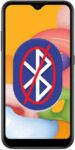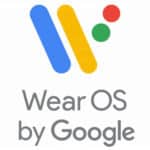How to use Bluetooth on Android Phones or Tablets?
Bluetooth is a wireless technology that allows you to connect your Android device to other Bluetooth-enabled devices, such as headphones, speakers, and car stereos. Bluetooth Pairing your Android device with a Bluetooth device is a simple process, but it can be helpful to have a step-by-step guide.
Bluetooth is a connectivity tool which provides a secure wireless connection between devices over a short distance. In the case of most Android phones and tablets, the distance must be less than 8 meters or 26 feet.
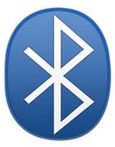
The most common Bluetooth devices used are keyboards; headphones for listening to music, videos, or chatting. (How to Connect Wireless Headphones to Android?)
How to pair and connect Bluetooth devices on Android?
You can have multiple connections set up on your Android phone or tablet for various Bluetooth devices.
Depending on your Android version, and Bluetooth version, you can have 2 to 7 Bluetooth devices connected simultaneously.
- Android version 10 will allow for up to four Bluetooth devices to be connected at once.
- If your Android device has Bluetooth version 5.0, then you can have up to seven devices connected at the same time.
How to Connect Bluetooth devices on Android?
You must pair your tablet with a device before you can connect to it. Once you pair your tablet with a device, they stay paired unless you unpair them.
The easiest method to enable Bluetooth is to use the quick access menu on your Android device.
- On the front screen, use your finger to swipe down from the top to open the slide down quick access menu.
- Look for the Bluetooth icon, you may need to swipe down from the top again to display more icons.
- Skip to #3 below
- If your Android device doesn’t have a quick access menu when you swipe down, then follow these instructions:
- Open the Settings application
- Touch Connections > Bluetooth settings.
- Check Bluetooth to turn it on. Your Android device scans for and displays the IDs of all available Bluetooth devices in range.
- If the device you want to pair with isn’t in the list, ensure that the other device is turned on and set to be discoverable. See the documentation that came with your device to learn how to make it discoverable by your tablet, and for other instructions for pairing.
- If your Android device stops scanning before your other device is ready, touch Find nearby devices and then Scan for devices.
- Touch the ID of the other device in the list in the Found list to pair them.
- Select the Bluetooth device that you want to pair with your Android device.
- If prompted, enter a PIN code or pairing code.
- Once the devices are paired, you will see a message that says “Connected”.
How to Pair Bluetooth devices?
When Bluetooth has been turned on, you will see the Bluetooth symbol as a faint outline on the status bar in the lower right corner of your tablet’s screen or in the top status bar of your phone. When your Android device is connected to a Bluetooth device, the Bluetooth symbol will glow with a blue color. Let’s talk about how to use Bluetooth on Android tablets or phones.
The pairing process requires the devices to pair with each other. If you’re prompted to enter a passcode, try entering 0000 or 1234 (the most common passcodes), or consult the documentation that came with the device to learn its passcode, or what other procedures it requires for pairing.
Connecting to a Bluetooth device
To change or select which Bluetooth device to connect to, do the following:
- Open the Settings application.
- Touch Connections > Bluetooth settings.
- Check Bluetooth to turn it on.
- In the list of devices, touch a paired but unconnected device in the list.
How to pair different types of Bluetooth devices on Android
Pairing headphones or speakers
Once your headphones or speakers are in pairing mode, follow the steps above to pair them with your Android device. Once the devices are paired, you will be able to listen to audio from your Android device on your headphones or speakers.
Pairing a car stereo
To pair your Android device with a car stereo, first consult the owner’s manual for your car stereo to learn how to put it into pairing mode. Once your car stereo is in pairing mode, follow the steps above to pair it with your Android device. Once the devices are paired, you will be able to use your car stereo to make and receive calls, as well as play music from your Android device.
Troubleshooting Bluetooth problems
If you are having problems pairing or connecting to a Bluetooth device, try the following:
- Make sure that Bluetooth is turned on on both devices.
- Make sure that the devices are within range of each other.
- Try restarting both devices.
- Try clearing the Bluetooth cache and data on your Android device.
- Try updating the firmware on your Android device and on the Bluetooth device.
- If you are still having problems, contact the manufacturer of the Bluetooth device for further assistance.
Frequently asked questions (FAQ) and answers for how to pair Bluetooth devices on Android:
Q: How do I turn on Bluetooth on my Android device?
A: To turn on Bluetooth on your Android device, open the Settings app and tap on Connected devices. Then, tap on Connection preferences and toggle on the switch next to Bluetooth.
Q: How do I put my Bluetooth device into pairing mode?
A: The steps for putting your Bluetooth device into pairing mode will vary depending on the device. Please consult the owner’s manual for your Bluetooth device for instructions on how to put it into pairing mode.
Q: How do I pair my Android device with a Bluetooth device?
A: To pair your Android device with a Bluetooth device, follow these steps:
- Open the Settings app on your Android device.
- Tap on Connected devices.
- Tap on Connection preferences.
- Tap on Bluetooth.
- Make sure that Bluetooth is turned on.
- Tap on Pair new device.
- Select the Bluetooth device that you want to pair with your Android device.
- If prompted, enter a PIN code or pairing code.
- Once the devices are paired, you will see a message that says “Connected”.
Q: How do I pair different types of Bluetooth devices on Android?
A: The steps for pairing different types of Bluetooth devices on Android are essentially the same. However, there may be some specific steps that you need to follow depending on the type of device you are pairing. For example, when pairing with a car stereo, you may need to consult the owner’s manual for your car stereo to learn how to put it into pairing mode.
Q: What should I do if I’m having trouble pairing my Android device with a Bluetooth device?
A: If you’re having trouble pairing your Android device with a Bluetooth device, try the following:
- Make sure that Bluetooth is turned on on both devices.
- Make sure that the devices are within range of each other.
- Try restarting both devices.
- Try clearing the Bluetooth cache and data on your Android device.
- Try updating the firmware on your Android device and on the Bluetooth device.
Common problems and solutions for pairing Bluetooth devices on Android:
Problem: I can’t find the Bluetooth device I want to pair with.
Solution:
- Make sure that the Bluetooth device is turned on and in pairing mode.
- Make sure that your Android device is within range of the Bluetooth device.
- Try restarting both devices.
- Try clearing the Bluetooth cache and data on your Android device.
- Try updating the firmware on your Android device and on the Bluetooth device.
Problem: I’m having trouble pairing my Android device with a car stereo.
Solution:
- Consult the owner’s manual for your car stereo to learn how to put it into pairing mode.
- Make sure that your Android device is within range of the car stereo.
- Try restarting both devices.
- Try clearing the Bluetooth cache and data on your Android device.
- Try updating the firmware on your Android device and on the car stereo.
Problem: My Android device is paired with a Bluetooth device, but I can’t connect to it.
Solution:
- Make sure that Bluetooth is turned on on both devices.
- Make sure that the devices are within range of each other.
- Try restarting both devices.
- Try forgetting the Bluetooth device on your Android device and then pairing it again.
- Try clearing the Bluetooth cache and data on your Android device.
- Try updating the firmware on your Android device and on the Bluetooth device.
Problem: My Android device is connected to a Bluetooth device, but I’m not hearing any sound.
Solution:
- Make sure that the volume is turned up on both devices.
- Make sure that the Bluetooth device is selected as the audio output device on your Android device.
- Try restarting both devices.
- Try forgetting the Bluetooth device on your Android device and then pairing it again.
- Try clearing the Bluetooth cache and data on your Android device.
- Try updating the firmware on your Android device and on the Bluetooth device.
Conclusion
Pairing Bluetooth devices on Android is a simple process, but it can be helpful to have a step-by-step guide. By following the instructions above, you can easily pair your Android device with headphones, speakers, car stereos, and other Bluetooth-enabled devices.
For more details about managing Bluetooth connections, including unpairing, disconnecting, or Bluetooth tethering, Click here –> Connecting to Bluetooth devices.
Are you thinking about connecting a keyboard to your phone or tablet? – How to Connect a Keyboard to a Phone?
If you are having Bluetooth connection problems –> Fix Android Bluetooth Connection Problems
Bluetooth is also used to connect devices such as a Smartwatch – How to connect Android to a Smartwatch?