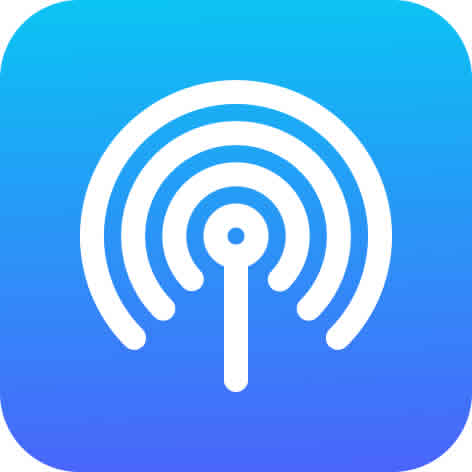How to use Android phone as a hotspot?
Using your Android phone as a mobile hotspot is a great way to share your internet connection with other devices, such as your laptop, tablet, or game console. It’s also useful if you’re traveling and don’t have access to Wi-Fi. Learn how to use Android phone as a hotspot.
For example, if your Android phone or tablet is connected to the internet via 4G/5G, then you can connect your PC to your Android device, then also access the internet on your PC via your Android’s already connected 4G/5G internet connection. This link has more information – Connect Android to WIFI Hotspot
Simple Steps to Create a mobile hotspot
To use your Android phone as a mobile hotspot, follow these steps:
- Connect your Android phone or tablet to the internet using Mobile data (4G/5G)
- Swipe down on your phone’s home screen to see the Quick Access menu icons.
- You may need to swipe to to the left to see more icons looking for the the Mobile Hotspot icon.
- Touch on the Mobile Hotspot to turn it on, Touch again to turn it off.
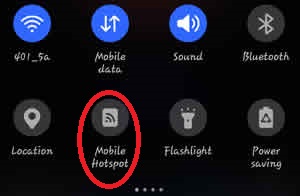
If your phone doesn’t have a Quick Access menu, or you don’t see a Mobile Hotspot icon, you can turn the Mobile Hotspot on/off using the Settings menu:
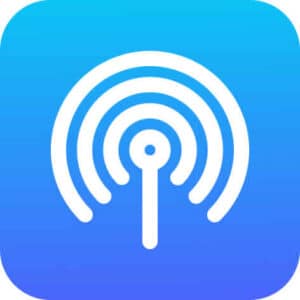
- Open the Settings app.
- Touch Network & internet.
- Touch Hotspot & tethering.
- Touch Wi-Fi hotspot.
- Toggle on the Wi-Fi hotspot switch.
- Touch Configure Wi-Fi hotspot.
- Set the name and password for your hotspot.
- Touch Save.
Connect to an Android Mobile Hotspot with Bluetooth
Another option to connect to a hotspot on an Android phone or tablet with a PC is to connect via Bluetooth. With this method, you can share the laptop’s data connection to your Android phone or tablet.
- Pair your Android’s Bluetooth with your computer.
- Configure your computer to obtain its network connection via Bluetooth. For more information, see your computer’s documentation.
- On your phone or tablet, swipe down to see the Quick Access menu
- Touch and hold (long touch) on Mobile Hotspot
- Move the Bluetooth tethering slider to the right to enable it.
Use a USB connection to connect to an Android Hotspot
How to Share PC’s internet with Android via USB or Wi-Fi?
Once your hotspot is enabled, other devices can connect to it using the same steps they would use to connect to any other Wi-Fi network.
Tips for using your Android phone as a mobile hotspot:
- Make sure that you have a strong data signal before enabling your hotspot.
- Set a strong password for your hotspot to prevent unauthorized access.
- Keep your phone plugged in to a charger if you’re going to be using it as a hotspot for an extended period of time.
- Be aware of your data usage. Using your phone as a hotspot can use up a lot of data, especially if you’re streaming video or playing games.
Troubleshooting
If you’re having trouble connecting to your Android phone’s hotspot, try the following:
- Make sure that your phone’s Wi-Fi hotspot is enabled.
- Make sure that your phone has a strong data signal.
- Try restarting your phone and the device you’re trying to connect to your hotspot.
- Try resetting your phone’s network settings.
Common problems and solutions for how to use an Android phone as a hotspot:
Problem: You can’t turn on your phone’s hotspot.
Solution:
- Make sure that your phone’s mobile data is turned on.
- Try restarting your phone.
- Check for updates to your phone’s software.
- If you’re still having trouble, contact your mobile carrier for assistance.
Problem: Other devices can’t connect to your phone’s hotspot.
Solution:
- Make sure that your phone’s hotspot is turned on.
- Make sure that your phone has a strong data signal.
- Try restarting your phone and the device you’re trying to connect to your hotspot.
- Make sure that you’re using the correct password for your hotspot.
- Try moving closer to your phone.
- Try resetting your phone’s network settings.
If you’re still having trouble, contact your mobile carrier for assistance.
Problem: Your phone’s hotspot is slow.
Solution:
- Make sure that you have a strong data signal.
- Try moving closer to your phone.
- Make sure that there aren’t too many devices connected to your hotspot.
- Try closing any apps that are using a lot of data.
- Try restarting your phone.
If you’re still having trouble, contact your mobile carrier for assistance.
Problem: Your phone’s hotspot is draining your battery quickly.
Solution:
- Turn off your phone’s hotspot when you’re not using it.
- Reduce the brightness of your phone’s screen.
- Close any apps that you’re not using.
- Put your phone in battery saver mode.
- Use a power bank to charge your phone while you’re using it as a hotspot.
Frequently asked questions and answers for how to use an Android phone as a hotspot:
Q: What is a mobile hotspot?
A: A mobile hotspot is a feature that allows you to share your phone’s internet connection with other devices, such as laptops, tablets, and game consoles.
Q: What devices can connect to my phone’s hotspot?
A: Any device with Wi-Fi can connect to your phone’s hotspot. This includes laptops, tablets, game consoles, smartphones, and smart TVs.
Q: How many devices can connect to my phone’s hotspot at the same time?
A: The number of devices that can connect to your phone’s hotspot at the same time varies depending on your phone’s model and carrier. However, most phones can support up to 10 simultaneous connections.
Q: How much data does it use to use my phone as a hotspot?
A: Using your phone as a hotspot can use a lot of data, especially if you’re streaming video or playing games. It’s important to be aware of your data usage and to monitor it closely. You can set a data limit on your hotspot to prevent yourself from going over your data cap.
Conclusion
Using your Android phone as a mobile hotspot is a great way to share your internet connection with other devices. It’s also a good way to get internet access on the go. By following the steps in this guide, you can easily set up and use your Android phone as a mobile hotspot.