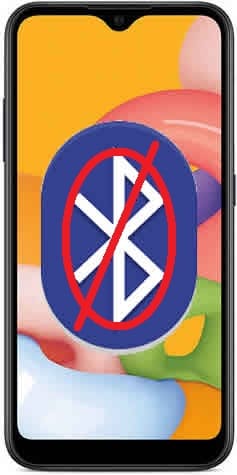Android Bluetooth Connection Problems? 10 Fixes to Boost Your Wireless Connection Now!
Struggling with choppy audio, dropped connections, or refusing to pair? You’re not alone! Android Bluetooth connection problems are common, but fear not, fellow tech adventurer! Buckle up, because we’re diving into 10 quick fixes to get your wireless world back on track.
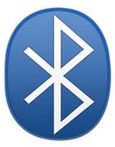
Before we dive in, let’s check the basics:
- Is Bluetooth enabled on both devices? Double-check!
- Are the devices in range? Bluetooth has limited range, so move closer.
- Are both devices discoverable? Consult their manuals to enable discoverability.
Check these 10 solutions to fix your Android Bluetooth connection problems:
1. The Classics: Restart & Re-pair
Sometimes, a simple restart of both your Android device and the Bluetooth device can work wonders. It clears temporary glitches and refreshes the connection. How to use Bluetooth on Android?
2. Forget Me Not
Old connections can haunt you. Head to your Bluetooth settings, tap the device you’re having trouble with, and choose “Forget.” Then, try pairing again.
3. Tidy Up the Past: Clear the Bluetooth Cache
Lingering Bluetooth data from past connections can cause conflicts. To clear the cache, go to Settings > Apps & notifications > Show all apps > Bluetooth > Storage > Clear cache. Delete App Cache and Data
4. Update, Update, Update!
Outdated software can lead to compatibility issues. Check for and install any available updates for your Android OS, Bluetooth drivers, and the firmware of your other device. How to update Android?
5. Signal Slayer
Wi-Fi, microwaves, and other devices can interfere with Bluetooth. Try moving to a different location or turning off potential interferers.
6. Battery Drain? Check the Power Settings!
Certain battery-saving modes might limit Bluetooth functionality. Try disabling battery saver or temporarily adding Bluetooth-related apps to the whitelist. How to get Longer Battery life on Android?
7. Audio Woes? Choose the Right Profile!
Your Android might have different Bluetooth profiles for calls, media, and data transfer. Make sure you’ve selected the appropriate profile for the task at hand.
8. App Interference? Close the Culprit!
Some apps can interfere with Bluetooth connectivity. Try closing any background apps you suspect might be causing trouble.
9. Multi-Device Mayhem? Disconnect the Unused!
Some devices have limitations on simultaneous Bluetooth connections. Disconnect any unused devices to free up resources for the one you’re currently using.
10. Factory Fresh Start
As a last resort, consider resetting your network settings. This will erase all saved Wi-Fi and Bluetooth connections, so be sure to back them up first. How to Reset Network Settings on Android?
Bonus Tip: Regularly back up your phone’s data to avoid losing important information during any troubleshooting resets.
With these tips in your arsenal, you’ll be conquering those pesky Android Bluetooth woes in no time! Remember, patience and a little tech savvy go a long way. Now go forth and enjoy your seamlessly connected wireless world!
Frequently Asked Questions (FAQs) about Fixing Android Bluetooth Connection Problems
Q: I tried all the fixes, but my Bluetooth still isn’t working. What should I do?
A: If none of the fixes seem to work, the issue might be specific to your device or the other Bluetooth device you’re trying to connect. Consider:
- Consulting your device manufacturer’s support resources or user manuals. They may have specific troubleshooting steps for your device model.
- Checking online forums and communities: Search for your specific device and Bluetooth problem. You might find solutions or common fixes others have discovered.
- Contacting the manufacturer’s support directly: They can provide personalized assistance and potential warranty options if applicable.
Q: I’m worried about resetting my network settings. Will I lose all my Wi-Fi passwords?
A: Yes, resetting network settings will erase all saved Wi-Fi and Bluetooth connections. Make sure to back up your Wi-Fi passwords before resetting to avoid having to manually re-enter them later.
Q: Is there anything I can do to prevent Bluetooth problems in the future?
A: Absolutely! Here are some preventive measures:
- Update your Android OS and Bluetooth drivers/firmware regularly. This ensures you have the latest bug fixes and compatibility improvements.
- Invest in quality Bluetooth devices and adapters. Cheaper options might be more prone to connection issues.
- Turn off Bluetooth when not in use. This conserves battery life and reduces potential interference.
- Avoid exposing your devices to extreme temperatures or moisture. This can damage their Bluetooth components.
Q: What are some good resources for learning more about Bluetooth technology?
- The Bluetooth Special Interest Group (SIG) website: This official website provides technical information, resources, and news about Bluetooth technology.
- Online tech blogs and articles: Many websites offer in-depth guides and tutorials on troubleshooting Bluetooth problems.
- Device-specific forums and communities: These online spaces allow you to connect with other users who might have similar devices and experiences.
Remember, you’re not alone in your Bluetooth struggles! By trying these fixes, asking questions, and staying informed, you can enjoy a reliable and seamless wireless connection on your Android device.
Additional information:
How to connect to a Bluetooth headphone on Android? – Connect Bluetooth headphone to Android
If you are having problems keeping your Wi-Fi connected – How to fix Wi-Fi keeps disconnecting?
Solutions for 20 common mistakes on Android – 20 Common Android Mistakes and How to Fix Them
Are you thinking about connecting a keyboard to your phone or tablet? – How to Connect a Keyboard to a Phone?