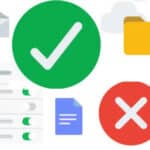Clear App Data and Cache
As you use your Android device, apps accumulate temporary data called app data and cache. While this data helps apps function smoothly, it can eventually clog up your device’s storage and slow down performance. Regularly clearing app data and cache can free up valuable storage space on your phone, enhance your phone’s responsiveness, and improve overall efficiency. Learn how to clear app data and cache on Android.
If you have uninstalled one or more apps, sometimes the uninstall process will not clean out all the data and cache created by the app. If you are using an app that creates and/or uses a lot of data, you should delete app data and cache on Android first, then perform the uninstall.
Why Clear App Data and Cache?
- Reclaim Storage: App data and cache can occupy a significant amount of storage space, especially for frequently used apps. Clearing this data can free up space for new apps, photos, videos, and other files.
- Boost Performance: Over time, app data and cache can accumulate and cause performance issues, such as lag, sluggishness, or app crashes. Clearing this data can help your phone run smoother and respond faster.
- Improve Battery Life: App data and cache can drain your battery by continuously running in the background. Clearing this data can reduce battery consumption and extend your phone’s battery life.
- Protect Privacy: Some apps store sensitive data in their cache, which could be accessed by unauthorized individuals. Clearing cache regularly can help protect your privacy.
How to Clear App Data and Cache on Android
Identify Storage-Intensive Apps: Check your device’s storage settings to identify apps that are consuming a large amount of storage. These are prime candidates for clearing app data and cache.
- Clear App Data: App data stores user-specific information like login credentials, preferences, and saved data. Clearing app data will reset the app to its default state, so you’ll need to re-enter your login credentials and set your preferences again.
- Clear App Cache: App cache stores temporary data that helps apps load faster and function smoothly. Clearing app cache won’t affect your user data or app settings.
- Selective Clearing: While clearing app data and cache can be beneficial, it’s important to be selective. Clearing data for essential apps, such as email or messaging apps, may disrupt their functionality.
How to clear app data and cache?
- Turn on your Android phone or tablet
- Open Settings
- On the Settings menu, scroll down looking for Apps, touch on Apps
- On the Apps menu, scroll until you find the app you want to clear the data and cache files for, touch on the App.
- On the Apps screen, scroll looking for the Storage option, touch on Storage
- On the Storage screen, scroll to the bottom looking for Clear Data, tap Clear Data. When you clear the data, all cache, files, settings, accounts and databases associated with the app will be deleted permanently.
- If you only want to Clear Cache and not the Data, on the storage screen, tap Clear Cache.
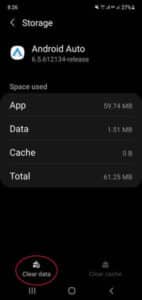
- After you touch the Clear Data link, you will get this warning message:
- Click On to proceed with deleting data on Android and cache.
Comparison chart of apps that clear app data and cache:
| Feature | Clean Master | CCleaner | SD Maid |
|---|---|---|---|
| Supported file formats | APK, ZIP, RAR, 7Z, TAR, GZIP, BZIP2 | APK, ZIP, RAR, 7Z, TAR, GZIP, BZIP2 | APK, ZIP, RAR, 7Z, TAR, GZIP, BZIP2 |
| Ease of use | Very easy to use. Simple and intuitive interface. | Easy to use. User-friendly interface with multiple customization options. | Slightly more complex to use than Clean Master or CCleaner, but still functional. |
| Features | Basic file extraction and compression. Advanced features, including junk file cleaning, app management, and privacy protection. | Basic file extraction and compression. Extensive features, including system junk cleaning, privacy protection, and app hibernation. | Powerful tool for users who need to work with a wide variety of file formats and perform advanced compression and encryption tasks. |
| Price | Free with in-app purchases for premium features | Free with in-app purchases for premium features | Free with ads |
Overall Recommendation:
For most users, Clean Master or CCleaner are the best choices due to their ease of use and extensive features. If you need more advanced features, such as junk file cleaning or app hibernation, CCleaner is a good option. SD Maid is a powerful tool for users who need to work with a wide variety of file formats and perform advanced compression and encryption tasks, but it is slightly more complex to use.
Additional Tips for Managing App Data and Cache
- Regular Clearing: Make it a habit to clear app data and cache regularly, especially for apps you use frequently.
- Cloud Storage Utilization: Utilize cloud storage services like Google Drive or Dropbox to store important files, reducing the need to store them locally on your device.
- App Management: Review and uninstall apps you no longer use to prevent them from accumulating unnecessary data.
- Third-party Cache Cleaners: Consider using third-party cache cleaner apps to streamline the process and gain more control over clearing app data and cache.
Remember, clearing app data and cache should be done strategically and with caution. While it can free up storage and improve performance, it may also require re-entering app data or resetting app preferences.
Common problems and solutions for clearing app data and cache on Android:
Problem: Unable to clear app data and cache for a specific app.
Solution:
Force Stop the App: Before attempting to clear app data and cache, ensure the app is completely closed. Force stop the app from the Settings menu or using a third-party task manager app.
- Check App Permissions: Verify that you have the necessary permissions to clear app data and cache. Some apps may require administrator privileges or specific permissions to modify their data.
- Try a Different Method: If clearing through the Settings menu fails, try clearing app data and cache through the Storage menu within the app itself. Some apps offer this functionality directly.
- Reset App Preferences: If the issue persists, consider resetting the app to its default settings. This may resolve any underlying issues preventing data clearing.
Problem: Clearing app data and cache causes app crashes or data loss.
Solution:
- Selective Clearing: Exercise caution when clearing app data and cache. Avoid clearing data for essential apps, such as messaging or banking apps, as it may disrupt their functionality or cause data loss.
- Backup Important Data: Before clearing app data, back up any important data or files associated with the app. This ensures you don’t lose crucial information.
- Re-login and Set Preferences: After clearing app data, you may need to re-enter your login credentials and reset your app preferences.
- Alternative Methods: If clearing app data and cache causes persistent issues, consider using third-party data clearing apps that offer more granular control over the process.
Problem: Clearing app data and cache doesn’t free up significant storage space.
Solution:
- Check Other Storage-Intensive Items: App data and cache may not be the primary cause of storage consumption. Check for other large files, such as photos, videos, or downloaded media, which might be occupying more storage space.
- Consider Cloud Storage: Store large files or frequently accessed data on cloud storage services like Google Drive or Dropbox to reduce local storage usage.
- Uninstall Unused Apps: Review your installed apps and uninstall any unused or outdated apps that are consuming unnecessary storage space.
- Third-party Storage Management Apps: Utilize third-party storage management apps to identify and delete unnecessary files or app data remnants.
Problem: App data and cache keep reappearing after clearing.
Solution:
- Check Background Processes: Ensure the app isn’t running in the background. Some apps may continue to generate cached data even if you’ve cleared it manually.
- Check App Settings: Check the app’s settings for any options that automatically generate or cache data. Disable these options to prevent data from reappearing.
- Third-party Cache Cleaners: Consider using third-party cache cleaner apps that offer deeper cleaning capabilities and can identify and remove persistent cache files.
- Reset App Preferences: If the issue persists, consider resetting the app to its default settings. This may resolve any underlying issues causing data regeneration.
Frequently Asked Questions (FAQs) and Answers for clearing app data and cache on Android:
Q: What is the difference between clearing app data and clearing app cache?
A: Clearing app data removes user-specific information such as login credentials, preferences, and saved data, essentially resetting the app to its default state. Clearing app cache removes temporary files that help apps load faster and function smoothly, but doesn’t affect user data or app settings.
Q: Why should I clear app data and cache on my Android device?
A: Clearing app data and cache can free up storage space, improve performance, extend battery life, and protect your privacy.
Q: How often should I clear app data and cache?
A: There is no definitive answer, but a good rule of thumb is to clear app data and cache for frequently used apps every few weeks.
Q: Can clearing app data and cache cause any problems?
A: Yes, clearing app data can cause you to lose your login credentials, preferences, and saved data. It’s important to be selective and avoid clearing data for essential apps.
Q: How can I clear app data and cache on my Android device?
A: There are two ways to clear app data and cache:
Method 1: Through Settings
- Go to Settings > Apps.
- Select the app you want to clear data and cache for.
- Tap Storage.
- Tap Clear Data or Clear Cache.
Method 2: Through the App
- Open the app you want to clear data and cache for.
- Go to the app’s Settings or Storage menu.
- Look for options to Clear Data or Clear Cache.
Q: Are there any third-party apps that can help me clear app data and cache?
A: Yes, there are many third-party apps that can help you clear app data and cache. Some popular options include Clean Master, CCleaner, and SD Maid.
Q: I cleared app data and cache for a specific app, but the app is still consuming a lot of storage space. What should I do?
A: The app may be storing data in other locations on your device. You can use a file manager app to search for and delete these files.
Q: I cleared app data and cache, but my Android device is still slow. What should I do?
A: There are many other factors that can contribute to a slow Android device. You can try restarting your device, updating your apps, freeing up storage space, and resetting your device to factory settings.
Additional helpful information:
Click here to Delete Cache, History and Cookies for the Android Chrome browser.
If the storage space is getting full, this post will help you free up some space. How to free up space on Android?