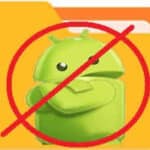How to free up storage space in your Android phone or tablet?
Is your Android phone constantly complaining about low storage space? Frustrated with apps lagging or not installing due to insufficient memory? Fear not! This guide provides 7 practical ways to free up space on your Android device and breathe new life into its performance.
It is important to occasionally perform a procedure to free up space on your Android phone or tablet. The Android system requires some empty space to use as temporary storage when Android is doing its job. Your Android device may function more slowly if there is limited storage space. You need to clear storage and free up space to allow the Android OS to function properly.
If you are having problems installing additional apps, or if you can’t save new photos or videos, this may be caused by not enough space in your storage on your Android device.
1. Delete unwanted files and apps
Look at what is taking up the space in your storage
If you are looking for specific files, this post will help –> How to find files on Android devices?
- Open Settings
- Scroll down looking for and Touch on Battery and Device Care
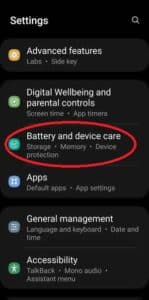
- Touch on Storage
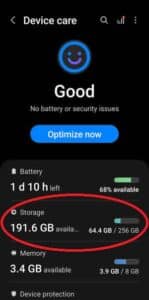
- You may need to Touch on Internal Storage to proceed.
- You will see a list of the different categories of data that is taking up space in the storage of you Android phone or tablet.
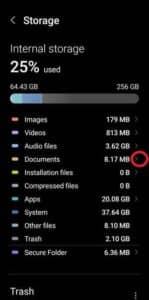
- Touch on the small > next to a category you want to look at the details of.
- All the files in the selected category are displayed.
- To delete files – You long touch (press and hold) on a file to select it. You will see a check on the left side of the file. You can select more files you want to delete., then touch on Delete on the bottom of the screen to delete them from your phone.
- Manage Apps – Uninstall or delete unwanted Apps – Touch on the small > next to Apps. This will open a list of apps installed on your Android device.
- Uninstall apps that you do not use, or you use very infrequently. You can always install the app when you need it, then uninstall it when finished. Especially game apps, these apps take up the most space.
- To uninstall an app, Touch on the app to open it. Touch on Uninstall on the bottom of the screen.
- More information about how to delete an app from Android – How to delete an app from Android?
- Continue to scroll down to see the files in the Trash, Unused apps, and Large files.
- Touch to open any of these and select files to delete
Here is more details on How to delete files on Android?.
2. Delete old or unwanted text messages
Messages can take up a lot of space on your phone. Especially any messages with attachments like photos or videos. Open your Message app and scroll to the last message. Review each message and delete any messages you don’t need to keep on your phone.
3. Clear more storage on Android with the Files by Google app
The Files by Google app has an excellent way to clean up the data and clear storage on your Android device.
- Open the Files by Google app
- If you don’t have it, go to Google Play store, search on Files by Google, download and install it. You you see an option to Enable instead of download, this means you already have the app on your Android device and you just need to Enable it, but then be sure to download updates. (How to install apps on Android?)
- Touch on the Clean icon on the bottom left corner of the screen.
- Touch on Internal Storage.
- Scroll looking for files that you can delete.
- The files are listed by large files, downloaded files, etc.
- Touch on Select files to see a detailed list of files.
- Touch on the files you want to delete, then Touch on Move file to Trash.
Save your photos with Google Photos on Google Cloud
If you have the Google Photos app on your Android phone or tablet, then you can backup all your photos and videos to the Google Drive (Cloud). Once the photos and videos are backed up to Google Photos, then you can delete the media files from your Android device to save storage space. You can see your photos and videos from the Google Photos app. Learn more about Google Photos app here – How to use Google Photos?
4. Delete backed up photos and videos
If you are using Google Photos and have all your photos and videos backed up to the Google Cloud, there is an easy way to remove photos and videos from your Android phone or table to have more space.
- Open the Google Photos app
- Touch on your photo account icon in the top right corner
- Verify the Backup is complete
- Touch on Free up space to remove photos and videos that are already backed up to Google Photos.
Clear more space in storage on your Android
5. Find and remove duplicate files
It is normal to have duplicate files, and especially duplicate photos for saving space, on your Android phone or tablet. There are easy methods to find the duplicate files and remove them. –> How to Remove Duplicate files?
6. Delete unwanted data and cache for individual apps
Through the course of using apps on your Android phone or tablet, cache files are created, temporary files are created and stored. Here is a simple way to delete the un-needed app data, temporary files and cache from your phone.–> How to delete App data and Cache on Android?
7. Delete unused data and cache created by your browser
Not only apps create cache files and temporary files, the internet browser also does the same. You can easily delete the browser cache files and temporary files. –> How to Clear Cache, Cookies and History on Android?