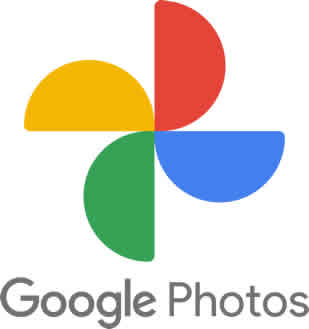Google Photos is safe and secure storage for your photos and videos
Google Photos is a free photo and video storage and sharing service developed by Google. It allows users to store photos and videos in the cloud, organize them into albums, you can also create collages and movies, and share them with others. Here are details about how to use Google Photos.
There are many advantages of storing your photos and videos on Google Photos:
- Safe and secure – eliminate concerns of loosing important photos.
- Use Google Lens to search photos or what you can see.
- Easy photo editing tools
- Quick searching for photos or videos
- Print your photos
- Organize photos into albums
- Backup photos and videos from multiple devices including Android, iOS and Windows PC. Open photos or videos on all devices connected to Google Photos.
- Download photos or videos from Google Photos to any device connected to your Google Photos account.
How to use Google Photos?
This app that is preinstalled on most Android phones and tablets. If you don’t have it you can download it from Google Play store with this link – Download Google Photos. Google Photos is also available on iOS devices such as iPhone and iPad. Open the Apple store and search on Google Photos and download it. How to install apps on Android?
**IMPORTANT – Use the same Google account (Gmail) on all devices connected to Google Photos in order to easily share and back up media files. If you don’t have a Google account, use this link to create one – New Google Account
- Open Google Photos
- Login with your Gmail email account
- Touch on your account photo in the top right corner
- Touch on Photos Settings
- Set the backup settings you desire
How to use Google Photos to share a photo or video with someone?
Open the photo, video or album you want to share. Simply touch or click on the share button and select the person or app that you want to share it with. You can also share photos and videos to social media platforms such as Facebook and Twitter.
How to use Google Photos to print a photo?
- Find the photo you want to print and touch on it to open it.
- Touch on the 3-dot menu in the top right corner
- Scroll down the menu and Touch on Print
Here are some tips for how to use Google Photos:
- Back up your photos and videos: Google Photos provides storage for high-quality photos and videos. To back up your photos and videos, simply open the Google Photos app or website and touch or click on the back up button.
- Organize your photos and videos: Google Photos automatically organizes your photos and videos into albums based on date, location, and people. You can also create custom albums to organize your photos and videos the way you want.
- Share your photos and videos: Google Photos makes it easy to share your photos and videos with others. You can share photos and videos via email, text message, or social media. You can also create shared albums that allow others to view and add photos and videos.
- Edit your photos and videos: Google Photos offers a variety of editing tools that you can use to improve your photos and videos. You can crop, rotate, adjust the brightness and contrast, and add filters to your photos. You can also trim and rotate your videos.
Save storage space on your Android phone or tablet:
How to use Google Photos to backup all your photos and videos saving space on your Android phone or tablet. How to backup your photos and videos on Android?
Once your photos or videos are backed up to Google Photos, you can delete them off your phone or tablet to save storage space, but the photo or video remains in the Google cloud and can be seen easily via the Google Photos app.
If your storage space on your Android phone or tablet is getting full, this post will help you free up storage space – How to Free up Storage Space on Android?
Frequently Asked Questions (FAQ) about How to Use Google Photos:
1. How do I upload photos and videos to Google Photos?
There are several ways to upload photos and videos to Google Photos:
- From the Google Photos app: Open the app, tap the “+” icon, and select “Upload” or “Device Folders.” Choose the photos or videos you want to upload and tap “Upload.”
- From the web: Go to photos.google.com and sign in with your Google account. Click the “Upload” button and select the photos or videos you want to upload.
- From your computer: Open the Google Photos Backup & Sync app on your computer. Drag and drop the photos and videos you want to upload into the app.
2. How can I organize my photos and videos in Google Photos?
Google Photos offers several ways to organize your photos and videos:
- Create albums: You can create albums to group photos and videos by theme, event, or date.
- Use labels: Add labels to your photos and videos to make them easier to find.
- Use search: Google Photos has a powerful search function that allows you to search for photos by keyword, location, date, and even people’s faces.
- Create a collage: You can create a collage of your photos and videos using the Google Photos Assistant.
- Make a movie: You can use the Google Photos Movie Maker to create a short movie of your photos and videos.
3. How can I share my photos and videos with others?
You can share your photos and videos with others in several ways:
- Create a shared album: Invite other people to view and add photos to a shared album.
- Create a public link: You can create a public link to your photos and videos that anyone can access.
- Send photos and videos via email: Select the photos and videos you want to share and tap the “Share” icon. Choose “Email” and enter the email addresses of the people you want to share with.
- Share photos and videos on social media: You can share your photos and videos directly to Facebook, Twitter, and other social media platforms.
4. How can I free up storage space in Google Photos?
Google Photos offers 15GB of free storage space. If you need more storage space, you can upgrade to a Google One subscription.
Here are a few ways to free up storage space in Google Photos:
- Enable “High quality” storage: This setting will compress your photos and videos, but it will save you storage space.
- Delete unwanted photos and videos: Review your photos and videos and delete any that you no longer need.
- Use the “Free up space” tool: This tool will automatically delete blurry, backed-up photos, and screenshots from your device.
5. How can I protect my photos and videos in Google Photos?
Google Photos offers several ways to protect your photos and videos:
- Enable backup and sync: This will automatically back up your photos and videos to the cloud, so you won’t lose them if you lose your phone.
- Use a strong password for your Google account: This will help to protect your photos and videos from unauthorized access.
- Enable two-factor authentication: This will add an extra layer of security to your Google account.
- Use the “Partner account” feature: This allows you to share your Google Photos with a trusted partner who can help you manage your photos and videos.
Don’t lose your data! Backup your data and photos – Data Loss Prevention Solutions – How to Prevent Losing Data?