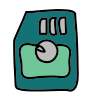Delete Duplicate Photos on Android Phones and Tablets
Duplicate photos can quickly accumulate on Android phones and tablets, consuming valuable storage space and making it difficult to find the photos you’re looking for. Thankfully, there are several simple and effective ways to delete duplicate photos on Android devices and improve the overall organization of your photo library.
Method 1: Using Files by Google – Delete Duplicate Files and Photos
Files by Google is a pre-installed app on most Android devices that can help you find and delete duplicate photos. If you don’t have the Files by Google app, open Google Play store, search for the app and install it. Here’s how to use it:
- Open the Files by Google app.
- Tap the “Clean” tab at the bottom of the screen.
- Scroll down and tap on the “Duplicate files” card.
- Select the photos you want to delete and tap the “Move to trash” button.
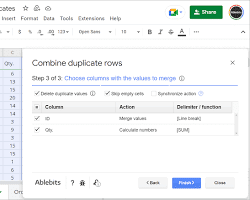
Method 2: Using Third-Party Apps
Several third-party apps can scan your Android device and identify duplicate photos. Some popular options include:
Comparison chart of Android apps that can find duplicate photos:
| Feature | Files by Google | Remo Duplicate Photos Finder | Duplicate Media Remover | Gemini Photos |
|---|---|---|---|---|
| Scanning method | Uses advanced algorithms to identify duplicate photos | Scans your device’s storage for duplicate photos | Uses image recognition technology to identify duplicate photos | Uses a combination of image hashing and file size comparison to identify duplicate photos |
| Scanning speed | Fast | Medium | Fast | Slow |
| Duplicate detection accuracy | High | Medium | Medium | High |
| Additional features | File cleanup tool, junk file removal, storage management | None | Batch file deletion, file preview | Move duplicates to a separate album, photo editing tools |
| Free version | Yes | Yes | Yes | Yes |
| Paid version | No | Yes | Yes | Yes |
| Price | Free | $4.99 | $2.99 | $19.99 |
| User rating | 4.5/5 stars | 4.2/5 stars | 4.3/5 stars | 4.7/5 stars |
As you can see, all four apps have their own strengths and weaknesses. Files by Google is the best all-around option, as it is free, fast, and accurate. However, it does not have as many additional features as some of the other apps. Remo Duplicate Photos Finder is a good option if you are looking for a paid app with a variety of features. Duplicate Media Remover is a good option if you are looking for a fast and accurate app, but it does not have as many additional features as some of the other apps. Gemini Photos is the best option if you are looking for an app with a high user rating, but it is the most expensive option.
Ultimately, the best app for you will depend on your individual needs and preferences.
Once you’ve installed and launched a duplicate photo finder app, follow the on-screen instructions to scan your device and delete the identified duplicates.
Method 3: Manually Identifying and Deleting Duplicate Photos
You can also manually identify and delete duplicate photos by navigating through your Android’s photo gallery. This method is more time-consuming but can be helpful if you prefer to have more control over the deletion process.
- Open the gallery app on your Android device.
- Sort your photos by date or location to make it easier to spot duplicates.
- Look for identical or nearly identical photos.
- Select the duplicate photos and tap the “Delete” button.
Method 4: Use a File Manager app

What File Manager to use?
Most Android devices have a pre-installed file manager app. Open the applications on your device and look for an app named “My Files”.
- Open the My Files app
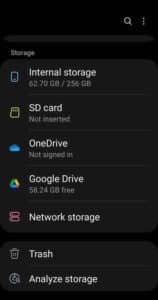
- Scroll down and click on Analyze Data
- Scroll down and look for Duplicate Files, touch on the Duplicate Files heading.
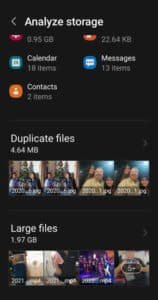
- You will see all the duplicate files and where they are located on your Android device. You can select the files you want to delete, the touch the trash can icon to delete them.
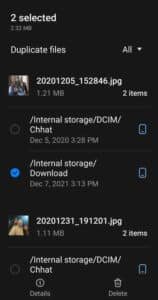
Preventing Duplicate Photos
To prevent duplicate photos from accumulating in the future, consider using the following strategies:
- Use a cloud-based photo storage service like Google Photos to automatically back up your photos. This will ensure that you always have a copy of your photos, even if you accidentally delete them from your device.
- Enable Google Photos’ “Free up space” feature to automatically remove duplicate photos and other unnecessary files from your device.
- Review your photo library regularly and delete any duplicate or unwanted photos.
By following these tips, you can keep your Android photo library organized and free up valuable storage space.
Common problems and solutions for how to delete duplicate photos or files on Android:
Problem 1: Too many duplicate photos
Solution: Use a duplicate photo finder app to scan your device and identify all of the duplicate photos. There are many free and paid apps available, so find one that fits your needs. Once you have identified the duplicate photos, you can delete them manually or use the app to delete them for you.
Problem 2: Not enough storage space
Solution: If you are running low on storage space, you can delete duplicate photos to free up space. You can also try backing up your photos to a cloud storage service like Google Photos. This will free up space on your device and ensure that you always have a copy of your photos.
Problem 3: Difficult to find duplicate photos
Solution: Use a duplicate photo finder app to make it easier to find duplicate photos. These apps will scan your device and identify all of the duplicate photos, so you can easily delete them. Some apps also have features that make it easier to identify duplicate photos, such as sorting photos by date or location.
Problem 4: Accidentally deleted important photos
Solution: If you accidentally delete an important photo, you can try to recover it using a data recovery app. There are many data recovery apps available, so find one that fits your needs. Some apps are free, while others are paid.
Problem 5: Duplicate photos keep reappearing
Solution: To prevent duplicate photos from reappearing, you can change the way you take and store your photos. For example, you can try taking fewer photos, or you can store your photos in a cloud storage service like Google Photos. This will help to prevent duplicate photos from being created in the first place.
Frequently asked questions and answers for How To Delete Duplicate Photos or Files On Android:
Q: Why should I delete duplicate photos on my Android device?
A: Deleting duplicate photos can free up valuable storage space on your Android device, making it run faster and more efficiently. It also helps to declutter your photo library and make it easier to find the photos you’re looking for.
Q: How do I find duplicate photos on my Android device?
A: There are a few different ways to find duplicate photos on your Android device. One way is to use the Files by Google app, which has a built-in duplicate file finder. You can also use a third-party app, such as Remo Duplicate Photos Finder, Gemini Photos, or Duplicate Media Remover.
Q: How do I delete duplicate photos on my Android device?
A: Once you have found duplicate photos, you can delete them manually or use an app to delete them for you. To delete duplicate photos manually, open your photo gallery and select the photos you want to delete. Then, tap on the “Delete” button. To delete duplicate photos using an app, follow the app’s instructions.
Q: How can I prevent duplicate photos from accumulating on my Android device?
A: There are a few things you can do to prevent duplicate photos from accumulating on your Android device. One way is to use a cloud-based photo storage service like Google Photos to back up your photos. This will ensure that you always have a copy of your photos, even if you accidentally delete them from your device. You can also try enabling Google Photos’ “Free up space” feature to automatically remove duplicate photos and other unnecessary files from your device. Finally, you can review your photo library regularly and delete any duplicate or unwanted photos.
Q: What is the best app for deleting duplicate photos on Android?
A: The best app for deleting duplicate photos on Android depends on your individual needs and preferences. Files by Google is a good free option, while Remo Duplicate Photos Finder, Gemini Photos, and Duplicate Media Remover are all good paid options.
If the storage space is getting full, this post will help you free up some space. How to free up space on Android?