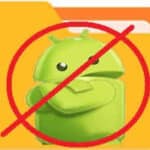We all love our Android devices, but sometimes they can become frustrating companions. From battery drain to app crashes, common Android mistakes can turn your phone into a sluggish, unreliable mess. But fear not! This guide is here to equip you with the knowledge to avoid these pitfalls and keep your phone running smoothly.
How to Fix these 20 Common Mistakes:
1. Accidental App Uninstalls:
- Mistake: Hitting “Uninstall” instead of “Update” on an app.
- Recovery: Reinstall the app from Google Play Store. If you have Google Play Protect enabled, it might have an “App backup” option to restore it. How to install apps on Android?
2. Deleted Photos & Videos:
- Mistake: Tapping “Delete” on precious memories.
- Recovery: Check “Recently Deleted” folder in Photos app. If not there, try data recovery apps like DiskDigger or Recuva. How to recover deleted files on Android?
3. Lost Phone or Theft:
- Mistake: Misplacing your phone or falling victim to theft.
- Recovery: Use “Find My Device” app to track location. If stolen, remotely lock or wipe the device. Report to authorities. How to find a lost or stolen Android phone?
4. Downloaded Malware:
- Mistake: Installing untrusted apps or clicking suspicious links.
- Recovery: Scan device with antivirus app like Avast or Malwarebytes. Consider factory reset if heavily infected. How to remove a virus or malware on Android?
5. Frozen Screen or System Crash:
- Mistake: Overloading apps, outdated software, or hardware issues.
- Recovery: Force reboot, update software, or perform a factory reset as a last resort. Android phone slow or freezing?
6. Accidental Factory Reset:
- Mistake: Hitting “Factory Reset” without backup.
- Recovery: Limited options. Try data recovery apps like EaseUS MobiSaver or Wondershare Dr. Fone. How to factory reset an Android phone?
7. Slow Performance and Lag:
- Mistake: Running too many apps at once, low storage space, outdated software.
- Recovery: Close unnecessary apps, uninstall unused ones, clear cache and storage, update software. How to speed up a slow Android phone?
8. Broken Display or Touchscreen:
- Mistake: Physical damage or water exposure.
- Recovery: Repair the screen professionally. No DIY options for complex repairs.
9. Battery Drain:
- Mistake: High screen brightness, location services on, background apps running.
- Recovery: Adjust settings, disable unnecessary features, uninstall battery-draining apps. How to extend battery life on Android?
10. Wi-Fi or Bluetooth Issues:
- Mistake: Incorrect settings, router issues, software glitches.
- Recovery: Restart device, check router connection, update software, reset network settings. How to fix Wi-Fi connection problems? How to pair Bluetooth devices?
11. Microphone or Speaker Not Working:
- Mistake: Dust buildup, software issues, hardware damage.
- Recovery: Clean microphone/speaker port, update software, check for hardware damage and repair if necessary.
12. App Crashing or Freezing:
- Mistake: App bugs, outdated versions, insufficient storage.
- Recovery: Force restart app, update app, clear app cache and data, uninstall and reinstall app.
13. Can’t Download Apps from Play Store:
- Mistake: Incorrect account, payment issues, internet connection problems.
- Recovery: Check internet connection, sign in with correct account, update Google Play Store, clear Play Store cache and data. Google Play Services has Stopped
14. Forgotten Passwords or PINs:
- Mistake: Setting complex passwords and forgetting them.
- Recovery: Use “Forgot Password” option, use security questions or backup codes, factory reset as a last resort. How to recover from a lost PIN or password?
15. Overheating Phone:
- Mistake: Playing demanding games, charging under direct sunlight.
- Recovery: Close resource-intensive apps, remove phone case, cool it down in a shady place. My phone is too hot
16. Autocorrect Errors:
- Mistake: Typos and embarrassing autocorrections.
- Recovery: Edit text manually, add custom words to the dictionary, disable autocorrect if needed.
17. Bloatware Apps:
- Mistake: Pre-installed apps you don’t use.
- Recovery: Disable or uninstall bloatware apps if possible. Some manufacturers restrict uninstallation. How to delete apps from Android?
18. Lost or Corrupted Data:
- Mistake: Formatting SD card without backup, accidental file deletion.
- Recovery: Use data recovery software like Recuva or DiskDigger. Success depends on data type and damage severity. How to recover deleted or lost files?
19. Outdated Software:
- Mistake: Skipping software updates for extended periods.
- Recovery: Update Android apps regularly to ensure security patches and bug fixes. How to update apps on Android? Be sure you are using the latest Android OS operating system. How to update Android?
20. Phone Not Charging:
- Mistake: Faulty charger, damaged charging port, software glitches.
- Recovery: Try different charger and cable, clean charging port, update software, consider professional repair if hardware issue.
Remember, prevention of these common mistakes is always better than cure. Back up your data regularly, use security apps, and avoid downloading suspicious content. By being mindful of these common mistakes and knowing how to recover, you can enjoy a smooth and secure Android experience
Frequently Asked Questions (FAQ) Answered about Common Android Mistakes
Fear not, fellow Android warriors! Navigated through the 20 common pitfalls we outlined? Now, let’s tackle some lingering questions that might be swirling in your digital brain:
1. What if I accidentally deleted important files?
Don’t despair! Data recovery apps like DiskDigger or Recuva can be your knights in shining armor. Remember, the sooner you act, the higher the chance of salvaging your precious data.
2. My phone is sluggish and slow – what’s the fix?
Give your Android a spa day! Close background apps, uninstall unused ones, and clear your cache. Updating software and tweaking settings can also work wonders. If it’s still sluggish, consider a factory reset as a last resort.
3. Uh oh, I forgot my password! How do I get back in?
Breathe easy! Most Android devices offer “Forgot Password” options. Security questions or backup codes can be your lifesavers. Remember, a strong password is key, but a backup plan is crucial too.
4. My phone overheats like a dragon in summer – what should I do?
Cool down your fiery friend! Close resource-intensive apps, remove that bulky phone case, and find some shade. If it’s persistent, consult a tech wizard for a deeper diagnosis.
5. How can I avoid these Android mishaps in the future?
Prevention is your best friend! Back up your data regularly, keep your software updated, and download content from trusted sources. Be mindful of your settings and permissions, and remember, sometimes a little caution goes a long way.
Remember, Android is a powerful tool, but like any tool, it requires some know-how. With these FAQs in your arsenal, you’ll be conquering those common mistakes and enjoying a smooth, secure Android experience in no time!
Additional helpful information:
Information about recovering data from a lost phone – How to recover data from a lost phone?