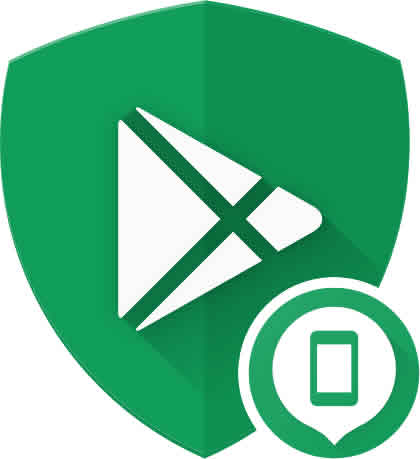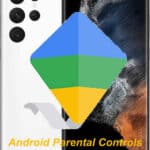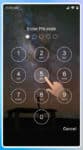Losing your Android phone or tablet can be a stressful experience. But don’t worry, there are a few things you can do to find your phone. We’ll show you how to easily find a lost Android phone. You can use these methods to discover how to find my phone or to find my tablet. This works for all Android devices.
In this guide, we’ll show you how to use Google’s “Find My Device” tool, contact your mobile carrier, and more to find your lost mobile or tablet. We’ll also provide some helpful tips to help you prevent your device from getting lost in the first place.
Find Lock or Erase
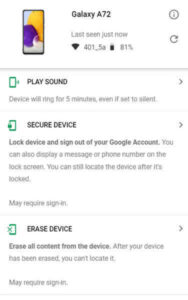
For added security, using the “Find My Device” tool, once you have found your mobile, you have the option to Lock or Erase the phone. You can also change
How to use Google’s “Find My Device” tool?
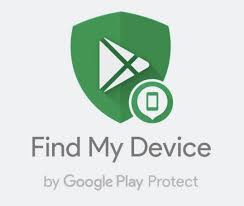
Google’s “Find My Device” tool is a free service that allows you to locate your lost Android device. To use Find My Device, you’ll need to have a Google Account and your device must be turned on and have an internet connection. Easily find my phone or find my tablet.
You can use the Google Find My Device app on an Android device to find another Android device. Download and install the Google Find My Device app from Google Play store. Click on this link to download –> Google Find My Device
How to use Google Find My Device App? – Phone, Tablet or Smartwatch
You can use the “Find My Device” app to find your mobile, tablet or smartwatch. The features of the “Find my Device” app by Google include:
- See your phone, tablet or watch on a map. If current location isn’t available, you’ll see the last known location.
- Use indoor maps to help you to find your device in airports, malls, or other large building
- Navigate to your device with Google Maps by tapping the device location and then the Maps icon
- Play a sound at full volume, even if your device is set to silent
- Erase the device or lock it with a custom message and contact number on lock screen
- See network and battery status
- See hardware details
How to use Google’s “Find my Device” using a computer

Google’s “Find my Device” app only works if you have your phone in hand and you are looking for another Android device. If you don’t have your Android device in hand and you want to find it, then use your computer:
- open your desktop browser (Chrome or Edge)
- open Google’s Find my Device function
- type this link into the address field: https://www.google.com/android/find
How To find a lost Android device using “Find My Device”?
- Go to the Find My Device website: https://www.google.com/android/find
- Sign in with the Google Account that is associated with your lost device.
- If you have multiple devices, select the device you want to find. All of your Android devices will show. You can select your phone, tablet, smartwatch, etc.
- Find My Device will show you the location of your device on a map.
- After you find your phone, you can use Find My Device to play a sound on your device to help you find it. The sound will play even if your phone or tablet is set to silent.
- Find lock or erase – You can also lock your device, or erase all of the data on your device.
How to Find a Samsung device?
For Samsung phones, the Samsung devices can be found using the Samsung Cloud features in addition to using Google’s “Find My Device” app. To use this, you need to log into your Samsung account and set it up. The Samsung device locator works slightly differently from the Google Find my Android Device feature. It’s a good idea to get the Find my phone feature setup with both Google and Samsung.
Contacting your mobile carrier
In addition to using the Find My Device function, another way to find your lost Android mobile or tablet is to contact your mobile carrier. Your mobile carrier may be able to track the location of your device using its cell tower signal.
To contact your mobile carrier:
- Find the number for your mobile carrier’s customer service department.
- Call the customer service department and explain that you have lost your Android phone or tablet.
- Provide the customer service representative with your account information and the IMEI number of your device.
- The customer service representative may be able to track the location of your device and provide you with an update.
Other tips for how to find my phone?
Here are some other tips for finding your lost Android phone or tablet:
- Check the last places you were. If you can remember where you were the last time you had your device, go back to those places and look for it.
- Ask your friends and family if they have seen it. It’s possible that you accidentally left your device at a friend’s house or at work.
- Use social media to ask for help. You can post about your lost device on social media and ask your friends and followers to help you find it.
- File a police report. If you think your device has been stolen, you can file a police report. This will help the police track down your device if it is recovered.
Preventing your Android phone from getting lost
There are a few things you can do to prevent your Android phone or tablet from getting lost:
- Keep your device with you at all times. When you’re not using your device, keep it in a safe place, such as your pocket or purse.
- Use a tracking device. There are a number of tracking devices available that you can attach to your Android phone or tablet. These devices can help you track the location of your device if it is lost or stolen.
- Enable Google’s Find My Device tool. Make sure that Google’s “Find My Device” tool is enabled on your Android devices. This will allow you to locate your device using “Find My Device” if it is lost or stolen.
Frequently Asked Questions (FAQ) and Answers for how to find my phone:
General:
Q: What’s the first thing I should do if I lose my Android phone?
A: Don’t panic! Stay calm and retrace your steps, think where you might have left it. If still unsuccessful, immediately proceed to the following steps.
Q: What do I need to find my lost mobile?
A: You’ll need a computer or another phone with internet access and your Google account login details.
Q: Is there a charge for using Find My Device?
A: No, Google’s Find My Device service is completely free to use.
Using Find My Device:
Q: How do I use “Find My Device” to locate my phone?
A: Go to https://www.google.com/android/find in a web browser and sign in with your Google account. Select your lost phone from the list of devices linked to your account. You’ll see its location on a map, battery level, and Wi-Fi network details (if connected).
Q: My phone is offline. Can I still find it with Find My Device?
A: Unfortunately, Find My Device requires an internet connection to work. However, the last known location before it went offline will be displayed on the map.
Q: What can I do if I see my phone’s location on Find My Device?
A: You have several options:
- Play a sound: This will make your phone ring at full volume, even if it’s on silent, for 5 minutes.
- Secure device: This locks your phone with a password and displays a message on the screen with your contact information.
- Erase device: This option should be used as a last resort, as it will permanently erase all data on your phone.
Additional Tips:
Q: Can I track my phone with my mobile carrier?
A: Some mobile carriers offer phone tracking services, but you’ll need to contact them directly to inquire about availability and subscription costs.
Q: What if my phone is stolen?
A: If you believe your phone has been stolen, report it to the police immediately. You can also use “Find My Device” to remotely lock or erase the phone to protect your data.
Q: How can I prevent losing my phone in the future?
A: Enable Find My Device and keep it turned on. Enable a strong lock screen password or PIN. Consider using a phone case with a strap or tether.
Remember, the sooner you act, the higher the chances of finding your lost Android phone.
Here are some common problems and solutions for how to find my phone:
Problem: Find My Device is not working.
Solution: Make sure that Find My Device is turned on and that your device has an internet connection. You can also try restarting your device.
Problem: Find My Device is showing the wrong location.
Solution: Make sure that your device is connected to a GPS signal. You can also try moving your device to a different location.
Problem: I can’t ring my device or lock it.
Solution: Make sure that your device is turned on and that it has an internet connection. You can also try restarting your device.
Problem: I can’t erase my device.
Solution: Make sure that your device is turned on and that it has an internet connection. You can also try restarting your device.
Problem: My device is not showing up on Find My Device.
Solution: Make sure that Find My Device is turned on and that your device has an internet connection. You can also try restarting your device. If your device is still not showing up, it may be turned off, out of battery, or lost or stolen.
Other troubleshooting helpful tips:
- Make sure that your device is running the latest version of Android.
- Try clearing the cache and data for the Find My Device app.
- Uninstall and reinstall the Find My Device app.
- Contact Google support for assistance.
Here are some additional helpful tips for how to find my phone:
- Make sure that Find My Device is turned on before you lose your device.
- Keep your device’s software up to date.
- Add a backup email address to your Google Account. This will allow you to reset your password if you forget it.
- Enable two-factor authentication on your Google Account. This will add an extra layer of security to your account.
- Be careful about what links you click on and what attachments you open. Phishing emails and malicious attachments are common ways for attackers to gain access to Google Accounts.
By following these tips, you can help to ensure that “Find My Device” will work properly if you ever lose your Android device.
Conclusion
Losing your Android phone or tablet can be a stressful experience, but there are a few things you can do to find your lost device. By following the tips in this guide, you can increase your chances of finding your lost Android phone or tablet quickly and easily.
Additional useful information and links:
You can also find your smartwatch from the connected phone – Find my smartwatch using my phone
Or, vice versa, you can find your phone from your connected smartwatch – Find my phone using my smartwatch
This app simplifies the process of finding your Android phone, tablet or smartwatch. Go to the Google Play store and search for “Find My Device” then select it and install the app on your Android devices. How to install Apps on Android? – Download the Google “Find my Device” app.
If you cannot find your phone, you may be able to recover the data from the lost or stolen phone. View this link for more details: How to Recover Data from a Lost Phone?
Using guest mode can protect your data – How to add a user accounts to Android device?
If your phone or tablet is connected to a Smartwatch, there are additional methods to find it. How to Connect Android to Smartwatch?