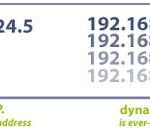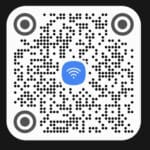Why does my Android Wi-Fi internet keep disconnecting on my Android phones?
Is your Android Wi-Fi constantly disconnecting? You’re not alone. It’s a common problem that can be caused by a variety of factors, but there are a number of things you can do to fix android Wi-Fi keeps disconnecting and dropping the connection.

A quick fix – Stop Wi-Fi from sleeping:
A common problem is caused when your Android device goes into sleep mode. When the device enters into sleep mode, most apps that are running in the background, such as Wi-Fi, will stop working until the device “wakes up”.
- Open Settings, then Connections, Wi-Fi , then Advanced
- Scroll down looking for “Keep Wi-Fi on during sleep” (you may need to touch “View More” to see this)
- Touch “Keep Wi-Fi on during sleep” and change the setting to “Always“
Here are 10 easy solutions to fix Android keeps disconnecting from Wi-Fi:
- Restart your phone and router. This is often the first and simplest solution to try, but it can be surprisingly effective.
- Check your Wi-Fi signal strength. If you’re too far away from your router, or if there are obstacles in between, your signal may be weak. Try moving closer to your router or removing any obstructions. How to improve Wi-Fi signal strength?
- Switch to mobile data for a while, and then switch back to Wi-Fi.
- Restart your modem. In some cases, restarting your modem can help to fix Wi-Fi connection problems.
- Forget and reconnect to your Wi-Fi network. This can help to clear any cached data or settings that may be causing problems.
- Update your phone’s software. Android software updates often include bug fixes and performance improvements. Make sure that your phone is running the latest version of Android software. How to update Android?
- Update your router’s firmware. Router firmware updates also include bug fixes and performance improvements. Check with your router manufacturer to see if there is a new firmware update available for your router.
- Disable Wi-Fi Assist. Wi-Fi Assist is a feature that automatically switches between Wi-Fi and mobile data when the Wi-Fi signal is weak. This can be helpful, but it can also cause problems if the mobile data signal is weak or if you’re trying to conserve data usage. To disable Wi-Fi Assist, go to Settings > Network & internet > Wi-Fi > Preferences > Advanced > Wi-Fi Assist.
- Reset your phone’s network settings. This will reset all of your network settings, including Wi-Fi, mobile data, and Bluetooth. To reset your phone’s network settings, go to Settings > System > Reset options > Reset network settings. How to Reset Network Settings on Android?
- Try using a different frequency band. If you’re using a dual-band router, try switching to the other frequency band (2.4 GHz or 5 GHz). The 2.4 GHz band has a longer range, but it’s also more crowded. The 5 GHz band has a shorter range, but it’s less crowded and offers faster speeds.
- Contact your internet service provider (ISP). If you’ve tried all of the above and you’re still having problems, contact your ISP for assistance. They may be able to help you troubleshoot the problem and find a solution.
I hope one or more of these solutions fixes the issue with your Android Wi-Fi disconnection problems.
If you still need to fix Android keeps disconnecting from Wi-Fi, try this:
- Open Settings Menu
- On the Settings then Connections, Wi-Fi
- Do a long touch (touch and hold) on the connected network
- Touch “Manage network settings“
- Select the option for “Show advanced options“
- Check the “IP settings” it should say DHCP and the “Proxy” should be “None“
- If you made any changes, be sure to touch “Save“
Here are some additional helpful tips for Android keeps disconnecting from Wi-Fi:
- Use a Wi-Fi analyzer app to identify areas where your Wi-Fi signal is weak. Once you have identified these areas, you can try moving your router to a more central location or using a Wi-Fi range extender.
- Try disabling power saving mode on your phone. Power saving mode can sometimes cause Wi-Fi connection problems.
- Try disabling adaptive Wi-Fi on your phone. Adaptive Wi-Fi is a feature that automatically switches between Wi-Fi and mobile data depending on which connection is stronger. However, this can sometimes cause connection problems, especially if you have a weak Wi-Fi signal.
- Try disabling Wi-Fi optimization services on your phone. These services are designed to improve Wi-Fi performance, but they can sometimes cause problems. To disable Wi-Fi optimization services, go to Settings Menu > Network & internet > Wi-Fi > Advanced. Toggle off the switch next to “Wi-Fi optimization services.”
- Try resetting your router to factory defaults. This can sometimes fix Wi-Fi connection problems. To reset your router to factory defaults, consult your router’s documentation for instructions.
Common problems and solutions for Android keeps disconnecting from Wi-Fi:
Problem: Your Android phone disconnects from Wi-Fi when you open or use a specific app.
Solution:
- Try restarting your phone and the app.
- Check for updates to the app.
- Clear the app’s cache and data. To do this, go to Settings Menu > Apps > See all apps. Tap on the name of the app and select Storage & cache. Tap on Clear cache and then Clear storage.
- Reinstall the app.
Problem: Your Android phone disconnects from Wi-Fi when you are in a specific location.
Solution:
- Try moving closer to the router.
- Check for obstacles between your phone and the router.
- Try changing the Wi-Fi channel on your router.
- Use a Wi-Fi range extender.
Problem: Your Android phone disconnects from Wi-Fi when you are connected to a specific Wi-Fi network.
Solution:
- Forget and reconnect to the Wi-Fi network.
- Restart your router.
- Check for firmware updates for your router.
- Contact your ISP for assistance.
Problem: Your Android phone disconnects from Wi-Fi frequently, but other devices on your network do not.
Solution:
- Try restarting your phone.
- Reset your network settings.
- Check for software updates for your phone.
- Contact your phone’s manufacturer for assistance.
Problem: Your Android phone disconnects from Wi-Fi after a specific period of time, such as when the screen goes off or when you are not using it.
Solution:
- Check your Wi-Fi settings and make sure that the “Keep Wi-Fi on during sleep” option is enabled.
- Check for software updates for your phone.
- Contact your phone’s manufacturer for assistance.
If you have tried all of the above solutions and you are still having problems with your Android Wi-Fi disconnecting, it is possible that there is a hardware problem with your phone or router. In this case, you may need to contact the manufacturer of your phone or router for further assistance.
Frequently asked questions and answers for Android keeps disconnecting from Wi-Fi :
Q: Why does my Android Wi-Fi keep disconnecting?
There are a number of reasons why your Android Wi-Fi might keep disconnecting, including:
- Weak Wi-Fi signal. If you’re too far away from your router or there are obstacles in the way, your Wi-Fi signal may be weak, causing your device to disconnect.
- Software issues. A bug in your Android operating system or a third-party app could also be causing your Wi-Fi to disconnect.
- Hardware problems. If there’s a problem with your phone’s Wi-Fi antenna or other hardware, it could also cause your Wi-Fi to disconnect.
Q: What can I do to fix my Android disconnecting from Wi-Fi?
There are a few things you can try to fix your Android Wi-Fi from disconnecting:
- Restart your phone and router. This can often fix simple software glitches that may be causing the problem.
- Move closer to your router. If possible, try to move your phone closer to your router to improve the Wi-Fi signal strength.
- Check for software updates. Make sure that your phone and router are running the latest software updates. Software updates often include bug fixes and performance improvements that can resolve Wi-Fi issues.
- Reset your network settings. This will erase all of your saved Wi-Fi networks and other network settings. To do this, go to Settings > System > Reset options > Reset Wi-Fi, mobile & Bluetooth.
- Try a different Wi-Fi channel. Some Wi-Fi channels can be more congested than others, which can lead to connection problems. You can try using a different Wi-Fi channel on your router to see if it improves the connection. To do this, log in to your router’s admin panel and consult your router’s documentation for instructions on how to change the Wi-Fi channel.
- Use a Wi-Fi range extender. If you have a large home or office and your phone is having trouble connecting to Wi-Fi in certain areas, you can use a Wi-Fi range extender to boost the signal.
- Contact your internet service provider (ISP). If you have tried all of the above solutions and you are still having problems with your Wi-Fi connection, contact your ISP for assistance.
Q: What should I do if I’ve tried all of the above and my Android Wi-Fi is still disconnecting?
If you’ve tried all of the above solutions and your Android Wi-Fi is still disconnecting, it’s possible that there is a hardware problem with your phone or router. In this case, you may need to contact the manufacturer of your phone or router for further assistance.
Additional helpful information:
You can control which apps go to sleep and which ones don’t (Control Sleeping Apps on Android). Even when your device sleeps, apps can continue to run.
If your WIFI signal is weak, read this on How to Boost WIFI Signal for Android?
More information on how to connect to a Wi-Fi hotspot or network: “How to connect to a Wi-Fi Hotspot or Network?”
If you are having Bluetooth connection problems – How to Fix Android Bluetooth connection problems?