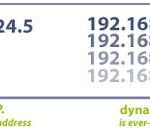How to boost the Wi-Fi signal on Android phones or tablets

A weak Wi-Fi signal and slow internet speed can be frustrating, especially when you’re trying to stream a video, play a game online, or work from home. But there are a few things you can do to improve the internet speed and your Wi-Fi signal on your Android device.
Improve the Wi-Fi signal on Android with a simple fix
Step 1: Restart your router and device
- Open Settings on your Android device and Turn off the Wi-Fi and then back on again.
- Forget the network and add it back.
- Open Settings, Wi-Fi
- Touch and hold (long touch) the network name, Touch on Forget
- Add the network back into your phone or tablet
- Reset the router and modem by turning them both off and back on again.
Step 2: Move closer to the router
The closer you are to the router, the stronger the Wi-Fi signal will be. If possible, move your Android device closer to the router to improve the signal.
Step 3: Remove obstacles between your device and the router
Router placement is important so you don’t block the signal coming from the router. Walls, furniture, and other objects can block the Wi-Fi signal. Remove any obstacles between your device and the router to improve the signal. Check the router placement.
- Do not put the router near electrical equipment, TV, electric fan, audio system, radio, etc.
- Locate the router in a centralized location. Such as the middle of the house or office. Don’t put the router in a corner, or in the basement, or on a top floor.
- Do not put the router on the floor. The best option is to locate the router about 2 meters above the floor.
Step 4: Update your Android device’s software
Software updates often include security patches and bug fixes that can improve your device’s performance, including Wi-Fi performance. Make sure your Android device is running the latest software version.
Step 5: Change your Wi-Fi channel
If there are a lot of other Wi-Fi networks in your area, changing your Wi-Fi channel can help improve your signal. To change your Wi-Fi channel, you’ll need to log in to your router’s settings. Consult your router’s manual for instructions on how to do this.
Step 6: Use a Wi-Fi extender
If you have a large home or office, a Wi-Fi extender can help boost the signal to all areas. A Wi-Fi extender works by amplifying the signal from your router and extending its range.
Step 7: Use a wired connection
If possible, use a wired connection instead of Wi-Fi. A wired connection will always be faster and more reliable than Wi-Fi.
Step 8: Be aware of how many connected devices are using the Wi-Fi network
Too many devices competing for the internet’s attention can slow everyone down. Especially if you have people streaming video or downloading a large file.
Step 9: Do a firmware update on your router
Log into your router and check to see if an firmware update is available.
Improve the Wi-Fi signal on Android by changing the DNS setting
The DNS setting is set automatically by your ISP (Internet Service Provider). There may be a better DNS setting that will give you a stronger signal. How to Change the DNS on Android Phones and Tablets?
Improve your Wi-Fi network to make a weak Wi-Fi signal stronger
A weak Wi-Fi signal is a hardware issue and cannot be solved by throwing more software at it. The best, and only reliable way, to boost a Wi-Fi signal is to add a repeater into the network. You can get a Wi-Fi repeater, also known as a Range Extender, to increase the signal strength and expand the coverage. Place the extender box somewhere between the existing Wi-Fi generator, where there is a strong signal, and where you need the signal to be stronger. The Wi-Fi repeater will extent the signal strength to all devices that are connected to the Wi-Fi connection.
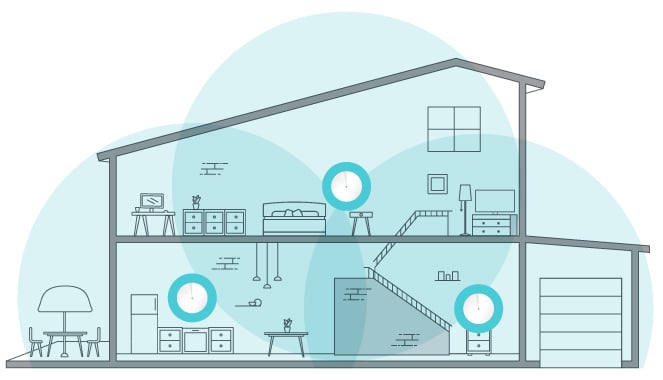
Add a Mesh Wi-Fi network to your home or office
There is some newer technology that replaces your existing Wi-Fi router with a whole home mesh Wi-Fi network. A mesh Wi-Fi network uses beacons strategically placed around your home or office. The beacons transmit a signal that covers every dead space in your work area. The beacons communicate with each other to maintain a complete Wi-Fi coverage.
Mesh Wi-Fi is a whole home Wi-Fi system built to eliminate dead zones and to provide uninterrupted Wi-Fi throughout your home. Mesh routers enable devices in your network to have faster speeds, greater coverage, and a more reliable connection. While traditional routers broadcast Wi-Fi from a single point, mesh Wi-Fi systems have multiple access points.
Common problems and solutions for improving the Wi-Fi signal on Android:
Problem: The Wi-Fi signal is weak or unstable.
Solution:
- Move closer to the router.
- Remove any obstacles between you and the router.
- Avoid using Wi-Fi in areas with a lot of interference, such as near microwaves or cordless phones.
- Restart your router and your Android device.
- Check for and install any available software updates for your router and your Android device.
- Try using a different Wi-Fi channel. You can use a Wi-Fi analyzer app to find the best channel for your area.
- Upgrade your router firmware.
- Try using a Wi-Fi extender or mesh network system to boost the signal in your home.
Problem: The Wi-Fi connection is slow.
Solution:
- Check the speed of your internet connection. You can do this by running a speed test online. If your internet connection is slow, contact your internet service provider.
- Try restarting your router and your Android device.
- Close any apps that you are not using.
- Try connecting to a different Wi-Fi network.
- If you are using a public Wi-Fi network, try using a VPN to encrypt your traffic.
Frequently asked questions and answers for for improving the Wi-Fi Signal on Android Devices:
Q: Why is my Wi-Fi signal weak on my Android device?
There are a number of reasons why your Wi-Fi signal may be weak on your Android device, including:
- You may be too far away from your router.
- There may be obstacles between your device and your router, such as walls, furniture, or appliances.
- There may be other devices on your network that are interfering with your Wi-Fi signal.
- Your router may be outdated or not powerful enough to cover your home or office.
- Your Android device’s Wi-Fi antenna may be damaged.
Q: How can I improve the Wi-Fi signal on my Android device?
There are a number of things you can do to improve the Wi-Fi signal on your Android device, including:
- Move closer to your router.
- Remove any obstacles between your device and your router.
- Restart your router and your Android device.
- Update your router’s firmware to the latest version.
- Upgrade to a newer router that supports Wi-Fi 6 or Wi-Fi 6E.
- Use a Wi-Fi range extender or mesh Wi-Fi system to boost your Wi-Fi signal in areas where it is weak.
- Change your Wi-Fi channel to a less congested channel.
- Use a Wi-Fi analyzer app to identify areas where your Wi-Fi signal is weak and to find the best channel to use.
Q: What are some tips for choosing a Wi-Fi range extender or mesh Wi-Fi system?
When choosing a Wi-Fi range extender or mesh Wi-Fi system, consider the following factors:
- The size and layout of your home or office.
- The number of devices you have connected to your network.
- Your budget.
If you have a large home or office with many devices connected to your network, you will need a more powerful Wi-Fi range extender or mesh Wi-Fi system.
Q: What should I do if I am still having trouble with my Wi-Fi signal?
If you are still having trouble with your Wi-Fi signal after trying the above tips, you may want to contact your internet service provider (ISP) for assistance. Your ISP may be able to help you troubleshoot your Wi-Fi network and identify the best solution for your needs.
Additional helpful tips:
- Keep your Android device’s software up to date.
- Avoid using too many devices on the same Wi-Fi network at the same time.
- If you are using a Wi-Fi extender or mesh network system, make sure that it is properly configured.
Here is some information about How to Connect to a WIFI Hotspot?