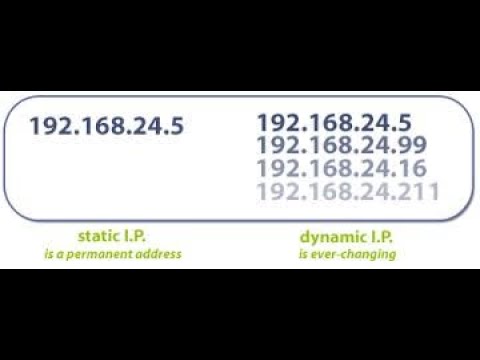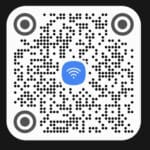How do I setup a Static IP Address on Android phones and tablets?
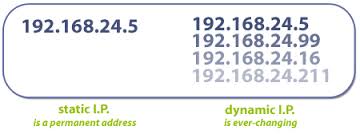
Having a static IP address on Android phones and tablets can be useful if you are connecting to the device, and you always want to reference the same IP address. The types of IPs are either static or dynamic IP addresses. Normally, the default IP address is dynamic and can change each time you connect to the network. This article will help you to learn how to set up a static IP address on Android. You can easily change your Android device to be assigned to a static IP.
IP addresses are determined by your internet service provider (ISP). The advantage being assigned to a static IP is your IP address is a unique address. Nobody else in the world can share the same IP. You will need to contact your ISP to be assigned to a static IP address.
Changing your IP address is considered an advanced networking task. You can change the settings yourself to your custom specifications, or you can download an app from Google Playstore called “Wi-Fi Static” which will help you manage the static and dynamic IP settings on your Android device.
To set up a static IP address on your Android phone or tablet, you will need to know the following information:
- Your desired IP address
- Your subnet mask
- Your gateway IP address
- Your primary DNS server address
- Your secondary DNS server address
You can obtain this information from your network administrator or from the documentation for your router.
Setup the Static IP Address manually:
Once you have this information, follow these steps:
The procedure on Android phones or tablets this is slightly different depending on the version of Android you have.
- Open Settings
- Touch Network & internet or Connections
- Touch Wi-Fi (if your Wi-Fi is not turned on, you should turn it on now)
- Touch the Gear icon next to the Wi-Fi name, or if you don’t have a gear icon, long press (touch and hold) the Wi-Fi setting you want to change
- Touch on Advanced or View more
- Touch IP settings
- Touch on IP settings and change from DHCP to Static
- Enter the following information:
- IP address: Your desired IP address
- Gateway: Your gateway IP address
- Netmask: Your subnet mask
- DNS 1: Your primary DNS server address
- DNS 2: Your secondary DNS server address
- Touch Save.
Your device will now use the static IP address that you specified.
Video – How to setup a static IP address on Android phones and tablets?
Here are some additional helpful tips to setup a Static IP address:
- Make sure that the IP address that you choose is not already in use by another device on your network.
- If you are not sure what subnet mask or gateway IP address to use, contact your network administrator.
- If you are using a VPN, you will need to disable it before setting up a static IP address.
- Once you have set up a static IP address, you may need to restart your device.
- Make sure that you have entered the correct information for the static IP address, gateway, network prefix length, and DNS servers.
- Restart your Android device.
- Restart your router.
- Contact your network administrator or internet service provider for assistance.
Frequently asked questions and answers about setting up a static IP address on Android:
Q: What is a static IP address?
A: A static IP address is a fixed IP address that is assigned to a specific device. This is in contrast to a dynamic IP address, which is assigned to a device by a DHCP server and can change over time.
Q: Why would I want to set up a static IP address on my Android device?
There are a few reasons why you might want to set up a static IP address on your Android device:
- To improve performance and reliability for certain applications, such as game servers or media streaming devices.
- To troubleshoot network problems.
- To set up port forwarding for specific applications.
- To comply with network security requirements.
Q: How do I set up a static IP address on my Android device?
The steps for setting up a static IP address on an Android device will vary depending on the make and model of the device. However, the general steps are as follows:
- Go to the Settings app.
- Touch on Network and Internet.
- Touch on Wi-Fi.
- Touch and hold on the name of the Wi-Fi network that you want to set up a static IP address for.
- Touch on Modify network.
- Touch on Advanced options.
- Touch on IP settings.
- Select Static.
- Enter the following information:
- IP address: The static IP address that you want to assign to your device.
- Gateway: The IP address of your router’s gateway.
- Network prefix length: The subnet mask for your network.
- DNS 1 and DNS 2: The IP addresses of your DNS servers.
- Touch on Save.
Common problems and solutions to setup a Static IP:
Problem: I can’t find the static IP settings on my phone.
Solution: The static IP settings may be located in a different place on your phone depending on the device manufacturer and the version of Android you are running. However, you can usually find the static IP settings by going to Settings > Wi-Fi > Advanced > IP settings.
Problem: I don’t know what static IP address to use.
Solution: Your static IP address should be provided by your ISP or network administrator. If you don’t know what your static IP address is, you can contact your ISP or network administrator for assistance.
Problem: I’m having trouble connecting to the internet after setting up a static IP address.
Solution: Try restarting your phone. If you are still having trouble, try resetting your network settings. To do this, go to Settings > System > Advanced > Reset options > Reset Wi-Fi, mobile & Bluetooth.
Problem: I’m having trouble connecting to specific devices or services on my network after setting up a static IP address.
Solution: Make sure that your firewall is configured to allow connections to the specific devices or services you are trying to access. You may also need to configure your router to forward ports to your phone.
Problem: I’m not sure how to troubleshoot problems with a static IP address.
Solution: If you are having trouble with a static IP address, you can try contacting your ISP or network administrator for assistance. You can also try searching for help online or on the website of the device manufacturer.
If you have any problems setting up a static IP address on your Android phone or tablet, please consult the documentation for your device or contact your network administrator for assistance.
For details on how to change the DNS on Android – How to change the DNS on Android