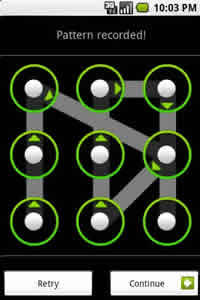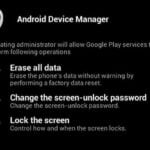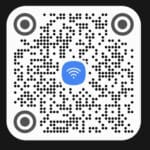Unlock Android phone or tablet if you forgot the Lock Code, PIN, or Password?
Forgot the lock code, PIN, or password on your Android phone? Don’t worry! You can unlock Android phone if you forgot password, PIN or lock code and without doing a factory reset The steps involved will vary depending on the make and model of your Android phone.
3 ways to unlock your mobile phone if you forgot the password:
- Use your Google account. If you have a Google account associated with your Android phone, you may be able to unlock it using your Google password.
- To do this, try entering the wrong lock code, PIN, or password five times. You should then be prompted to enter your Google password.
- Use Find My Device. If you have Find My Device enabled on your Android phone, you can use it to remotely unlock your device. To do this, go to the Find My Device website and sign in with your Google account. Select your phone from the list of devices and click on the “Unlock” button.
- If you have activated the Android Device Manager feature on your Android device, and you forgot the lock code, then you can use the Android Device Manager to reset the password and unlock the Android phone or tablet. Checkout this page for more information Remotely reset the password on an Android Phone or Tablet.
- If you suspect foul play with your phone, you can use the Find My Device feature to erase your phone.
- Use a third-party app. There are a number of third-party apps that can help you unlock your Android phone, such as Dr. Fone and Tenorshare 4uKey. These apps typically require you to connect your phone to your computer and follow the instructions on the screen.
Comparison of Apps to unlock Android phone
Disclaimer: Bypassing phone security measures can be illegal and unethical. Use this information responsibly and only for situations where you legitimately need to access your own phone.
| Feature | Easy Unlock | Unlock Any Phone Guide | Unlock Any Device Guide | iMyFone LockWiper (Android) |
|---|---|---|---|---|
| Unlock Type | Convenience | Guide/Tips | Guide/Tips | Bypass PIN/Pattern/Fingerprint/FRP |
| Supported Locks | PIN, Pattern, Fingerprint | All locks (guides) | All locks (guides) | PIN, Pattern, Fingerprint, FRP |
| Data Loss | No | May require factory reset (guide) | May require factory reset (guide) | No (depending on method) |
| Root Required | No | No | No | No (some methods) |
| Free Version | Yes (limited features) | Yes | Yes | Limited features |
| Paid Version Cost | $0.99 – $4.99 | Free | Free | $39.95 – $49.95 |
| Ease of Use | Simple | Moderate (requires reading) | Moderate (requires reading) | Moderate (depends on method) |
| Safety & Security | Safe for intended use | Safe for educational purposes | Safe for educational purposes | Potentially risky (bypasses security) |
| Overall Recommendation | For quick, convenient unlocking of your own phone | For learning about phone unlocking options | For learning about phone unlocking options | For serious cases when other methods fail (use with caution) |
Additional Notes:
- Easy Unlock: This app uses proximity sensors and gestures to unlock your phone, offering a convenient alternative to traditional methods.
- Unlock Any Phone Guide/Unlock Any Device Guide: These apps provide guides and tips on various phone unlocking methods, but they don’t directly unlock your phone.
- iMyFone LockWiper (Android): This powerful software bypasses various locks, including FRP, but it requires a paid subscription and may not be safe for all situations.
Remember, it’s crucial to only use these apps for your own phone and with caution. Bypassing phone security can have legal and ethical implications.
How to do a hard factory reset?
If you are unable to unlock Android phone using any of the above methods, you may need to perform a factory reset. This is a last resort option, you should first try the other options mentioned above. This will erase all of the data on your phone, so it is important to back up your data before doing this.
Use the following method to perform a hard reset using external keys on your phone or tablet:
- Turn Android device off. You may need to use two hands in this process to press and hold buttons properly.
- Turn on the Android device with power button, when Android device starts showing the manufacturer logo, wait a full 2 seconds, stop pressing the power button and press and hold the down Volume key.
- If timing is done correctly, “Android Recovery” will be on the top of screen . Release the volume button. (if you continue to press volume down at that message, the message will cycle through “RSD, Fastboot, and back to Android Recovery. Make sure message states Android Recovery before you go to next step). If stuck at a RSD protocol or Fast boot screen, reboot the tablet by holding power button then pressing the volume up)
- While screen states “Android Recovery”, Press volume up button, the screen will say “Entering Android recovery mode” and a few seconds later an Android robot graphic will appear alone on the screen. Release buttons.
- Hold down power button and then press the volume up key together to see the Android Recovery screen menu selections
- Use the volume buttons to move up and down through selection in this menu.
- Using the volume down button, scroll down to “Wipe data/factory reset”.
- Tap Power hard key to select option.
- Scroll down to select “Yes, delete all user data”.
- Tap the power button to select. Wiping and formatting data will take a few minutes.
- You will return back to the Android recovery screen menu.
- Tap the Power button to “Reboot system now”. This will power-cycle the phone or tablet. You will see the Initial Set-up / Welcome screen present when you first turned on your tablet.
- Any updates done after your initial purchase will need to be done again.
Additional tips:
- If you are using a Samsung phone, you may be able to unlock it using Samsung Find My Mobile. To do this, go to the Samsung Find My Mobile website and sign in with your Samsung account. Select your phone from the list of devices and click on the “Unlock” button.
- If you are using a Huawei phone, you may be able to unlock it using Huawei Mobile Cloud. To do this, go to the Huawei Mobile Cloud website and sign in with your Huawei account. Select your phone from the list of devices and click on the “Unlock” button.
Common problems and solutions for how to unlock Android phone if you forgot the password:
Problem: I forgot my Google password.
Solution: You can reset your Google password by going to the Google Account recovery page. You will need to provide some information to verify your identity, such as your phone number or email address.
Problem: I don’t have a Google account associated with my Android phone.
Solution: If you don’t have a Google account associated with your Android phone, you will need to perform a factory reset. To do this, turn off your phone and then press and hold the power button and the volume down button at the same time. When you see the Android logo, release the buttons. Use the volume buttons to scroll to “Recovery mode” and press the power button to select it.
In recovery mode, use the volume buttons to scroll to “Wipe data/factory reset” and press the power button to select it. Confirm that you want to erase all of the data on your phone and the factory reset will begin.
Problem: I can’t connect my phone to my computer.
Solution: If you can’t connect your phone to your computer, try using a different USB cable or port. You may also need to update your computer’s USB drivers.
Problem: I’m getting an error message when I try to unlock my phone.
Solution: If you’re getting an error message when you try to unlock your phone, try restarting your phone and your computer. You may also need to try using a different third-party app or method to unlock your phone.
Frequently Asked Questions and Answers for how to unlock your mobile phone if you forgot the password:
Q: What is the best way to unlock my Android phone if I forgot the lock code, PIN, or password?
A: The best way to unlock your Android phone if you forgot the lock code, PIN, or password will depend on the make and model of your phone and the security features that you have enabled. However, some general methods you can try include:
- Using your Google account: If you have a Google account associated with your Android phone, you may be able to unlock it using your Google password. To do this, try entering the wrong lock code, PIN, or password five times. You should then be prompted to enter your Google password.
- Using Find My Device: If you have Find My Device enabled on your Android phone, you can use it to remotely unlock your device. To do this, go to the Find My Device website and sign in with your Google account. Select your phone from the list of devices and click on the “Unlock” button.
- Using a third-party app: There are a number of third-party apps that can help you unlock your Android phone, such as Dr. Fone and Tenorshare 4uKey. These apps typically require you to connect your phone to your computer and follow the instructions on the screen.
- If you are unable to unlock your Android phone using any of the above methods, you may need to perform a factory reset. This will erase all of the data on your phone, so it is important to back up your data before doing this.
Q: How can I prevent forgetting my Android phone’s lock code, PIN, or password in the future?
A: Here are a few tips to help you prevent forgetting your Android phone’s lock code, PIN, or password in the future:
- Choose a strong and memorable lock code, PIN, or password. Avoid using easily guessed information, such as your birthday, anniversary, or phone number.
- Consider using a biometric lock screen method, such as fingerprint or face recognition. This can be a more convenient and secure way to unlock your phone.
- Back up your lock code, PIN, or password to a safe place. This could be a written note that you keep in a safe place, or a password manager app.
- Set up a trusted contact person who can help you unlock your phone if you forget your lock code, PIN, or password. This person can receive a code from your phone that will allow you to unlock it.