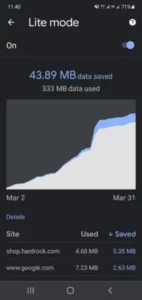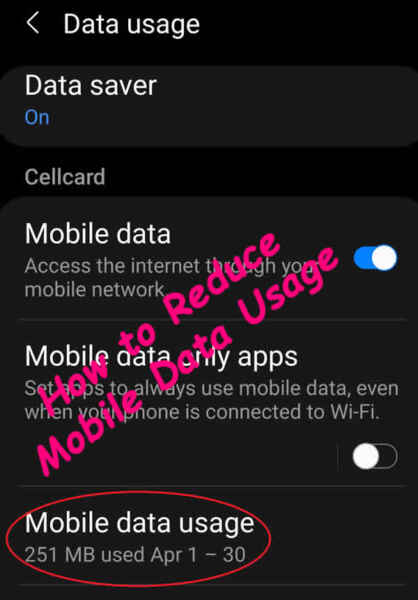Reduce your mobile data usage – 7 ways and methods
How to reduce data usage and save money on mobile data plans?
You can save money on mobile data usage using tools like Data Saver and many others. There are some quick settings you can do to quickly reduce your mobile data use:
- Use Wi-Fi when ever available
- Use Intelligent Wi-Fi
- Open Settings, Touch on Connections, Touch on Wi-Fi
- Touch on the 3-dot menu in the top right corner, Touch on Intelligent Wi-Fi
- Turn on Switch to mobile data – this will automatically switch between Wi-Fi and mobile data
- Turn on Switch to better Wi-Fi networks
- Restrict background data usage as much as possible – Learn more about how to control which apps are using background data “Restrict Background Data Usage on Android“
- Set mobile data usage warning or limit
- Open Settings, Touch on Connections, Touch on Data usage, Touch on Billing cycle and data warning
- Select the Start of billing cycle
- Turn on Set data warning
- Set the Data warning amount
- Set the Data limit to automatically turn off Wi-Fi when the limit is reached
- Use the mobile version of web sites – not the desktop version.
- Turn on Data Saver
- Open Settings, Touch on Connections, Touch on Data usage, Touch on Data saver, Touch on Turn on now
Before you take steps to reduce data usage, you should first determine what your data usage actually is. The first thing you’ll want to check is to see what apps are using the most data. Apps can use data in the foreground and in the background. The background usage is unseen and, usually, unknown to the phone user. Apps like Facebook, for example, use a lot of data in the background.
Background data usage happens when you are not actively using the app, but the app is still running in the background. Facebook does a lot of internet calls checking for notifications of all sorts – and it is checking often. Other apps, such as email apps do the same thing. They are always accessing the internet checking for new emails or other types of notifications. All chat apps also use a lot of background data.
Which apps are using the most mobile data?
How can you see app data usage?
On your Android phone or tablet, do the following:
- Open Settings
- Scroll down and touch on Connections
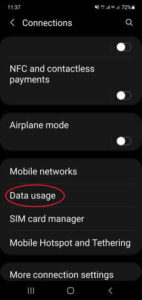
- Scroll down on the Connections menu and touch Data usage
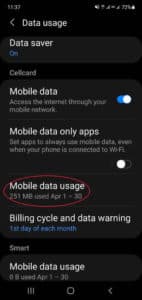
- Touch on Mobile data usage
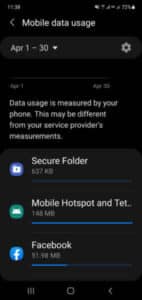
- Scroll down and you’ll see the usage for the various apps, touch on one of the apps and you’ll see the amount of Total data usage, Foreground and Background data usage.
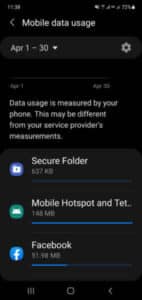
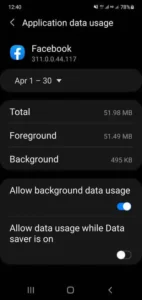
You may see an app with a high usage that you are not familiar with, or don’t care about continuing to use it. This would be a good app to uninstall from your phone or tablet.
There are a couple of settings on the pages you just were looking at that can be changed to reduce usage.
- On the last page, Application data usage, there is a switch where you can Allow or Not Allow background usage, you can turn this on or off depending on the app.
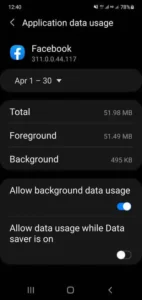
- On the Data usage page, you see a heading Data Saver, touch on it and turn it on.
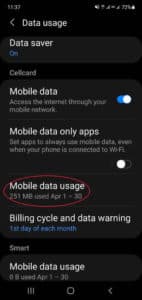
- Touch on Allowed to use data while Data Saver is on, You will see a list of all your installed apps. You can specify which apps are allowed to use data while the Data Saver is on.
Learn more about how to monitor data usage “Check data usage on Android phones…“
7. If you are using Google Chrome for a browser, there is a setting in Chrome that will reduce data usage.
- Open Chrome
- Touch on the 3 dots in the upper right corner and touch on Settings
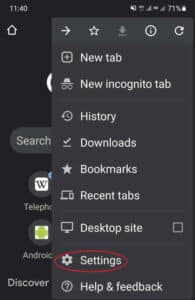
- Scroll down and touch on Lite mode
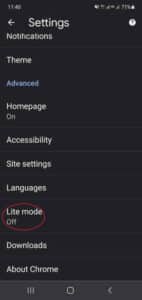
- Slide the selector to the On position to turn Lite mode on. This will add a compression process that will reduce the size of the internet calls.