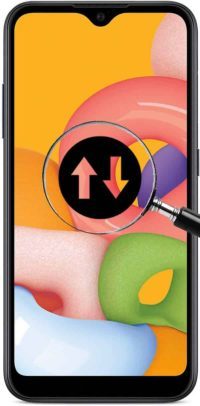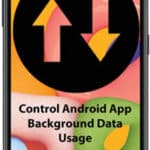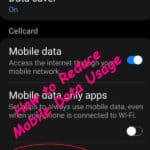Check your data usage to avoid extra charges
In today’s data-driven world, it’s easy to overconsume mobile data, leading to unexpected charges and a sluggish phone experience. Fortunately, there are simple yet effective strategies you can implement to minimize data usage on your Android device and enjoy a seamless mobile experience. Learn how to check data usage on Android phones and tablets.
1. Check Data Usage
Gaining an understanding of your data usage patterns is the first step towards reducing it. On your Android device, navigate to Settings > Network & internet > Data usage. Here, you can view your data consumption over different time periods and identify apps that are consuming the most data.
2. Restrict Background Data Usage
Background data usage occurs when apps continue to access the internet even when they’re not actively being used. By restricting background data for certain apps, you can significantly reduce data consumption. To restrict background data, go to Settings > Network & internet > Data usage and select an app. Toggle off the “Background data” switch.
3. Check Data Usage for Individual Apps:
For apps that require occasional background data access, consider customizing their data usage settings. For instance, allow background data only when on Wi-Fi or for specific tasks.
Monitor how much data has been used on your Android phones and tablets
- Open Settings – swipe down on the home page and touch the gear icon.
- Touch to open Connections
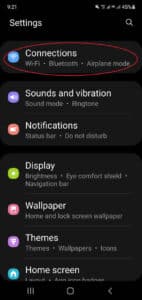
- Scroll down and touch to open Data usage
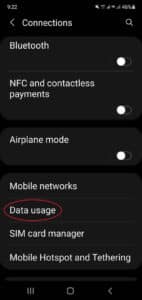
- On this screen, you can see how much mobile data you have used since the last billing cycle.
- You should turn the Data saver option on.
- Touch on Mobile data usage and set up your data limits and billing cycle here.
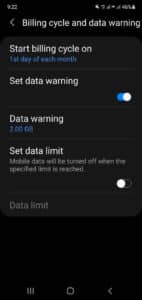
- Touch on Set billing cycle and enter in the dates of your billing cycle. By doing this, Android will monitor your data usage within the given dates.
- Turn on the Set data warning option and set the Data warning amount you want to be notified of.
- Turn on Set data limit if you want your Android device to automatically stop using the mobile data connection when the limit is reached.
4. Utilize Wi-Fi Whenever Possible
Whenever possible, connect to Wi-Fi instead of mobile data. Wi-Fi offers a faster and more stable internet connection without consuming any of your mobile data allowance.
5. Disable Data-Heavy Apps When Not in Use
Data-hungry apps like streaming services, games, and social media platforms can quickly drain your mobile data. Make a habit of closing these apps when not in use to prevent unnecessary data consumption.
6. Disable Automatic App Updates
Automatic app updates can consume a significant amount of data. To manage app updates, go to Google Play > Account > Settings > Auto-update apps. Select “Play Store only” or “Over Wi-Fi only” to prevent data consumption on cellular networks.
7. Enable Data Saver Mode
Data Saver mode automatically restricts background data usage for most apps, helping you conserve data. To enable Data Saver mode, go to Settings > Network & internet > Data Saver and toggle on the switch.
8. Utilize Lightweight Alternatives
Consider using lightweight alternatives to data-intensive apps. For instance, use web browsers with data-saving features or opt for text-based social media platforms.
9. Download Content for Offline Use
When possible, download content like music, podcasts, or videos over Wi-Fi for offline viewing or listening. This prevents data consumption while streaming content.
10. Monitor App Permissions
Review app permissions regularly to ensure apps aren’t accessing unnecessary data. Go to Settings > Apps & notifications > Permissions and review permissions for each app. Manage App Permissions on Android
By implementing these simple yet effective strategies, you can check data usage on your Android device, save money on mobile data charges, and enjoy a more efficient mobile experience.
Common problems and solutions to check data usage on Android:
Problem: Data usage remains high despite implementing data-saving measures.
Solution:
- Identify hidden data consumption: Check for apps that might be using data without your knowledge, such as pre-installed apps or bloatware.
- Monitor data usage closely: Track data usage patterns over time to identify sudden spikes or unexplained data consumption.
- Consider third-party apps: Explore data management apps that offer more granular control over background data usage and can identify potential data leaks.
- Reset network settings: As a last resort, consider resetting your network settings to eliminate any lingering issues that may be affecting data usage.
Problem: Restricting background data for essential apps is impacting functionality.
Solution:
- Evaluate app dependencies: Identify which app features rely on background data functionality. Prioritize restricting background data for less essential features.
- Utilize alternative notification methods: If background data restrictions are affecting real-time notifications, consider alternative methods, such as email or SMS notifications.
- Schedule background data access: For apps that require occasional background data, consider scheduling access during specific times, such as during Wi-Fi connectivity.
- Customize background data restrictions: Explore granular background data control options, such as allowing background data only when on Wi-Fi or for specific tasks.
- Consider alternative apps: Explore alternative apps that offer similar functionality with less aggressive background data usage.
Problem: Data usage spikes occur even when using Wi-Fi.
Solution:
- Verify Wi-Fi connection: Ensure your Wi-Fi connection is secure and stable. Check for any potential interference or signal issues.
- Review Wi-Fi data usage: Monitor data usage while connected to Wi-Fi to identify any apps that might be consuming excessive data on Wi-Fi.
- Disable background app refresh over Wi-Fi: Consider disabling background app refresh over Wi-Fi for certain apps that may be unnecessarily using data while on Wi-Fi.
- Check for updates: Ensure your Wi-Fi router and Android device are running the latest software updates to address any potential bugs or connectivity issues.
Additional Tips:
- Utilize data compression tools: Consider using data compression tools or browsers with built-in data-saving features to further reduce data consumption.
- Be mindful of data-intensive activities: Avoid engaging in data-intensive activities, such as streaming videos or playing online games, on cellular networks unless absolutely necessary.
- Consider alternative data plans: Explore data plans that offer more data allowance or consider switching to a carrier with better network coverage and data speeds in your area.
Frequently Asked Questions (FAQs) and Answers to check data usage on Android:
Q: What are the most common causes of high data usage on Android?
A: The most common causes of high data usage on Android include:
- Background data usage: Apps that continue to access the internet even when they’re not actively being used can consume a significant amount of data.
- Data-heavy apps: Streaming services, games, and social media platforms are known for their high data consumption.
- Automatic app updates: Automatically updating apps in the background can drain your data allowance quickly.
- Unnecessary data usage: Unintentionally leaving apps open or keeping data-intensive features enabled can contribute to higher data usage.
Q: What are some effective ways to reduce data usage on Android?
A: There are several effective strategies to reduce data usage on Android, including:
- Restricting background data usage: Identify and restrict background data for apps that don’t require constant internet access.
- Utilizing Wi-Fi whenever possible: Connect to Wi-Fi whenever available to prevent data consumption on your cellular network.
- Disabling automatic app updates: Turn off automatic app updates to control when apps update and minimize data consumption.
- Managing data usage for individual apps: Set data usage limits or restrict background data for specific apps that consume excessive data.
- Monitoring app permissions: Review app permissions regularly to ensure apps aren’t accessing unnecessary data.
- Downloading content for offline use: Download music, podcasts, or videos over Wi-Fi for offline viewing or listening to avoid data consumption while streaming.
- Utilizing data-saving apps: Consider using data management apps that offer granular control over data usage and identify potential data leaks.
Q: What are some tips for reducing data usage while using specific apps?
A: Here are some specific tips for reducing data usage while using certain types of apps:
- Streaming services: Use data-saving modes, lower video quality settings, and download content for offline viewing.
- Social media platforms: Avoid auto-playing videos, limit image loading, and disable background app refresh.
- Browsers: Use data-saving modes, block unnecessary ads, and enable compressed data browsing.
- Games: Avoid playing online games on cellular networks unless absolutely necessary, and consider opting for offline games.
Q: Can I completely eliminate data usage on my Android device?
A: While it’s difficult to completely eliminate data usage on an Android device, you can significantly reduce it by implementing the strategies mentioned above. However, some essential app functionalities may require data usage even with restrictions in place.
Additional helpful information:
Learn more about how to reduce data usage “How to reduce data usage on Android…“
To learn how to control which apps are using mobile data in the background “Restrict Background Data Usage on Android“