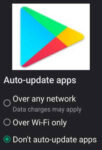I’m sorry to hear that your Android phone is not charging. Panic sets in as I stare at the drained battery icon, a stark reminder of my dependency on this digital lifeline. Why is my Android phone not charging? The thought echoes in my mind, a frantic mantra as I fumble with cables and adapters, searching for a spark of hope amidst the growing darkness of a dead screen. Is it the finicky charging port, a casualty of years of wear and tear? Or perhaps the treacherous fate of a faulty cable, its frayed wires whispering tales of untimely demise? Whatever the culprit, one thing is certain: this technological silence cannot stand. My quest to unravel the mystery of my uncharging phone begins now, a journey into the realm of troubleshooting and diagnostics, fueled by the desperate need to bring this technological companion back to life.
Why is my Android phone not charging?
There are a few things that could be causing the problem. Let’s go through some troubleshooting steps together:
1. Check the basics:
- Make sure the charger is plugged in all the way to both the outlet and your phone.
- Try a different outlet.
- Try a different charging cable.
- Check for any damage to the charging cable or port.
- Remove your phone case if it’s thick or bulky, as it may be preventing the charger from making a good connection.
2. Restart your phone:
A simple restart can often resolve temporary software glitches that might be affecting charging. Press and hold the power button until the phone restarts.
3. Check for software updates:
Make sure your phone is running the latest software update. Outdated software can sometimes cause charging problems. How to update Android Apps?

4. Clean the charging port:
Dirt, dust, or debris can build up in the charging port and prevent it from making a good connection. Try gently cleaning the port with a cotton swab or toothpick.
5. Force restart your phone:
If your phone is completely dead, you may need to force restart it. The method for doing this varies depending on your phone model. You can usually find instructions online or in your phone’s manual.
How to Force Restart your Phone?
There are a few ways to force restart an Android phone, depending on the model and whether it has a removable battery. Before forcing a restart, make sure to save any unsaved data, as it may be lost during the process. Here’s a general guide:
Method 1: Power Button Hold
Press and hold the power button: Locate the power button on your phone’s side or top. Press and hold it for at least 20-30 seconds, or until the screen turns off and the phone restarts.

Method 2: Button Combination
If the power button hold doesn’t work, try a specific button combination for your phone model. Here are some common ones:
Samsung: Press and hold the power button and volume down button simultaneously for at least 7 seconds.
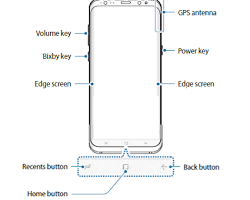
Google Pixel: Press and hold the power button and volume down button for at least 10 seconds.
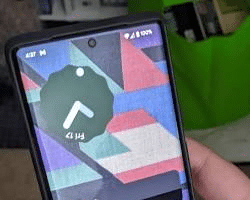
Huawei: Press and hold the power button and volume up button for at least 10 seconds.

Method 3: Remove the Battery (if applicable)
If your Android phone has a removable battery, you can simply take it out to force restart. Here’s how:
- Power off the phone: If possible, turn off your phone normally before removing the battery.
- Remove the back cover: Locate the back cover release button or latch and carefully remove the back cover.
- Take out the battery: Gently pull the battery out of its compartment.
- Wait for a few seconds: Give the phone some time to power down completely.
- Put the battery back in: Reinsert the battery back into its compartment.
- Put the back cover back on: Securely fasten the back cover back onto the phone.
- Turn on the phone: Press and hold the power button to turn on your phone.
Here are some additional tips:
- If you are using a wireless charger, make sure that it is properly aligned with your phone.
- If you are using a power bank, make sure that it is charged up.
- Avoid using cheap or damaged chargers, as they can damage your phone.
Frequently Asked Questions (FAQ) and Answers for Why is my Android phone not charging
The dreaded sight of a dead battery icon can send shivers down any Android user’s spine. But fret not, for this FAQ is here to shed light on the culprits behind a non-charging phone and guide you towards resurrection.
Q: I tried everything, but my phone still won’t charge. Am I doomed?
A: Not necessarily! While hardware issues are a possibility, don’t lose hope just yet:
Seek professional help: A qualified technician can diagnose the problem and perform repairs if necessary.
Q: Can using a wireless charger damage my phone?
A: No, using a certified wireless charger is safe for your phone. However, misalignment or incompatible chargers can cause issues.
Q: Is it okay to charge my phone with a power bank?
A: Yes, as long as the power bank is adequately charged and uses a compatible cable.
Q: Should I avoid cheap chargers?
A: Absolutely! Using low-quality chargers can damage your phone’s battery and internal components. Stick to reputable brands and certified accessories.
Remember: Prevention is key! Regularly cleaning your charging port, using high-quality accessories, and avoiding extreme temperatures can help prolong your phone’s charging life.
Additional helpful information:
For a longer battery life, read this – 6 Tips for a Longer Battery Life
Do you need to extend your battery life for a little longer? Extent your battery on Android