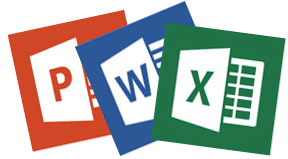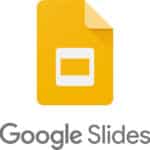How to use Microsoft Office for Android phones and tablets?
The ability to work and create from anywhere is essential. With Microsoft Office for Android, you can seamlessly access and manage your work documents, spreadsheets, and presentations right from your mobile device.
Word, Excel or PowerPoint for Android are all available to download from Google Play. In order to use Word, Excel or PowerPoint on your Android phone or tablet, you must subscribe to Microsoft Office 365.
Once you have subscribed, you can create, edit, view and share files created on a PC. Files you create on your Android device can be uploaded to your PC and continue to edit using the desktop versions. You can save the files that you create on your Android device to Google Drive or to Microsoft OneDrive. The files can then be opened by any device (Windows, iOS, Android) and further edited and saved again. The iOS versions of Word, Excel and PowerPoint also require that you pay a subscription fee to use.
If you create a Microsoft account you can purchase Office 365 to use on your PC and then easily share files between all your devices. The subscription to Office 365 is paid for using your Google Play Store account.
Microsoft Word for Android: Craft Captivating Documents
Create, edit, and format documents: Craft compelling documents with a rich set of features, including text formatting, styles, and table creation.
Collaborate effortlessly: Share documents with your colleagues and work together in real time using co-authoring capabilities.
Microsoft Excel for Android: Master Your Spreadsheets
Analyze and visualize data: Manage your spreadsheets with ease, creating formulas, charts, and pivot tables to gain valuable insights from your data.
Share and collaborate: Share spreadsheets with your team and work together seamlessly, making edits and updates in real time.
Microsoft PowerPoint for Android: Deliver Captivating Presentations
Create engaging presentations: Design compelling presentations with a variety of themes, slides, and transitions to capture your audience’s attention.
Rehearse and present with confidence: Practice your presentations with built-in rehearsal tools and deliver them with ease using presenter view.
Seamless Integration and Accessibility
Save your work to the cloud: Sync your work across devices and access it from anywhere with cloud storage integration.
Work offline: Access and edit your documents, spreadsheets, and presentations even when you’re offline.
Voice commands and dictation: Use voice commands to dictate text, format documents, and control presentations.
Unlock Productivity on Your Android Device
Microsoft Office for Android empowers you to stay productive on the go, whether you’re working from home, traveling, or simply need to access your work files from anywhere. With its intuitive interface, powerful features, and seamless integration with cloud services, Microsoft Office is your go-to productivity suite for your Android device.
If you always save the files that you create using Microsoft Word, Excel or PowerPoint to the Microsoft OneDrive, then it is easy to save the file and then open again on another device to continue editing. Here are some details about using PowerPoint on Android phones and tablets.
How to view Word, Excel or PowerPoint files?
Android devices can view Word, Excel or PowerPoint files without issue of you have the apps installed on your Android phone or tablet. Once you have opened the file, you have options for editing, enhancing, etc. For instructions on how to install Word, Excel and PowerPoint apps, go to this link: Install Word, Excel and PowerPoint
After you have installed Word, Excel and PowerPoint, then when you receive an email with a file attached, just tap on the attachment and it will open in the appropriate app.
Alternative to using Microsoft Office:
Another option is to use the Google versions of the apps which will allow you to create, edit or view documents using the Word, Excel or PowerPoint formats. These apps are Google Sheets for Excel files, and Google Docs for Word files, and Google Slides for PowerPoint files. These are all available on the Google Play store and can be downloaded and used for free. (How to install apps on Android?)
Google Docs
Google Docs is a free online word processor that allows you to create, edit, and share documents with others. It is a great alternative to Microsoft Word and is available on any device with an internet connection.
Key Features of Google Docs:
- Real-time collaboration: Work on documents with others in real time and see their changes as they happen.
- Version history: Track changes made to your documents and easily revert to previous versions.
- Multiple file formats: Export your documents to PDF, Microsoft Word, and other file formats.
- Integration with other Google apps: Easily insert images, spreadsheets, and presentations from other Google apps.
Google Sheets
Google Sheets is a free online spreadsheet program that allows you to create, edit, and share spreadsheets with others. It is a great alternative to Microsoft Excel and is available on any device with an internet connection.
Key Features of Google Sheets:
- Create and format spreadsheets: Easily create and format spreadsheets with a variety of tools and functions.
- Chart and analyze data: Create charts and graphs to visualize your data and gain insights.
- Collaborate in real time: Work on spreadsheets with others in real time and see their changes as they happen.
- Multiple file formats: Import and export spreadsheets in a variety of file formats, including CSV and XLSX.
Google Slides
Google Slides is a free online presentation program that allows you to create, edit, and share presentations with others. It is a great alternative to Microsoft PowerPoint and is available on any device with an internet connection.
Key Features of Google Slides:
- Create and format presentations: Easily create and format presentations with a variety of themes, slides, and transitions.
- Add images, videos, and audio: Enhance your presentations with images, videos, and audio to make them more engaging.
- Collaborate in real time: Work on presentations with others in real time and see their changes as they happen.
- Presenter mode: Present your slides with presenter mode, which allows you to see your notes while the audience sees only the presentation.
Benefits of Using Google Docs, Google Sheets, and Google Slides
- Free to use: All three apps are free to use, making them a great option for students, businesses, and individuals on a budget.
- Cloud-based: The apps are cloud-based, which means your files are stored online and can be accessed from any device with an internet connection.
- Real-time collaboration: All three apps allow you to work on documents, spreadsheets, and presentations with others in real time.
- Multiple file formats: The apps support a variety of file formats, making it easy to import and export files.
- Integration with other Google apps: The apps integrate seamlessly with other Google apps, such as Google Drive, Gmail, and Google Calendar.
Overall, Google Docs, Google Sheets, and Google Slides are powerful and versatile tools that can be used for a variety of purposes. They are a great option for anyone who needs to create, edit, and share documents, spreadsheets, and presentations.
How to view Word, Excel or PowerPoint Files?
Find the Top 20 Business apps for Android – Top 20 Business Apps for Android