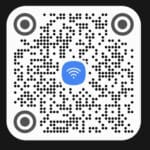Easily connect a USB Flash Drive to Android phones and tablets?
Connecting a USB flash drive to your Android phone or tablet is a great way to add more USB storage space or to transfer files. It’s a relatively easy process. In this guide, we’ll show you how to connect USB flash drive to Android devices directly or by using an USB OTG adapter, and how to transfer files from a USB drive to your Android device.
What You Need to Connect USB Flash Drive to Android:
You can easily connect a USB storage flash drive to Android devices using an inexpensive USB OTG adapter. Many of the newer Android devices have an USB Type-C connector port for charging the battery. The same port for charging connector will universally connect several types of storage devices including flash drives and memory card adapters.
There are some USB Flash drives that have the Type-C connection already on it so it will plug directly into your Android phone or tablet. Otherwise, you will need an adapter which adapts the flash drive to a USB C to USB adapter. Otherwise changing a standard Type-A USB connector on the flash drive to a Type-C connection. Many phone stores have this adapter.
- A USB storage flash drive
- An OTG adapter (if your Android device doesn’t have a USB-C port)
- Connect the OTG adapter to your Android device.
- Connect the USB flash drive to the OTG adapter.
- Wait for your Android device to recognize the USB flash drive.
Once your Android device has recognized the USB flash drive, you can start transferring files.
If your phone or tablet does not automatically recognize the flash drive, you can try restarting your device. Open your file manager and the Android device will see the external drive as an SD Card or External Storage. The Internal Storage is the storage that is on your phone or tablet. You can now easily copy files from your internal storage to the SD Card, or vice-versa.
Once the flash drive is mounted, you can access the files on the flash drive just like you would access any other file on your phone or tablet. You can copy, move, or delete files, and you can also create new folders.
To transfer files from your USB flash drive to your Android device:
- Open the Files app on your Android device.
- Touch the three dots in the top right corner of the screen.
- Touch Settings.
- Touch Storage.
- Touch the USB flash drive.
- Touch and hold the files that you want to transfer.
- Touch Move to.
- Select the location where you want to move the files.
- Touch Move.
To transfer files from your Android device to your USB flash drive:
- Open the Files app on your Android device.
- Touch and hold the files that you want to transfer.
- Touch Move to.
- Select the USB flash drive.
- Touch Move.
Additional tips to connect USB flash drive to Android phones or tablets:
- Make sure that the USB adapter you are using is compatible with your Android phone or tablet.
- Make sure that the USB flash drive is formatted in a file system that is compatible with Android. The most common file systems for Android are FAT32 and exFAT.
- If you are using a USB flash drive with a large capacity, it may take some time for your phone or tablet to mount the drive.
- If you are having trouble connecting your USB flash drive to your phone or tablet, try restarting your device or using a different USB adapter.
- If you’re using a USB flash drive that’s formatted in a file system that’s not supported by Android, you may need to reformat the drive. To do this, connect the USB drive to your computer and format it using a file system that’s compatible with Android, such as FAT32 or exFAT.
- If you’re having trouble connecting your USB flash drive to your Android device, make sure that the USB OTG adapter is properly connected to both your Android device and the USB flash drive. You may also need to try restarting your Android device.
Frequently asked questions and answers to connect USB flash drive to Android phones or tablets:
Q: What is an OTG adapter?
A: An OTG adapter, or On-The-Go adapter, allows you to connect a variety of USB devices to your Android device, such as USB flash drives, external hard drives, and keyboards.
Q: Do I need an OTG adapter to connect a USB drive to my Android device?
A: Whether or not you need an OTG adapter to connect a USB drive to your Android device depends on the type of USB port on your device. If your Android device is fairly new and has a USB-C charging port, you can connect a USB drive to it directly. However, if your Android device has a micro-USB port, you will need an OTG adapter to connect a USB drive to it.
Q: How do I format a USB flash drive for use with my Android device?
A: To format a USB flash drive for use with your Android device, you can use a computer or your Android device itself.
To format a USB flash drive on a computer, connect the USB flash drive to your computer and open the Disk Management utility. Once the Disk Management utility is open, right-click on the USB flash drive and select “Format”. In the Format window, select the FAT32 file system and click “OK”.
To format a USB flash drive on your Android device, open the Files app and navigate to the USB flash drive. Tap the three dots in the top right corner of the screen and select “Settings”. Tap “Storage” and then tap the “Format” button.
Q: How do I transfer files from a USB flash drive to my Android device?
A: To transfer files from a USB flash drive to your Android device, open the Files app and navigate to the USB flash drive. Tap and hold the files that you want to transfer and then select “Copy to”. Select the location where you want to copy the files and tap “Copy”.
Q: How do I transfer files from my Android device to a USB flash drive?
A: To transfer files from your Android device to a USB flash drive, open the Files app and navigate to the files that you want to transfer. Tap and hold the files and then select “Move to”. Select the USB flash drive and tap “Move”.
Q: I’m having trouble connecting my USB flash drive to my Android device. What should I do?
A: If you’re having trouble connecting your USB flash drive to your Android device, try the following:
- Make sure that the USB flash drive is properly connected to the OTG adapter (if you’re using one).
- Make sure that the OTG adapter is properly connected to your Android device.
- Try restarting your Android device.
- Try using a different USB flash drive or OTG adapter.
- Try reformatting the USB flash drive in a file system that is compatible with Android, such as FAT32 or exFAT.
Common problems and solutions for connecting a USB flash drive to an Android phone or tablet:
Problem: My Android device is not recognizing the USB flash drive.
Solution: Try the following:
- Make sure that the USB flash drive is properly connected to the OTG adapter.
- Make sure that the OTG adapter is properly connected to your Android device.
- Try restarting your Android device.
- Try using a different USB flash drive or OTG adapter.
- Try reformatting the USB flash drive in a file system that is compatible with Android, such as FAT32 or exFAT.
Problem: I can’t transfer files from my USB flash drive to my Android device.
Solution: Try the following:
- Make sure that the USB flash drive is not write-protected.
- Make sure that you have enough free storage space on your Android device to transfer the files.
- Try transferring the files one at a time.
- Try using a different file manager app.
Problem: I can’t transfer files from my Android device to my USB flash drive.
Solution: Try the following:
- Make sure that the USB flash drive is not write-protected.
- Make sure that you have enough free storage space on the USB flash drive to transfer the files.
- Try transferring the files one at a time.
- Try using a different file manager app.
Problem: My USB flash drive is not working properly on my Android device.
Solution: Try the following:
- Make sure that the USB flash drive is properly formatted in a file system that is compatible with Android.
- Try using a different USB flash drive or OTG adapter.
- Try updating your Android device’s operating system.
Conclusion
That’s it! You’ve now successfully connected a USB flash drive to your Android phone or tablet. You can now start transferring files between your two devices.
Additional helpful information:
You may also directly add an internal SD memory card, click here for more information: How to use an SD memory card on Android phone or tablet?
Which SD memory card is best to use? Which SD card to use on an Android phone or tablet?