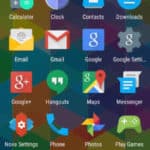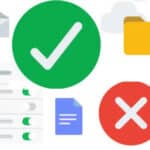Tired of the same old look on your Android phone? Craving a visual refresh but don’t know where to start? Dive into this curated list of the top 10 Android themes that will transform your device into a personalized masterpiece.
How to install a theme on your Android phone:
1. Check for Built-in Theme Support:
- Access Settings: Open your phone’s Settings app.
- Locate Themes: Look for a menu option called “Themes,” “Wallpapers & Themes,” “Personalization,” or something similar.
- Browse Themes: If you find a theme store, browse the available themes and select one you like. If you have a Samsung phone, you will see the Galaxy store with many themes you can purchase.
- Apply Theme: Tap on the theme you want and follow the on-screen prompts to install and apply it.
2. Use a Third-Party Launcher (if needed):
If you don’t have the Themes option in your Settings, you can download many themes from Google Play store. Some are free and others are available for purchase. You can also install a Launcher which will also have many theme options. How to use a Launcher on your Android phone?
- Download a Launcher: If your phone doesn’t have a built-in theme store, download a launcher that supports themes from the Google Play Store. Popular options include Nova Launcher, Apex Launcher, and Action Launcher.
- Set as Default: Once installed, set the launcher as your default home screen app.
- Access Launcher Settings: Open the launcher’s settings menu.
- Find Theme Options: Look for options related to themes, like “Look & Feel,” “Personalization,” or “Icon packs.”
- Apply Theme: Select your desired theme and apply it.
3. Install Theme Components Separately:
- Download Components: Some themes might require you to download separate components like icon packs, wallpapers, or widgets.
- Install and Apply: Install these components from the Google Play Store or other sources and apply them through your launcher’s settings or the theme app itself.
4. Specific Theme App Instructions:
- Follow Instructions: If you’re using a specific theme app, follow its provided instructions for installation and application.
Additional Tips:
- Mix and Match: Feel free to combine elements from different themes to create a unique look.
- Backup: Create a backup of your current settings before applying major theme changes.
- Revert Changes: If you’re not satisfied with a theme, you can usually revert to your previous settings.
- Consider Compatibility: Check for compatibility between themes and your device’s Android version.
- Check Reviews: Read reviews of themes before downloading to ensure quality and functionality.
10 Top Android Themes:
| Theme Name | Style | Key Features | Best For | Availability |
|---|---|---|---|---|
| Material You | Modern, minimalist | Custom color palettes, adaptive icons, seamless integration with Android features | Minimalists, modern enthusiasts | Built-in on some devices, third-party launchers |
| Pixelize | Playful, vibrant | Vibrant wallpapers, rounded icons, clean interface | Fun-loving users, Google Pixel fans | Third-party launchers |
| Swift Dark | Dark, AMOLED-friendly | Deep blacks, contrasting accents, customizable widgets, battery efficiency | AMOLED screen users, night owls | Third-party launchers |
| Retro Wave | 80s-inspired, synthwave | Neon-drenched wallpapers, pixelated icons, bold typography | Pop culture lovers, retro enthusiasts | Third-party launchers |
| Flora & Fauna | Nature-focused, serene | Lush landscapes, floral patterns, animal motifs | Nature lovers, stress relievers | Third-party launchers |
| Flatland | Minimalist, clutter-free | Flat icons, muted colors, ample white space | Productivity enthusiasts, organization gurus | Third-party launchers |
| Younique | Customizable, DIY-focused | Combines elements from various themes, customizable colors and fonts | Creative minds, DIY enthusiasts | Third-party launchers |
| Andromeda | Cosmic, space-themed | Starry night skies, swirling galaxies, celestial imagery | Space enthusiasts, dreamers | Third-party launchers |
| Material Shells | Elegant, luxurious | Pearlescent accents, gradients, subtle textures | Classy users, design aficionados | Third-party launchers |
| CandyCons | Playful, pastel-colored | Pastel icons, whimsical wallpapers, bubbly animations | Playful personalities, sweet tooths | Third-party launchers |
Material You: Embrace Google’s latest design language with the sleek and dynamic Material You theme. Enjoy custom color palettes, adaptive icons, and seamless integration with various Android features. (Best for: Minimalists, modern enthusiasts)
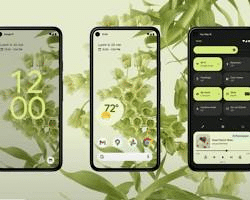
Pixelize: Channel the playful vibe of Google’s Pixel phones with the Pixelize theme. Featuring vibrant wallpapers, iconic rounded icons, and a clean interface, it breathes life into any device. (Best for: Fun-loving users, fans of Google aesthetic)
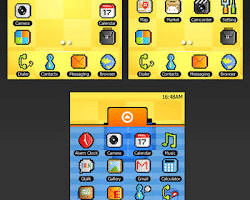
Swift Dark: Embrace the dark side with Swift Dark, a theme designed for battery efficiency and visual comfort. Its deep blacks, contrasting accents, and customizable widgets create a stunning yet functional experience. (Best for: AMOLED screen users, night owls)

Retro Wave: Blast back to the 80s with the neon-drenched Retro Wave theme. Featuring synthwave-inspired wallpapers, pixelated icons, and bold typography, it’s a nostalgia trip for the digital age. (Best for: Pop culture lovers, retro enthusiasts)
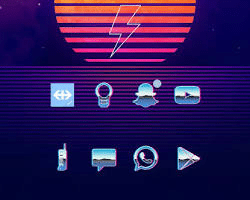
Flora & Fauna: Let nature take over your screen with Flora & Fauna. Lush landscapes, delicate floral patterns, and calming animal motifs provide a serene escape from the digital world. (Best for: Nature lovers, stress relievers)
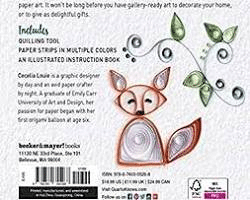
Flatland: Enjoy a minimalist approach with Flatland. This theme features flat icons, muted colors, and ample white space, creating a clutter-free and focused interface. (Best for: Productivity enthusiasts, organization gurus)
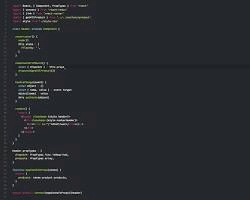
Younique: Unleash your creativity with Younique. This theme lets you combine elements from various themes, customize colors and fonts, and build a truly unique phone experience. (Best for: Creative minds, DIY enthusiasts)
Andromeda: Embrace the cosmos with Andromeda. Experience starry night skies, swirling galaxies, and celestial imagery that elevates your phone to a cosmic canvas. (Best for: Space enthusiasts, dreamers)
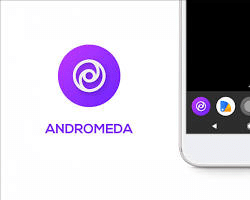
Material Shells: Give your phone a luxurious makeover with Material Shells. Featuring shimmering pearlescent accents, elegant gradients, and subtle textures, it exudes sophistication and style. (Best for: Classy users, design aficionados)

CandyCons: Go for a sweet and playful look with CandyCons. Featuring pastel-colored icons, whimsical wallpapers, and bubbly animations, it brings a fun and lighthearted touch to your device. (Best for: Playful personalities, sweet tooths)
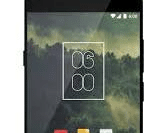
Bonus Tip: Don’t hesitate to mix and match elements from different themes to create your own unique style. Play with wallpapers, icon packs, and widgets to make your Android phone a true reflection of your personality.
Ready to personalize your Android experience? Explore these top themes and unlock a world of visual possibilities!
Frequently Asked Questions (FAQ) about 10 Top Android Themes and Installation:
General:
- Q: How do I change my theme on Android?
- A: It depends on your phone. Some have built-in theme stores, while others require a third-party launcher. Refer to the “How to install a theme on your Android phone” section above for details.
- Q: Which theme is the best?
- A: It depends on your preferences! The table helps compare styles and target audiences. Try reading reviews and browsing screenshots to find your perfect match.
- Q: Are these themes free?
- A: Some themes are free, while others might cost a few dollars. Check the theme store/app before downloading.
- Q: Are themes safe to use?
- A: Generally yes, if downloaded from reputable sources like the Google Play Store. Be cautious of third-party websites or unknown apps.
- Q: Can I mix and match elements from different themes?
- A: Yes, absolutely! This is a great way to create a unique look and feel for your device.
- Q: Will these themes affect my phone’s performance?
- A: Some resource-heavy themes might slightly impact performance. Themes like Swift Dark and Flatland are generally optimized for efficiency.
- Q: Can I uninstall a theme if I don’t like it?
- A: Absolutely! Most themes can be easily uninstalled, reverting your phone to its previous state.
Installation:
- Q: I don’t see a built-in theme store on my phone. What do I do?
- A: Download a third-party launcher like Nova Launcher. These launchers usually have theme support and extensive customization options.
- Q: Can I install different theme components separately?
- A: Yes, some themes offer separate icon packs, wallpapers, and widgets. Download and apply them individually through your launcher or theme app.
- Q: I downloaded a theme file. How do I install it?
- Some themes come as standalone files. These may require third-party apps or specific installation instructions. Be cautious of downloading from untrusted sources.
- Q: I’m having trouble installing a theme. What can I do?
- A: Ensure you have a stable internet connection and enough storage space. Check the theme’s compatibility with your Android version and device model. If issues persist, consult the theme developer’s support options.
- Q: Can I install themes on older Android versions?
- Not all themes are compatible with all Android versions. Check the theme’s description for compatibility information.
Specific Theme Questions:
- Q: Material You – Can I customize the colors?
- A: Yes, to an extent. You can choose accent colors, but the overall palette adapts based on your wallpaper.
- Q: Pixelize – Will it drain my battery?
- A: Vibrant themes can use slightly more battery than darker ones. Consider using dark wallpaper or battery-saving mode.
- Q: Pixelize – Where can I find cool icon packs?
- A: Browse the Google Play Store for icon packs with keywords like “Pixel” or “rounded.” Check reviews and previews before downloading.
- Q: Swift Dark – Can I adjust the brightness level?
- A: Yes, most dark themes allow you to adjust the intensity of the dark mode for a comfortable viewing experience.
- Q: Swift Dark – Can I change the widget styles?
- A: Depending on the launcher and version, some widgets within Swift Dark might be customizable. Explore your launcher’s widget settings for customization options.
- Q: Retro Wave – Can I change the pixelated icons?
- A: It depends on the specific theme. Some allow icon pack changes, while others have fixed pixelated icons.
- Q: Flora & Fauna – Will the animations slow down my phone?
- A: Some themes have live wallpapers or animated elements. If your phone is older, it might experience slight performance drops.