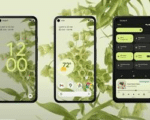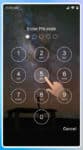Tired of staring at the same old interface on your Android phone? Do generic wallpapers and app icons leave you feeling uninspired? It’s time to break free from the ordinary and unleash your inner tech artist! Welcome to your ultimate guide to customize your Android phone, where we’ll transform that boring stock Android device into a vibrant reflection of your unique style and personality.
Get ready to ditch the defaults and dive into a world of endless possibilities. We’ll show you how to swap that bland wallpaper for a breathtaking masterpiece, replace those tired icons with a pack that speaks to your soul, and even add handy widgets that put your favorite features at your fingertips. Whether you’re a minimalist seeking sleek sophistication or a maximalist craving a vibrant explosion of color, we’ve got the tips and tricks to turn your vision into reality.
So buckle up, fellow Android enthusiast, and embark on a journey of customization! This is your chance to make your phone truly yours, a device that reflects your passions, fuels your creativity, and sparks joy every time you pick it up. Let’s get started!
Here are a few ways to getting started Customizing your Android phone:
Change your wallpaper and ringtone:
This is the easiest way to personalize your phone. Choose a wallpaper that reflects your style and a ringtone that you enjoy. You can find both in the built-in settings or download them from the Play Store.
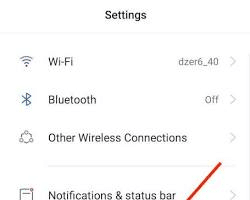
Details on how to change wallpaper on your Android – How to Change the Wallpaper on Android?
There are many options for changing your ringtone to personalize your phone – How to change the Ringtone on Android?
Change the Theme:
Adding a Theme to your Android phone will create a uniform look and feel to the entire phone or tablet. Themes can be downloaded and install directly, or you can add a Launcher which also have themes.
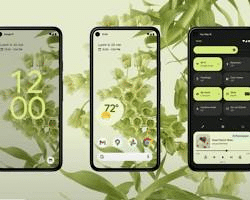
Explore the top 10 themes and view instructions for installing a theme – Top 10 Android Themes
Use a launcher:
Launchers are apps that replace your home screen and app drawer. They can offer a wide range of customization options, such as changing the layout, adding widgets, and applying themes. Some popular launchers include Nova Launcher, Action Launcher, and Lawnchair.
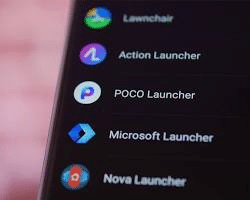
There are many Launchers available for Android – How to change the Launcher on Android?
Install icon packs:
Icon packs change the look of your app icons. You can find a wide variety of styles to choose from, from minimalist to cartoonish. To apply an icon pack, you’ll need a launcher that supports it.
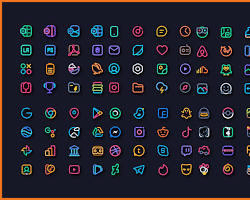
Add widgets:
Widgets are small apps that you can place on your home screen to display information or provide quick access to certain features. Some popular widgets include weather widgets, calendar widgets, and music player widgets.
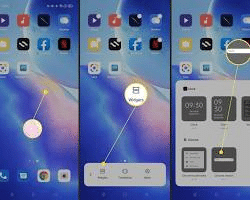
You can add widgets to both your home screen and your lock screen – How to use Widgets on Android?
Use live wallpapers:
Live wallpapers are animated wallpapers that can add some personality to your home screen. They can be interactive or simply provide a moving background.

Details on how to change wallpaper on your Android – How to Change the Wallpaper on Android?
Add Personized apps:
Remove apps that you won’t use and add apps that are unique to your needs. There are many Google apps and more on Google Play store that you can download for free or even app purchases will further personalize your phone.
Customize your Android phone by changing the notification sounds:
You can change the notification sounds for different apps. This can help you quickly identify which app is sending you a notification without even looking at your phone.
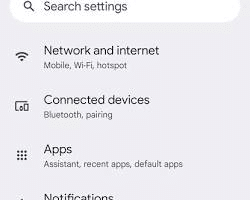
You can customize your phone with a unique notification sound – How to manage notification sounds on Android?
Here are some additional tips for further Customization:
- Don’t be afraid to experiment: There are endless ways to customize your phone, so don’t be afraid to try new things.
- Use high-quality resources: Make sure you’re using high-quality wallpapers, icons, and widgets, so your phone looks its best.
- Keep it organized: It’s easy to go overboard with customization, so try to keep your phone organized and clutter-free.
Frequently Asked Questions (FAQ) for Customizing Your Android Phone:
General:
What are the easiest ways to customize my phone?
- Change your wallpaper and ringtone.
- Use a launcher for different layouts and themes.
- Install icon packs for unique app icons.
- Add useful widgets to your home screen.
Where can I find resources for customization?
- Google Play Store (launchers, icon packs, widgets)
- Online communities and forums dedicated to Android customization
- YouTube tutorials and guides
Is it safe to customize my Android phone?
- Most customization options are safe, but use caution with advanced options like rooting.
- Only download apps and resources from trusted sources.
Launchers:
What are the best launchers for customization?
- Popular options include Nova Launcher, Lawnchair, Action Launcher, Niagara Launcher.
- Each offers different features and levels of customization.
Do I need a launcher to customize my phone?
- No, but launchers offer more extensive options than the default settings.
How do I switch launchers?
- Install the desired launcher from the Play Store.
- Go to your phone’s settings and set the new launcher as default.
Themes:
How can I change the theme of my phone?
- Some launchers offer built-in themes, or you can download third-party theme apps.
- Themes typically change wallpapers, icons, and other UI elements.
Are themes safe to use?
- Reputable theme apps are generally safe, but be wary of downloading from unknown sources.
Can I create my own themes?
- Yes, with some technical knowledge and tools, you can design and apply custom themes.
Icons:
How do I change my app icons?
- You need an icon pack app, downloaded from the Play Store.
- Launch the app and choose the desired icon pack for your apps.
Can I use custom icons for individual apps?
- Some launcher apps allow setting custom icons for specific apps.
Where can I find cool icon packs?
- Popular icon pack sites like Iconpacks.net and Mrwhosetheboss.com
Widgets:
What are some useful widgets for Android?
- Clock, weather, calendar, news, music player, to-do list, battery monitor, etc.
How do I add and arrange widgets?
- Long press on an empty space on your home screen to access widgets.
- Drag and drop the desired widget to the desired location.
Can I create my own widgets?
- Yes, but it requires programming knowledge and third-party apps.
Have fun! Customizing your Android device is a great way to express yourself and make your phone feel unique. I hope this gives you some ideas for how to customize your phone!