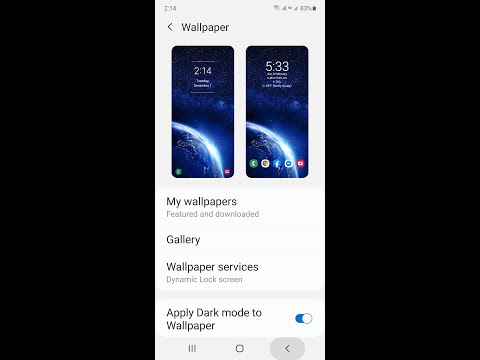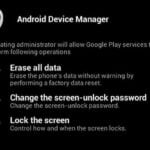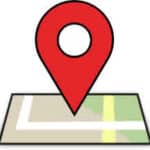Changing your Android wallpaper is a great way to personalize your device and make it more unique. There are many different ways to change your wallpaper, but the most common way is to use the built-in wallpaper app. Learn how to change wallpaper on Android phones and tablets.
Option 1: Use the the built-in function from the home screen
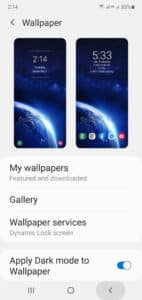
- Long press (touch and hold) a blank area somewhere on the Home screen.
- You’ll see some options appear on the bottom of the screen, one of them is Wallpaper.
- Touch the Wallpaper button and proceed from there.
- You may view the video below for a visual step-by-step instruction of this method.
Option 2: Use the Settings menu
- Open Settings,
- Scroll and look for Wallpaper or Display.
- Tap on Wallpaper or Display.
- On this screen you can choose what wallpaper options you want on the Home screen and on the Lock Screen, or set them to be the same.
- Tap on the wallpaper style you want.
Option 3: Change your wallpaper using a photo from your gallery
- Open the Gallery app.
- Find the photo that you want to use as your wallpaper.
- Touch on the photo.
- Touch on the three dots in the top right corner.
- Touch on Set as wallpaper.
- Choose whether you want to set the wallpaper as your home screen, lock screen, or both.
Option 4: Change your wallpaper automatically
- Touch and hold on an empty space on your home screen.
- Touch on Wallpaper.
- Touch on the three dots in the top right corner.
- Touch on Settings.
- Touch on Change wallpaper automatically.
- Choose how often you want the wallpaper to change.
- Choose a category of wallpapers.
Additional Tips and Advice on how to change wallpaper on Android:
For more options and images for your wallpaper, download a wallpaper app from Google Play. You may want to try one and if it doesn’t have the image you want, uninstall it and download another one.
- You can also download wallpaper apps from the Google Play Store. These apps offer a wider selection of wallpapers, including animated wallpapers and live wallpapers.
- If you are using a custom launcher, you may have additional options for changing your wallpaper. For example, some launchers allow you to set different wallpapers for different pages of your home screen.
- If you are having trouble changing your wallpaper, try restarting your device.
- Make sure that you have enough storage space on your device.
- Try changing the wallpaper when your device is connected to a Wi-Fi network.
- If you are using a live wallpaper, make sure that your device has enough battery power.
Video – How to Change the wallpaper on an Android phone?
Frequently asked questions (FAQ) and answers for changing wallpaper on Android:
Q: How do I fix a blurry wallpaper?
A: If your wallpaper is blurry, try the following:
- Make sure that the wallpaper is the correct resolution for your device.
- Try choosing a different wallpaper.
- If you are using a custom launcher, try switching to the default launcher and changing the wallpaper.
Q: How do I fix a wallpaper that is not sticking?
A: If your wallpaper is not sticking, try the following:
- Make sure that you are setting the wallpaper as the home screen, lock screen, or both.
- Try restarting your device.
- Clear the cache and data for the wallpaper app.
- Uninstall and reinstall the wallpaper app.
Common problems and solutions for changing wallpaper on Android:
Problem: The wallpaper is not changing.
Solution:
- Make sure that you are trying to change the wallpaper for the correct screen (home screen, lock screen, or both).
- Try restarting your device.
- Clear the cache and data for the wallpaper app.
- Uninstall and reinstall the wallpaper app.
- If you are using a custom launcher, try switching to the default launcher and changing the wallpaper.
Problem: The wallpaper is blurry.
Solution:
- Make sure that the wallpaper is the correct resolution for your device.
- Try choosing a different wallpaper.
- If you are using a custom launcher, try switching to the default launcher and changing the wallpaper.
Problem: The wallpaper is not sticking.
Solution:
- Make sure that you are setting the wallpaper as the home screen, lock screen, or both.
- Try restarting your device.
- Clear the cache and data for the wallpaper app.
- Uninstall and reinstall the wallpaper app.
Additional helpful information:
Here is information about how to install an Android app – How to install an Android app?
And here is information about how to delete or uninstall and Android app – How to delete or uninstall an Android App?