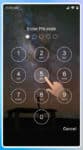Stop Spam and Block Text Messages on Android
You can block text messages on Android to stop receiving them. You cannot actually block the message, but you can block the number they are coming from. Once the number is blocked, that number cannot send you any more text messages. Most default and pre-installed message apps allows you to block the number.
Tired of annoying spam texts and harassing messages on your Android phone? Fear not! This ultimate guide will equip you with the knowledge and tools to effectively block unwanted text messages and reclaim your peace of mind.
How to stop spam with your Built-in Messages app?
The best way to stop spam texts is to install the Google Message app and set it as your default message app. The Google Message app has a function to stop spam texts.
- Open the Google Play app
- Search on Google Message
- Select the Google Message app and touch Install
- Open the app, when it asks if you want the Google Message app to be the default message app, select Yes.
- Touch on the 3 dots menu in the upper right corner.
- Touch Spam Protection
- Turn on Enable Spam Protection
Blocking Text Messages Using Built-in Features
Android devices come built-in with basic tools to block text messages. Here’s how to utilize them:
- Open the Messages app.
- Open the conversation with the number you want to block.
- Tap on the three dot menu in the top right corner.
- Select “Block number.”
- Confirm your action.
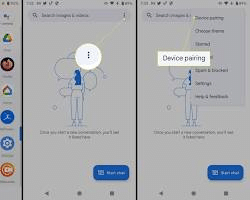
Note: The specific steps might vary slightly depending on your Android version and phone model.
Block and report a conversation from the message app:
- Open the conversation in your Messages app and tap the 3 dots menu in the upper right corner for more options.
- Touch Details, Block & report spam, OK.
Report spam messages to Global System for Mobile Communications (GSMA)
The GSMA was created and supported by the major cellular companies in the USA. When you receive a spam message, forward it to 7726 (spam). This will help the cellular companies filter and stop the spam messages from reaching phones.
Blocking Spam and Text Messages Using Third-Party Apps
For advanced features and enhanced control, consider using dedicated call and text blocking apps. Here are some popular options:
Comparison of Android Text and Spam Message Blocking Apps
Tired of spam texts and annoying messages interrupting your day? Luckily, several Android apps can help you regain control of your inbox. Here’s a comparison of features for popular options:
| App | Features | Pros | Cons | Cost |
|---|---|---|---|---|
| Call Blocker | Blocks unwanted calls and texts | Simple and user-friendly interface | Limited features | Free with ads |
| Identifies spammers | SMS scheduling | May block legitimate calls | In-app purchases for premium features | |
| Reverse phone lookup | ||||
| Mr. Number | Extensive spam database | Advanced blocking customization | Free version with limited features | Free with ads |
| Keyword blocking | Community-based blocking | Can be resource-intensive | Premium version with additional features | |
| Reverse phone lookup | Call recording | |||
| Hiya | Powerful spam identification | Detailed caller profiles | Free features are limited | Free with ads |
| Customizable blocking options | Real-time call alerts | Paid subscription required for full features | Premium subscription with advanced features | |
| SMS filtering | Social media profile integration |
Should I Use a Third-Party App?
While Android offers built-in text message blocking, dedicated apps provide significant advantages, including:
- Enhanced Blocking: Block messages based on keywords, phrases, or even specific countries.
- Advanced Customization: Configure blocking schedules and personalize your experience.
- Spam Databases: Leverage vast databases to identify and block known spammers.
- Additional Features: Enjoy call recording, reverse phone lookup, and other handy tools.
Choosing the Right App
The best app for you depends on your priorities and needs. Consider the features that are most important to you, such as:
- Spam blocking accuracy: Look for apps with large spam databases and advanced identification algorithms.
- Customization options: Choose an app that allows you to personalize blocking rules and schedules.
- Cost: Decide whether you prefer a free app with ads or a paid app with additional features.
- User interface: Choose an app with an intuitive and easy-to-use interface.
Additional Tips:
- Read user reviews: Get insights from other users’ experiences before installing an app.
- Try different options: Experiment with different apps to find the perfect fit for you.
- Stay updated: Regularly update your app to benefit from the latest features and improvements.
By comparing features and considering your needs, you can choose the best Android text message blocking app and reclaim your communication freedom.
Additional Benefits of Blocking Apps:
- Keyword Blocking: Block messages containing specific keywords or phrases.
- Schedule Blocking: Enable blocking during specific times, like at night or during work hours.
- Community-Based Blocking: Leverage the power of user-reported spam numbers for comprehensive protection.
Additional Tips & Tricks
- Report Spam: Report spam messages to your mobile carrier to help improve spam filtering.
- Update Your Apps: Ensure you have the latest updates for the Messages app and any blocking apps you use.
- Review Blocked Numbers: Periodically review your blocked numbers list to ensure you haven’t accidentally blocked legitimate contacts.
- Be Cautious with Third-Party Apps: Download blocking apps only from trusted sources and carefully review their permissions before installation.
By utilizing these methods and tips, you can effectively block text messages on Android and enjoy a more peaceful and productive mobile experience. Remember, you have control over your communication, and you don’t have to tolerate unwanted intrusions.
The ability to automatically send text messages to phones who are in the proximity of the company has seen an upturn in use. You may be driving by a business and receive a text message from that business urging you to stop in and shop. This is done using the GPS location from your phone. You can control who can use your location by updating the Location service on your phone or tablet. Check out this information – How to turn off Location?
Frequently Asked Questions (FAQ) About Blocking Text Messages on Android
Q: How do I block text messages on Android?
A: There are two ways to block text messages on Android: using the built-in features or using a third-party app.
To block text messages using the built-in features:
- Open the Messages app.
- Open the conversation with the number you want to block.
- Tap on the three dots in the top right corner.
- Select “Block number.”
- Confirm your action.
Note: The specific steps might vary slightly depending on your Android version and phone model.
To block text messages using a third-party app:
- Download a text message blocking app from the Google Play Store.
- Open the app and follow the instructions to set up blocking rules.
- Most apps will allow you to block individual numbers, keywords, or phrases.
Q: What are the benefits of using a text message blocking app?
A: Text message blocking apps offer a number of benefits, including:
- Blocking unwanted calls and texts from specific numbers, keywords, or phrases.
- Identifying spam calls and texts.
- Scheduling blocking for specific times of day or days of the week.
- Receiving real-time alerts about blocked calls and texts.
Q: Can I block text messages from unknown numbers?
A: Yes, you can block text messages from unknown numbers on most Android devices.
Here are two ways to do it:
- Open the Messages app.
- Tap on the three dots in the top right corner.
- Select “Settings.”
- Tap on “Block numbers.”
- Enable the “Block unknown numbers” option.
To block unknown numbers using a third-party app:
- Open the app and follow the instructions to set up blocking rules.
- Most apps will allow you to block calls and texts from numbers that are not saved in your contacts.
Q: How do I report spam messages?
A: You can report spam messages to your mobile carrier by forwarding the message to a specific shortcode. You can usually find the shortcode for your carrier on their website.
Here are the shortcodes for some major US carriers:
- AT&T: 7726
- Verizon: 7726
- T-Mobile: 7726
- Sprint: 7726
Q: Is it legal to block text messages?
A: Yes, it is legal to block text messages in most countries. However, there are some exceptions. For example, in the United States, the Telephone Consumer Protection Act prohibits businesses from sending unsolicited text messages to consumers without their consent.
Q: How do I unblock a number that I have blocked?
A: To unblock a number that you have blocked on Android, follow these steps:
- Open the Messages app.
- Tap on the three dots in the top right corner.
- Select “Settings.”
- Tap on “Blocked numbers.”
- Find the number you want to unblock and tap on it.
- Tap on “Unblock.”
Q: What should I do if I am being harassed by text messages?
A: If you are being harassed by text messages, you should contact your local law enforcement agency. You can also report the harassment to your mobile carrier.
If you want to filter all messages for spam and block spam messages, check out this post. How to Stop Spam Text Messages?
For a new phone that you want to transfer messages from your old phone, check out this post. – How to transfer messages from Android to Android?