Switching to a new Android phone can be exciting, but worries about losing your precious text messages can quickly dampen the mood. Fear not! Transferring your texts from your old phone to your shiny new one is easier than you think. Learn how to transfer text messages. Here’s how to do it in just a few simple steps:
Method 1: Google Backup & Restore (Easiest, Requires Google Account)
- Back it up: On your old phone, head to Settings > System > Backup. Make sure “Back up to Google Drive” is enabled and that SMS messages are checked. Tap “Back up now” to be extra sure. How to backup Android?
- Set up your new phone: Sign in with the same Google account you used on your old phone. During setup, choose “Restore from backup” and select the backup containing your old texts. Voila! Your messages should reappear like magic. How to setup a new Android phone?
Method 2: SMS Backup & Restore App (More Control, No Google Account Needed)
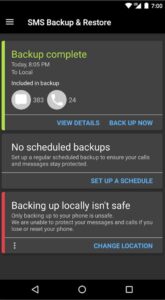
- Download the app: Grab the free “SMS Backup & Restore” app from the Play Store on both phones. How to install apps on Android?
- Backup on your old phone: Open the app and tap “Transfer.” Choose “Transfer messages and call logs from the current phone.” Pick a backup location like your internal storage or cloud drive and hit “Transfer.”
- Restore on your new phone: Open the app again and choose “Transfer.” Select “Receive on this phone” and choose the backup file you just created. Your messages will be restored in a flash!
The Samsung Smart Switch app works well for transferring all your data, including text messages, from Samsung device to Samsung device. Install the Smart Switch on both devices and follow the instructions to make the transfer.
Bonus Tips:
- Transfer specific conversations: Both methods let you choose which conversations to transfer, saving space and time.
- Transfer via Wi-Fi: Skip the data charges by connecting both phones to the same Wi-Fi network during the transfer.
- Encrypt your backup: For extra security, password-protect your backup file in the SMS Backup & Restore app.
- Double-check after transfer: Give both methods a few minutes to complete and then double-check your new phone for all your precious texts.
No matter which method you choose, transferring your text messages from Android to Android is a breeze. Now, go forth and text with confidence on your new phone!
Common Problems & Solutions for Transfer Text Messages:
Problem: Backup incomplete or not showing on new phone.
Solutions:
- Double-check backup settings: Ensure all messages are included and “Back up now” is successful on the old phone.
- Sign-in with correct account: Verify you’re using the same Google account for backup and restore on both phones.
- Check internet connection: Stable Wi-Fi or mobile data is crucial for cloud backup and restore.
- Try a different backup location: Internal storage or SD card might be full or corrupt. Choose cloud storage or another device.
- Restart both phones: Sometimes a fresh start can fix temporary glitches.
Problem: Transfer stuck or slow.
Solutions:
- Close background apps: Free up resources on both phones.
- Connect to stronger Wi-Fi: Faster internet speeds will improve transfer time.
- Transfer smaller batches: Break down large backups into smaller chunks for smoother transfer.
- Switch to SMS Backup & Restore app: Sometimes, Google’s native backup can be sluggish.
- Check for app updates: Make sure both SMS Backup & Restore apps are up-to-date.
Problem: Missing messages or garbled text after transfer.
Solutions:
- Check character encoding: Both phones should use the same encoding (e.g., UTF-8).
- Convert messages before transfer: Use apps like “SMS Converter” to handle incompatible formats.
- Retry the transfer: Sometimes errors can occur during transmission. Try again with a fresh backup.
- Contact app developer: If using SMS Backup & Restore, report the issue for potential fixes.
Problem: Transferring between different Android versions or phone brands.
Solutions:
- SMS Backup & Restore app: Works well across most Android versions and brands.
- Third-party transfer apps: Explore options like “Samsung Smart Switch” or “AnyTrans” for specific brand compatibility.
- Manual transfer via SD card: Backup messages to a file on old phone, copy to new phone, and import using the messaging app.
Remember:
- Backup regularly: Avoid heartache by backing up your texts frequently.
- Choose the right method: Match the method to your needs and technical comfort level.
- Patience is key: Some transfers might take time, especially with large backups.
- Don’t panic: Most problems have solutions. Seek help online or contact app developers if needed.
FAQs About Transfer Text Messages:
Q: Can I transfer text messages without a Google account?
A: Absolutely! Apps like “SMS Backup & Restore” allow direct transfer between phones without Google involvement. Backup to your SD card or cloud storage and restore on the new phone.
Q: What if I have a new phone with a different carrier?
A: No worries! Most transfer methods work regardless of carrier. As long as both phones are Android, you’re good to go.
Q: Can I transfer specific conversations, not all my texts?
A: Yes! Both Google Backup and SMS Backup & Restore let you choose which conversations to transfer. Save space and time by focusing on what matters most.
Q: Is transferring text messages safe?
A: Generally, yes. Both methods mentioned here are reputable and secure. However, consider encrypting your backups for extra peace of mind, especially when using cloud storage.
Q: What if I accidentally delete some messages after starting the transfer?
A: Don’t panic! As long as the backup was created before deletion, your messages will still be transferred. Just restore the backup on your new phone.
Q: My old phone is broken. Can I still transfer my texts?
A: It depends on the damage. If you can access the SD card or connect the phone to a computer, you might be able to extract the message database and transfer it manually. However, severe damage might make data recovery impossible.
Q: What if I’m transferring from Android to iPhone or vice versa?
A: Dedicated apps like “Move to iOS” or “AnyTrans” can handle cross-platform transfers, though limitations might exist. Research each app for compatibility and features.
Q: I’m still having trouble! What should I do?
A: Don’t hesitate to seek help! Search online forums or contact the developers of the transfer app you’re using. They might have specific solutions for your situation.
Remember, transferring text messages is a breeze in most cases. Don’t let fear of losing precious memories hold you back from switching to a new phone!




