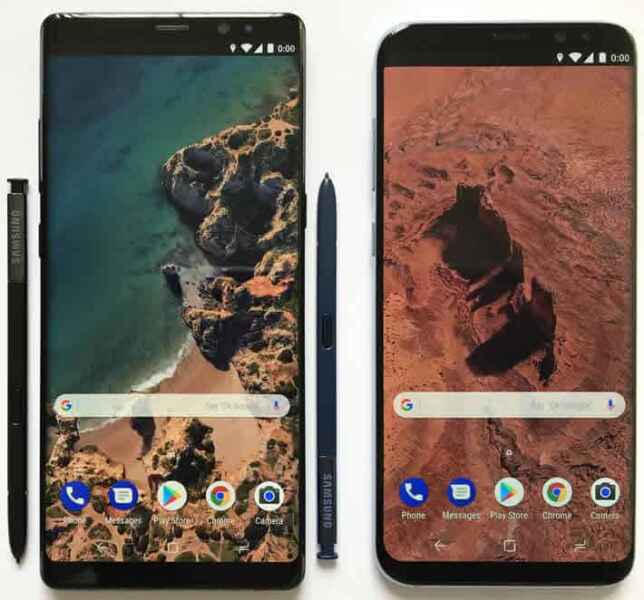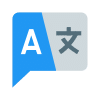Unleashing Your New Android Phone: A Step-by-Step Guide
Congratulations, adventurer! You hold in your hands a portal to endless possibilities: a brand new Android phone! But before you dive headfirst into its digital depths, let’s take a quick pitstop to set it up just right. Trust me, a smooth setup now means a smoother experience later. Learn how to setup a new Android phone.
How to Setup a New Android Phone? Easy Steps
Step 1: Power Up and Get Acquainted
Pop in that SIM card (it’s like a tiny key to your mobile network) and charge your phone to 100% – you’ll need the juice!

Press and hold the power button. Welcome to the dazzling world of Android setup!
Step 2: Choose Your Language and Connect to Wi-Fi
- Select your preferred language. This sets the tone for all your future interactions with your phone.
- Choose a Wi-Fi network and enter the password. This is your gateway to the app store, the internet, and all the fun stuff!
Step 3: Google Account: Your Passport to Android
- Sign in with your existing Google account (Gmail, YouTube, etc.) or create a new one. This unlocks the magic of syncing your contacts, calendar, photos, and more across all your devices. How to Add a Google Account?
Step 4: Security Matters: Lock It Down!
- Set a strong screen lock – a PIN, pattern, fingerprint, or face unlock. This keeps your prying eyes at bay. Guide to Android’s Lock Screen and customization.
- Enable “Find My Device” to track your phone if it ever gets lost or misplaced.
Step 5: Restore or Start Fresh?
- If you’re switching from another Android phone, choose “Restore from backup” to bring over your apps, data, and settings. How to Transfer Text messages from Android to Android?
- Starting fresh? Hit “Set up as new”. You get to personalize everything from scratch!
Step 6: Install Apps: Your Playground Awaits!
Open the Google Play Store, your one-stop shop for all things app-tastic. Explore, search, download, and unleash the power of endless possibilities! How to install Apps on Android?
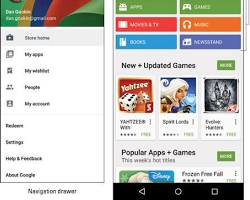
Step 7: Personalize Your Home Screen
Arrange your apps, add widgets for quick access to information, and set a stunning wallpaper that reflects your style. This is your digital home, make it yours!
Step 8: Setup a New Android Phone – You’re Ready, Set, Go!
Take a deep breath, you’ve officially conquered Android setup! Now go forth and explore, connect, create, and have fun!
Bonus Tip: Don’t forget to update your phone to the latest software for optimal performance and security. How to update apps on Android?
Frequently Asked Questions (FAQ) about How to Setup a New Android Phone
How do I transfer data from my old phone to my new phone?
- Android offers built-in tools for seamless data transfer. You can use the “Setup Wizard” during initial setup or the “Smart Switch” app (pre-installed on many Samsung phones) to wirelessly transfer data from your old Android phone. How to copy data from Old Android to New Android?
- For iPhones, Google’s “Switch to Android” app helps migrate important data like contacts, photos, and calendars.
- Cloud storage services like Google Drive or Dropbox can also be used to back up your data and restore it on your new phone. How to use Google Drive on Android?
What Google account should I use?
- Use the same Google account you used on your previous phone if you want access to your apps, contacts, calendar, and other Google services.
- If you’re new to Android or want a fresh start, create a new Google account specifically for your new phone. How to create a new Google Account?
How do I install and set up essential apps?
- Open the Google Play Store and browse for the apps you want.
- You can also pre-install some essential apps before transferring data from your old phone.
- Consider apps for communication (messaging, email), social media, banking, navigation, and entertainment.
- How to install apps on your Android…
How do I personalize my phone’s settings?
- Explore the Settings app to customize various aspects of your phone, like wallpaper, ringtone, notification sounds, display brightness, and app permissions.
- You can also adjust security settings, privacy controls, and accessibility features.
Bonus Tips:
- Update your phone’s software to the latest version for optimal performance and security.
- Enable “Find My Device” for tracking your phone in case it gets lost or stolen.
- Familiarize yourself with basic gestures and navigation controls for intuitive phone usage.
By addressing these common questions and offering additional tips, you can create a helpful and informative resource for anyone setting up a new Android phone.
This guide is just the beginning to how to set up a new Android phone. Your Android phone is a vast universe waiting to be discovered. So, dive in, customize, experiment, and make it your own. Remember, the journey is just as exciting as the destination.