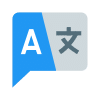Add a keyboard language to Android

Change the keyboard language on your Android device is a quick and easy way to use and type in multiple languages. This can be useful if you are bilingual or multilingual, or if you need to type in a different language for work or school. You can also change the language for apps.
It is possible to change the keyboard language on Android phones and tablets, however, you cannot change the language of the Android operating system. If you change the keyboard language, the menus of your OS will remain in the original language of what was installed on your Android device. However, you can use the new keyboard to input text or data using a different language.
Adding a new keyboard language
- Open the Settings app on your Android device.
- Touch on System.
- Touch on Languages & input.
- Touch on Virtual keyboard.
- Touch on the keyboard that you are using (e.g., Gboard).
- Touch on Languages.
- Touch on Add keyboard.
- Select the language that you want to add.
- Touch on Done.
When you initially setup your Android phone or tablet, you selected the language you wanted to use. (How to Setup a New Android Phone or Tablet)
For newer Android devices, to add a keyboard language to use, follow the steps below to add a language.
- Open Settings menu and Touch on General Management
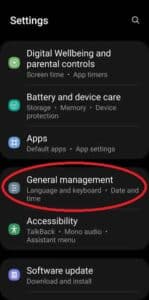
- Touch on Language
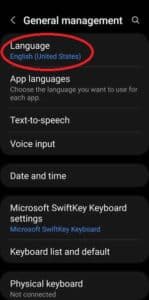
- Touch on Add Language – This is where you add a language to your Android phone or tablet.
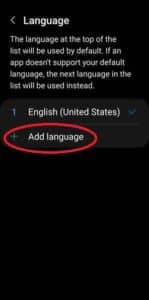
- Scroll looking for the language you want to add, Touch on the language to add.
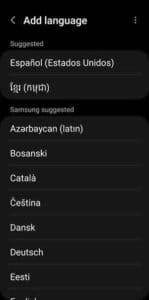
When you are typing text and you want to change the input keyboard language to one that you have already added, look on the keyboard layout for a button where you can easily change the input keyboard language.
How to change the language in apps?
Many apps will support multiple languages. You may also need to open each app and go to the settings of the app and see if there is an option to change the language for apps. Several apps will default to the language of the Android OS on the device.
On the General Management screen there is a link to Change Languages on apps.
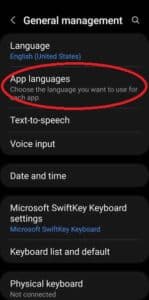
Open this link, then open each app and select the language you want to use as a default language.
Switching between keyboard languages
Once you have added a new keyboard language, you can switch between keyboard languages by following these steps:
- Open any app where you can type (e.g., Gmail or Keep).
- Touch on the spacebar and hold it down.
- Touch on the Settings icon (gear icon).
- Touch on Languages.
- Select the language that you want to type in.
You can also switch between keyboard languages by swiping across the spacebar.
How to change my keyboard to a different language and characters?
Many languages use the standard keyboard using the standard 26 character Latin-script. If you want to switch languages that uses a different set of characters, such as Japanese or Chinese, you will need to download a completely new keyboard app. The keyboard settings and language settings for these languages will be completely different, but very understandable and usable for the user of the language.
To add or change a keyboard, you must first download the keyboard app from Google Play store. This is true whether you are changing for a different layout, style or changing for a different language. Open Google Play store and search on “Keyboards” or use your language in the search such as “Thai Keyboard”. Download and install the keyboard app the same as you would with any other app. (How to install Apps on Android?)
When you install the app, the keyboard will automatically be added to the list of available keyboards to change to.
How to change the keyboard on Android?
- Open Settings, Scroll and Touch to open General management
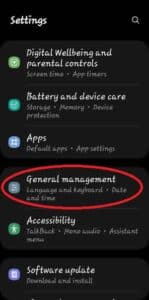
- Touch on Keyboard list and default
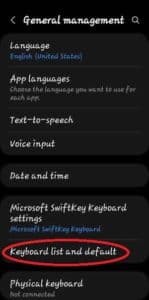
- To change or add a keyboard, Touch on Default keyboard
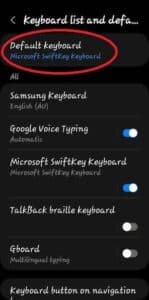
The new keyboard you downloaded and install should be in the list to select. Touch on the keyboard you want to be the default.
Change the keyboard while using an app
When you are using an app, and you want to change the keyboard layout or language while in the app, look in the bottom right corner of the screen to see a small icon that resembles a keyboard. Touch on the keyboard icon and select the keyboard you want to change to.
Additional tips
- You can add multiple keyboard languages to your Android device.
- You can also change the keyboard layout for each language. For example, you can change the keyboard layout from QWERTY to AZERTY.
- If you are using a Samsung device, you can also use the Samsung Keyboard app. The Samsung Keyboard app has additional features, such as the ability to create custom keyboard layouts and to translate text on the fly.
- You may want to change the keyboard layout on your Android device. How to change the keyboard on Android?
- If your Android device doesn’t have the language you want to add, go to Google Play store and search for a keyboard with the language you want and download it.
Frequently asked questions and answers for Changing Keyboard Language on Android:
Q: How do I change the keyboard language on my Android device?
A: To change or add the keyboard language on your device, follow these steps:
- Open the Settings app on your Android device.
- Touch on System.
- Touch on Languages & input.
- Touch on Virtual keyboard.
- Touch on the keyboard that you are using (e.g., Gboard).
- Touch on Languages.
- Touch on Add keyboard.
- Select the language that you want to add.
- Touch on Done.
Q: How do I switch between keyboard languages on my Android device?
A: To switch between keyboard languages on your Android device, follow these steps:
- Open any app where you can type (e.g., Gmail or Keep).
- Touch on the spacebar and hold it down.
- Touch on the Settings icon (gear icon).
- Touch on Languages.
- Select the language that you want to type in.
You can also switch between keyboard languages by swiping across the spacebar.
Q: What if I can’t add a new keyboard language to my Android device?
A: If you can’t add a new keyboard language to your Android device, try the following:
- Make sure that your Android device is running the latest version of the operating system.
- Try restarting your Android device.
- Try clearing the cache and data for the keyboard app that you are using.
- Try reinstalling the keyboard app that you are using.
Q: What if I can’t switch between keyboard languages on my Android device?
A: If you can’t switch between keyboard languages on your Android device, try the following:
- Make sure that you have added the keyboard language that you want to switch to.
- Make sure that the keyboard app that you are using is enabled.
- Try restarting your Android device.
- Try clearing the cache and data for the keyboard app that you are using.
- Try reinstalling the keyboard app that you are using.
Common problems and solutions for Changing Keyboard Language on Android:
Problem: I can’t add a new keyboard language.
Solution:
- Make sure that your Android device is running the latest version of the operating system.
- Try restarting your Android device.
- Try clearing the cache and data for the keyboard app that you are using.
- Try reinstalling the keyboard app that you are using.
Problem: I can’t switch between keyboard languages.
Solution:
- Make sure that you have added the keyboard language that you want to switch to.
- Make sure that the keyboard app that you are using is enabled.
- Try restarting your Android device.
- Try clearing the cache and data for the keyboard app that you are using.
- Try reinstalling the keyboard app that you are using.
Problem: My keyboard is typing in the wrong language.
Solution:
- Make sure that you have selected the correct keyboard language.
- Try restarting your Android device.
- Try clearing the cache and data for the keyboard app that you are using.
- Try reinstalling the keyboard app that you are using.
Problem: I am having other problems with my keyboard.
Solution:
- Try restarting your Android device.
- Try clearing the cache and data for the keyboard app that you are using.
- Try reinstalling the keyboard app that you are using.
Conclusion
Changing the keyboard language on your Android device is a quick and easy way to type in multiple languages. By following the steps in this guide, you can easily add new keyboard languages and switch between them. Plus change the language for apps.