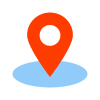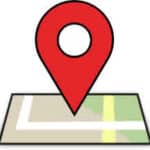How to turn off location tracking on your Android phone or tablet?
In today’s digitally connected world, privacy is a growing concern. Many apps rely on location data to provide their services, but this can also be used to track your movements and monitor your whereabouts. If you’re concerned about your privacy, you may want to consider turning off GPS on your Android device.
Location services from Google will track your position using GPS coordinates. This is within 3 meters of where you actually are. Location Reporting from Google is by device and will also track if you are walking, driving, or biking. In this post, we will tell you how to turn off location services on Android phones and tablets. This information is stored on Google’s cloud. To turn on Location services, read this – How to turn on location services on Android?
Location History stores all your locations for all your combined devices that have Location Reporting turned on. You can look at and manage Location Services History at the Google Location History. Turning off Location History will not turn off Location Reporting, GPS, or Wi-Fi services on your Android phone or tablet.
Why Disable GPS on Android?
Disabling GPS on your Android device can help protect your privacy in several ways:
- Prevents apps from tracking your location: Apps that use GPS can track your movements and build a profile of your whereabouts. Disabling GPS can help prevent this from happening.
- Reduces battery usage: GPS is one of the biggest battery drains on smartphones. Disabling GPS can help extend your battery life.
- Enhances security: GPS data can be used to identify and track your location, which could put you at risk. Disabling GPS can make it more difficult for someone to track you.
How to Turn Off GPS on Android
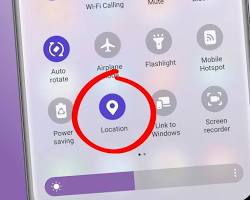
The quickest way to turn off location tracking on your Android phone is by using the Quick Access menu:
- Swipe down on the front screen of your Android phone or tablet
- You may need to swipe a second time if you don’t see the Location icon
- Look for the Location icon
 Touch to turn it on, Touch again to turn it off.
Touch to turn it on, Touch again to turn it off. - This method turns off location services for the entire device, except for the services that are always on.
The process for turning off GPS on Android devices may vary slightly depending on the manufacturer and Android version. However, the general steps are as follows:
- Open the Settings app: On your Android device, open the Settings app.
- Locate Location Settings: Navigate to the “Location” settings. This may be under “Privacy” or “Connections” depending on your device.
- Toggle Off Location: Find the toggle switch for “Location” or “Use Location.” Tap on the switch to turn it off.
- Confirm Disabling GPS: A confirmation message may appear asking if you want to disable location. Tap on “OK” or “Agree” to confirm.
Turn off GPS Location Services for specific Android Services
- Open Settings
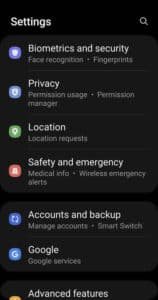
- Scroll down and touch Location
- You can touch and move the toggle to On or Off to enable or disable the location tracking
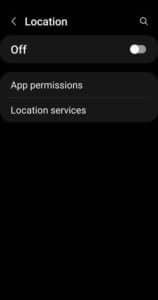
- Scroll down and see the different services you can turn location on or off. You notice that even if you have toggled the main Location to Off, there are other services that may still be turned On.
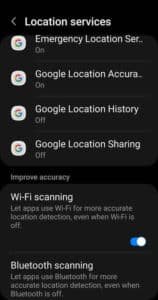
- Touch on each Location option and toggle it to On or Off.
- When you turn off Google Location History, you have the option of deleting previous history.
Additional Tips for Protecting Your Privacy
In addition to disabling GPS, there are other steps you can take to protect your privacy on Android:
- Review app permissions: Carefully review the permissions requested by apps before installing them. Be wary of apps that request access to your location data.
- Use privacy-focused apps: Consider using alternative apps that are known for their privacy practices.
- Disable location tracking for specific apps: You can disable location tracking for specific apps without turning off GPS completely. Go to Settings > Location > Advanced > App-level permissions and toggle off location for individual apps.
- Many apps are tracking your location for multiple reasons. You can see which apps are tracking your location and disable them. Which apps are using your location on your Android phone?
- Enable incognito mode: When browsing the web, use incognito mode to prevent your browsing history from being tracked.
- Consider using a VPN: A virtual private network (VPN) can encrypt your internet traffic and make it more difficult for others to track your online activity.
Common Problems and Solutions to turn off GPS on Android:
Problem: GPS icon remains grayed out and can’t be toggled off.
Solution: This issue can occur due to conflicts with device administrator apps or system-level restrictions. To resolve it, follow these steps:
- Check Device Administrator Apps: Go to Settings > Security > Device Administrators. Ensure that no apps have the “Find My Device” permission enabled.
- Check System-Level Restrictions: Go to Settings > Digital Wellbeing & Parental Controls. Under “Restrictions,” check if location access is restricted. If so, disable the restriction.
Problem: GPS still appears to be active even after being turned off.
Solution: This could be due to background apps or system services that still require location access. To address this, follow these steps:
- Identify Background App Usage: Go to Settings > Battery > Background Usage. Check which apps are using location in the background. Consider disabling location access for these apps if not needed.
- Check System Services: Go to Settings > Location > Advanced > App-level permissions. Review the list of system services and disable location access for any that don’t require it.
Problem: GPS accuracy is poor or inconsistent.
Solution: This could be due to various factors, including signal strength, interference, or outdated GPS data. To improve accuracy, try these steps:
- Ensure Strong Signal: Move to an open area with a clear view of the sky for better GPS reception.
- Disable Battery Saver: Battery saver mode may limit GPS usage for power conservation. Try disabling battery saver to improve accuracy.
- Update GPS Data: Go to Settings > Location > Advanced > Google Location Services > Reset network location access. This will refresh the GPS data and improve accuracy.
- Try GPS Assist Apps: Consider using GPS assist apps that can enhance signal acquisition and accuracy.
Problem: GPS suddenly stops working or becomes unresponsive.
Solution: This could be due to temporary glitches or software issues. To resolve it, try these steps:
- Restart the Device: A simple restart can often refresh the system and resolve temporary glitches.
- Clear Cache and Data for Maps: Go to Settings > Apps > Maps > Storage > Clear Cache and Clear Data. This may help if the Maps app is causing GPS issues.
- Check for Software Updates: Ensure your device is running the latest software updates. Updates often include bug fixes and performance improvements related to GPS functionality.
- Reset Location Settings: Go to Settings > Location > Advanced > Reset location settings. This will restore GPS settings to their defaults, which may resolve any configuration issues.
Frequent (FAQ) questions and answers for turning off GPS on Android:
Q: Why should I turn off GPS on my Android device?
A: There are several reasons why you might want to turn off GPS on your Android device. These include:
- Protecting your privacy: Apps can use your GPS data to track your movements and build a profile of your whereabouts. Disabling GPS can help prevent this from happening.
- Reducing battery usage: GPS is one of the biggest battery drains on smartphones. Disabling GPS can help extend your battery life.
- Enhancing security: GPS data can be used to identify and track your location, which could put you at risk. Disabling GPS can make it more difficult for someone to track you.
Q: How do I turn off GPS on my Android device?
A: The process for turning off GPS on Android devices may vary slightly depending on the manufacturer and Android version. However, the general steps are as follows:
- Open the Settings app: On your Android device, open the Settings app.
- Locate Location Settings: Navigate to the “Location” settings. This may be under “Privacy” or “Connections” depending on your device.
- Toggle Off Location: Find the toggle switch for “Location” or “Use Location.” Tap on the switch to turn it off.
- Confirm Disabling GPS: A confirmation message may appear asking if you want to disable location. Tap on “OK” or “Agree” to confirm.
Q: What if the GPS icon is grayed out and I can’t turn it off?
A: If the GPS icon is grayed out, it means that location services are being restricted by another app or system setting. To resolve this, follow these steps:
- Check Device Administrator Apps: Go to Settings > Security > Device Administrators. Ensure that no apps have the “Find My Device” permission enabled.
- Check System-Level Restrictions: Go to Settings > Digital Wellbeing & Parental Controls. Under “Restrictions,” check if location access is restricted. If so, disable the restriction.
Q: What if GPS still appears to be active even after I turn it off?
A: If GPS still appears to be active even after you turn it off, it means that some apps or system services are still using location data. To address this, follow these steps:
- Identify Background App Usage: Go to Settings > Battery > Background Usage. Check which apps are using location in the background. Consider disabling location access for these apps if not needed.
- Check System Services: Go to Settings > Location > Advanced > App-level permissions. Review the list of system services and disable location access for any that don’t require it.
Q: What if GPS accuracy is poor or inconsistent?
A: GPS accuracy can be affected by various factors, such as signal strength, interference, or outdated GPS data. To improve accuracy, try these steps:
- Ensure Strong Signal: Move to an open area with a clear view of the sky for better GPS reception.
- Disable Battery Saver: Battery saver mode may limit GPS usage for power conservation. Try disabling battery saver to improve accuracy.
- Update GPS Data: Go to Settings > Location > Advanced > Google Location Services > Reset network location access. This will refresh the GPS data and improve accuracy.
- Try GPS Assist Apps: Consider using GPS assist apps that can enhance signal acquisition and accuracy.
Additional helpful information:
A quick way to turn off all your communication services is to use Airplane mode. How to use Airplane mode on Android?