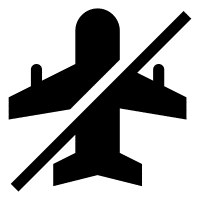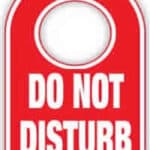Use Airplane Mode on any Android Device

Airplane mode is a feature on Android devices that disables all wireless signals, including cellular, Wi-Fi, and Bluetooth. It is typically used when flying, as airlines require passengers to turn on airplane mode during takeoff and landing. However, airplane mode can also be useful in other situations, such as when you need to save battery life or when you want to avoid distractions.
Enabling “Do Not Disturb” isn’t the same as Airplane mode. “Do Not Disturb” does not turn off your data, Wi-Fi and Bluetooth connections. Wireless connections remain turned on. The “Do Not Disturb” option will only turn off sounds for notifications and calls.
How to turn airplane mode on and off?
There are two ways to turn airplane mode on and off:
- Quick settings:
- The easiest way is to pull down your launcher’s quick menu and touch on Airplane Mode to turn it on. Touch it again to turn it off:
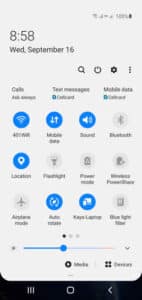
- Use the Settings menu:
- Another method is to open Settings, touch on Connections, then slide the switch to turn on Airplane Mode:
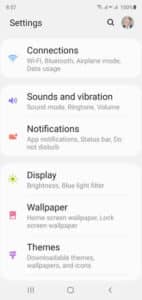
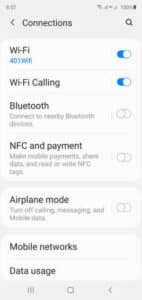
What does airplane mode do?
When airplane mode is turned on, your device will disable all wireless signals. This means that you will not be able to make or receive calls, send or receive text messages, or access the internet. You will also not be able to use Bluetooth or other wireless accessories.
When to use airplane mode
There are a few different situations when you should use airplane mode on your device:
- When flying: Airlines require passengers to turn on airplane mode during takeoff and landing to prevent interference with aircraft communication systems.
- When saving battery life: Airplane mode can help to save battery life by disabling all wireless signals.
- When avoiding distractions: If you need to focus on something and don’t want to be interrupted by calls, text messages, or notifications, you can turn on airplane mode.
5 Things You Need to Know About Airplane Mode on Android:
Here are a few tips for using airplane mode effectively:
- Turn on airplane mode before takeoff: This will help to ensure that your device does not interfere with aircraft communication systems.
- Turn off airplane mode after landing: Once you have landed, you can turn off airplane mode to resume using your device normally.
- Use Wi-Fi when available: If you are in a place where Wi-Fi is available, you can turn on Wi-Fi while airplane mode is on. This will allow you to access the internet without using cellular data.
- Download content for offline viewing: If you know that you will need to access content while airplane mode is on, you can download it before you turn on airplane mode. This includes things like e-books, movies, and music.
- Use airplane mode to save battery life: If you are running low on battery life, you can turn on airplane mode to save battery power.
Additional benefits of using Airplane Mode:
- Your phone doesn’t use as much battery life while in Airplane mode since it is not searching for a network to connect to.
- Save on Roaming charges. Your phone will not connect to a network outside of your subscribed plan, so there will not be any roaming charges.
- Airplane mode turns off your location. So nobody can see where you are, and Google doesn’t record your location in its history.
- Sleep without distractions, Airplane mode turns off all your networks so you will not be receiving notifications that will disturb your sleep.
- Work without distractions, Same as above but it also applies when you want to work without distractions.
Frequently asked questions (FAQ) about using Airplane mode on Android:
Q: What is Airplane mode?
A: Airplane mode is a feature on devices that disables all wireless signals, including cellular, Wi-Fi, and Bluetooth. It is typically used when flying, as airlines require passengers to turn on airplane mode during takeoff and landing. However, airplane mode can also be useful in other situations, such as when you need to save battery life or when you want to avoid distractions.
Q: What does Airplane mode do?
A: When Airplane mode is turned on, your device will disable all wireless signals. This means that you will not be able to make or receive calls, send or receive text messages, or access the internet. You will also not be able to use Bluetooth or other wireless accessories.
Q: Can I use Wi-Fi while Airplane mode is on?
A: Yes, you can use Wi-Fi while Airplane mode is on. To do this, go to Settings > Network & internet > Airplane mode and toggle on the switch next to Wi-Fi.
Q: Can I use Bluetooth while Airplane mode is on?
A: Yes, you can use Bluetooth while Airplane mode is on. To do this, go to Settings > Network & internet > Airplane mode and toggle on the switch next to Bluetooth.
Q: I’m having trouble connecting to cellular data after turning off Airplane mode. What should I do?
A: Try restarting your device. If that doesn’t work, try toggling Airplane mode on and off again. You can also try resetting your network settings. To do this, go to Settings > Network & internet > Advanced > Reset options > Reset network settings.
Common problems and solutions for using Airplane mode on Android:
Problem: Airplane mode is stuck on.
Solution: Try restarting your device. If that doesn’t work, try resetting your network settings. To do this, go to Settings > Network & internet > Advanced > Reset options > Reset network settings.
Problem: You can’t turn on or off Airplane mode.
Solution: Try restarting your device. If that doesn’t work, try booting into Safe Mode. To do this, turn off your device and then press and hold the power button until you see the startup logo. Then, release the power button and press and hold the volume down button until your device boots up. Once your device is in Safe Mode, try turning on or off Airplane mode. If you can turn on or off Airplane mode in Safe Mode, then the problem is likely being caused by a third-party app. To fix this, try uninstalling your third-party apps one by one until you find the app that is causing the problem.
Problem: You can’t connect to Wi-Fi while Airplane mode is on.
Solution: Make sure that Wi-Fi is enabled in Airplane mode. To do this, go to Settings > Network & internet > Airplane mode and toggle on the switch next to Wi-Fi.
Problem: You can’t use Bluetooth while Airplane mode is on.
Solution: Make sure that Bluetooth is enabled in Airplane mode. To do this, go to Settings > Network & internet > Airplane mode and toggle on the switch next to Bluetooth.
Problem: You are having trouble connecting to cellular data after turning off Airplane mode.
Solution: Try restarting your device. If that doesn’t work, try toggling Airplane mode on and off again. You can also try resetting your network settings. To do this, go to Settings > Network & internet > Advanced > Reset options > Reset network settings.
Additional information:
Ultra Wide Band (UWB) is another service that will be disabled when you turn on Airplane mode. How to use Ultra Wide Band on Android?