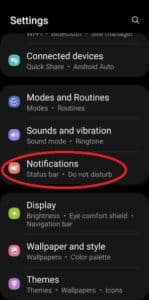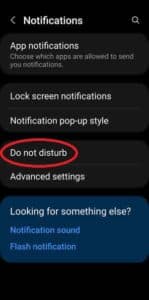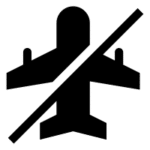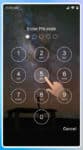What is Do Not Disturb?
Do Not Disturb is a feature on Android phones that allows you to silence notifications and calls so that you can focus on what’s important. When Do Not Disturb is enabled, you will not receive any notifications from apps or calls from people, unless you have added them as exceptions.
Why should you use Do Not Disturb on Android?
There are many reasons why you might want to use Do Not Disturb. For example, you might want to use it to:
- Avoid distractions when you are working or studying.
- Get a good night’s sleep.
- Spend time with your family and friends without being interrupted.
- Enjoy a movie or TV show without being bothered.
How to turn Do Not Disturb on and off
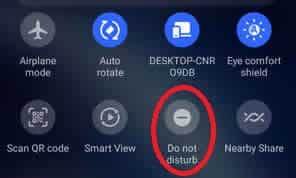
Many phone and tablet manufacturers provide an easy method to turn on or off this option. Samsung, for example, has the switch on the Quick Access menu. You can simply swipe down on the front screen, you may need to swipe twice and scroll to the right, and touch on the Do Not Disturb icon. When you enable Do Not Disturb on the Quick Access menu, all of the options you set below will become active.
If your device doesn’t provide a Quick Access menu with a Do Not Disturb icon visible, Or if you want to set some options for when Do Not Disturb is enabled, then use the Settings menu to turn on Do Not Disturb.
- open Settings
- then touch on Notifications

- scroll down to find and Touch on “Do Not Disturb”

- slide the Do Not Disturb switch to “On“
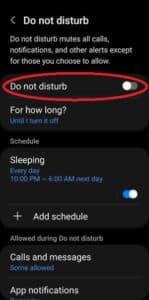
There are two ways to turn Do Not Disturb on and off:
- Quick settings: Swipe down from the top of your screen and tap on the Do Not Disturb icon.
- Settings: Open the Settings app and tap on Sound & vibration. Then, tap on Do Not Disturb and toggle the switch next to Turn on now to turn Do Not Disturb on or off.
How to create Do Not Disturb schedules
You can create Do Not Disturb schedules so that Do Not Disturb is automatically enabled and disabled at certain times of the day. To create a Do Not Disturb schedule:
- Open the Settings app and tap on Sound & vibration.
- Tap on Do Not Disturb.
- Tap on Schedules.
- Tap on the + button to add a new schedule.
- Enter a name for your schedule and select the days and times when you want Do Not Disturb to be enabled.
- Tap on Save.
Do Not Disturb Options and Exceptions
You can add exceptions to Do Not Disturb so that certain notifications and calls can still reach you even when Do Not Disturb is enabled. To add an exception to Do Not Disturb:
- Open the Settings app and tap on Sound & vibration.
- Tap on Do Not Disturb.
- Tap on Allow.
- Select the notifications and calls that you want to allow.
- Tap on Done.
- Additional options for setting the Do Not Disturb function:
- For how long? – you can specify when to automatically turn off Do Not Disturb
- Sleeping – Set the start and end time to automatically enable the Do Not Disturb function
- You can have multiple schedules you can set up.
- Allowed during Do Not Disturb: While you don’t want to be disturbed, there may be some interruptions you want. You can specify who you want to receive calls from, which apps can send a notification, what alarms and sounds to hear, and which systems notifications can still reach you.
- Calls and messages – allow which contacts you want to receive calls and messages from
- App notifications – which apps do you want to receive notifications from?
- Alarms and sounds – When Do Not Disturb is on, which sounds and alarms do you want to still hear?
- Hide notifications – Do you want to hide all notifications or allow some?
Tips for using Do Not Disturb on Android
- Use Do Not Disturb to create a digital detox schedule. For example, you could schedule Do Not Disturb to be enabled from 10pm to 7am each day. This will help you to get a good night’s sleep and avoid distractions in the morning.
- Use Do Not Disturb to focus on work or study. When you are working or studying, it is important to avoid distractions. You can do this by enabling Do Not Disturb and disabling all notifications except for those that are essential.
- Use Do Not Disturb to spend time with your family and friends. When you are spending time with your family and friends, it is important to be present. You can do this by enabling Do Not Disturb and disabling all notifications.
- Use Do Not Disturb to enjoy a movie or TV show. When you are watching a movie or TV show, it is important to be able to focus and avoid distractions. You can do this by enabling Do Not Disturb and disabling all notifications.
Common problems and solutions for using Do Not Disturb on Android:
| Problem | Solution |
|---|---|
| Do Not Disturb not working | Make sure that Do Not Disturb is enabled in the Settings app. Make sure that you have not added any exceptions that are allowing notifications to still come through. Try restarting your phone. |
| Do Not Disturb not turning on or off at scheduled times | Make sure that Do Not Disturb schedules are enabled in the Settings app. Make sure that your phone is not in Airplane Mode or Battery Saver Mode. Try restarting your phone. |
| Not receiving certain notifications or calls when Do Not Disturb is enabled | Make sure that you have not added the notifications or calls to the exceptions list. Make sure that the apps or people are allowed to send notifications or calls when Do Not Disturb is enabled. |
| Do Not Disturb battery drain | Do Not Disturb can increase battery drain if it is constantly checking for notifications and calls. To reduce battery drain, try disabling Do Not Disturb when you are not using it. You can also try reducing the frequency at which Do Not Disturb checks for notifications and calls. |
Additional tips for troubleshooting Do Not Disturb on Android:
- Make sure that your phone is running the latest version of Android.
- Try disabling any third-party apps that are related to notifications or Do Not Disturb.
- Try clearing the cache and data for the Settings app.
- Try resetting your phone to factory defaults.
Frequently asked questions and answers for using Do Not Disturb on Android:
Q: What is Do Not Disturb?
A: Do Not Disturb is a feature on Android that allows you to silence notifications and calls. This can be useful when you need to focus on something, such as work, sleep, or spending time with family and friends.
Q: How do I turn on Do Not Disturb?
A: There are two ways to turn on Do Not Disturb:
- Quick settings: Swipe down from the top of your screen and tap on the Do Not Disturb icon.
- Settings: Open the Settings app and tap on Sound & vibration > Do Not Disturb.
- Tap on Turn on now.
Q: How do I create a Do Not Disturb schedule?
A: To create a Do Not Disturb schedule:
- Open the Settings app and tap on Sound & vibration > Do Not Disturb.
- Tap on Schedules.
- Tap the + button to add a new schedule.
- Enter a name for your schedule and select the days and times when you want Do Not Disturb to be enabled.
- Tap on Save.
Q: How do I add exceptions to Do Not Disturb?
A: To add exceptions to Do Not Disturb:
- Open the Settings app and tap on Sound & vibration > Do Not Disturb.
- Tap on Allow.
- Select the notifications and calls that you want to allow.
- Tap on Done.
Q: Why am I still receiving notifications when Do Not Disturb is enabled?
A: There are a few reasons why you might still be receiving notifications when Do Not Disturb is enabled:
- You have added the notifications to the exceptions list.
- The apps or people are allowed to send notifications when Do Not Disturb is enabled.
- Your phone is in Airplane Mode or Battery Saver Mode.
- Do Not Disturb is not working properly.
Q: How do I fix Do Not Disturb if it’s not working properly?
A: If Do Not Disturb is not working properly, try the following:
- Make sure that Do Not Disturb is enabled in the Settings app.
- Make sure that you have not added any exceptions that are allowing notifications to still come through.
- Try restarting your phone.
- Disable any third-party apps that are related to notifications or Do Not Disturb.
- Clear the cache and data for the Settings app.
- Reset your phone to factory defaults.
Conclusion
Do Not Disturb is a powerful tool that can help you to stay focused and avoid distractions. By using Do Not Disturb, you can improve your productivity, get a better night’s sleep, and spend more quality time with your loved ones.
Additional helpful information:
You may want to permanently disable notifications on some specific apps. (How to on/off Notifications on Android Phones)
The “Do Not Disturb” option is not the same as Airplane Mode. The Airplane Mode will disable all connections including WIFI, Bluetooth and data connections.
How to change the default notification sound on Android phones and tablets?
How to change the notification sound for different apps on Android?