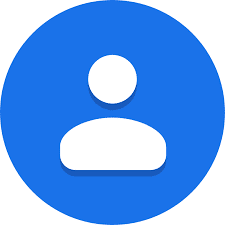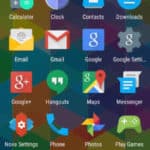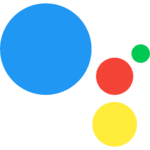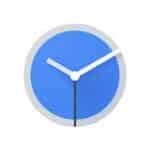Android Contacts Missing? Don’t Worry, Get Them Back in Minutes!
It’s a horror story we’ve all lived through: you reach for your phone to call your best friend, only to find your entire contact list has vanished. Poof! All Android contacts missing.
But before you throw your phone across the room (we’ve all been there!), take a deep breath. Missing contacts on Android are more common than you think, and the good news is, they’re often easily recoverable.
In this guide, we’ll explore 6 quick fixes to bring your missing contacts back to life, no matter if you accidentally deleted them, had a syncing glitch, or simply misplaced them in the phone’s digital labyrinth.
1. The Accidental Deletion:
We’ve all been there. One tap too many, and suddenly your grandma’s number is gone with the wind. But fear not! Most Android phones have a built-in “undo” function for recent deletions.
- Open the Contacts app.
- Tap the menu button (usually three dots) in the top right corner.
- Select “Trash” or “Recently deleted contacts.”
- Find your missing contact and tap “Restore.”
Voila! Your grandma’s number is back in your life (and probably calling you to thank you for this digital resurrection).
2. The Sync Shuffle:
Sometimes, your phone’s contact sync gets a little wonky, leaving you with a half-empty address book. Don’t worry, a simple refresh can fix this.
- Open the Settings app.
- Tap “Accounts” or “Users & accounts.”
- Select the account your contacts sync with (usually Google).
- Tap “Sync contacts.”
- If there’s an option for “Force sync,” tap that too.
Now, sit back and watch as your contacts magically reappear, like a phonebook phoenix rising from the ashes.
3. The Hidden Contacts:
Believe it or not, your contacts might be hiding in plain sight. Sometimes, they’re simply filtered out of your main list. Here’s how to check:
- Open the Contacts app.
- Tap the menu button (usually three dots) in the top right corner.
- Select “View options” or “Settings.”
- Look for options like “Display all contacts” or “Filter by account.”
- Make sure all your desired accounts and filters are selected.
Sometimes, a simple toggle is all it takes to reunite you with your long-lost friends.
4. The App Switcheroo:
If you recently switched to a new launcher app or contact manager, your contacts might be chilling in its own little corner of the phone. Don’t fret, you just need to switch the default:
- Open the Settings app.
- Tap “Apps” or “Applications.”
- Select “Default apps.”
- Tap “Contacts” or “Phone app.”
- Choose the app you want to use as your default contact manager.
Now, whenever you open your phone’s contact list or make a call, you’ll be greeted by all your familiar faces.
5. Find missing contacts from Google Contacts:
If you have your contacts stored on the cloud with Google Contacts, you’re in luck as there are some simple ways to recover deleted contacts or find missing contacts.
- Go to a PC and open a browser and type “https://contacts.google.com” (without the quote marks, of course)
- Scroll down the left side menu and click on the Trash link.
- You will see all the deleted or trashed contacts.
- You can recover one at a time by hovering your mouse curser over the name and click on Recover on the right side of the contact.
- You can also recover multiple of contacts by hovering the mouse curser over the name and click on the box to select it. Select multiple contacts, then at the top of the page, click on Recover.
If none of the above fixes work, it’s time to call in the big guns. Most Android phones offer a built-in backup and restore function for your contacts.
6. Restore missing contacts from Google Backup:
If the missing contact is older than the 30 days than the Trash is held, you can also find the missing contact by doing a restore from Google Backup.
- On your Android phone or tablet, Open Settings
- Scroll down the Settings menu and touch on Google
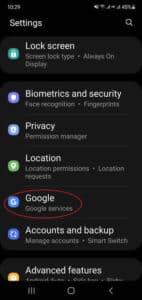
- Scroll down to the bottom of the Google Services menu and touch Set up & restore
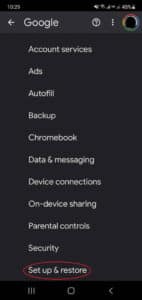
- On the Set up & restore menu, Touch Restore Contacts
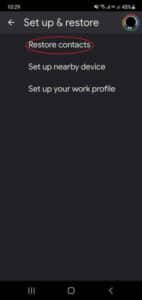
- Select Restore
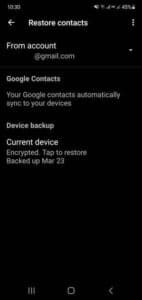
This might take some time, but it’s the nuclear option for bringing your contact list back from the digital graveyard.
Bonus Tip: Always remember to back up your contacts regularly! This can be done through your phone’s built-in backup feature or through apps like Google Contacts. That way, if your contacts ever go missing again, you’ll have a backup plan ready to go.
Phew! With these 5 easy fixes, you should be able to recover your missing Android contacts in no time. Remember, panic is never the answer. Just keep your cool, follow these steps, and you’ll be reunited with your phonebook family in no time.
Frequently Asked Questions (FAQ): Android Contacts Missing
1. Where did my contacts go?
There are several reasons why your Android contacts might disappear:
- Accidental deletion: This is the most common culprit. A tap too many, and poof! They’re gone.
- Sync issues: Sometimes, your phone’s contact sync gets wonky, especially after switching accounts or software updates.
- Hidden contacts: Your contacts might be hiding in plain sight due to filtering or different accounts.
- App switcheroo: Switching to a new launcher app or contact manager can change where your contacts live.
- Technical glitches: Software bugs or hardware issues can rarely lead to missing contacts.
2. How can I recover my missing contacts?
Don’t panic! Try these fixes:
- Check the Recycle Bin/Trash: Most Android phones have a hidden recovery bin for recently deleted contacts.
- Refresh your contact sync: Turn off and on again the account your contacts sync with. Sometimes, a simple refresh does the trick.
- Unhide your contacts: Check for filter settings or different accounts that might be hiding your contacts.
- Set the default contact app: Make sure your preferred contact manager app is set as the default.
- Restore from backup: If you have a backup, you can restore your contacts to a specific date. This is usually a last resort.
3. What if none of those work?
If all else fails, there are still options:
- Reach out to the app developer: If you suspect a specific app caused the issue, contact the developer for help.
- Report the issue to Google Play: If the problem seems widespread, report it to Google Play so they can investigate.
- Consider third-party recovery tools: While not always reliable, some apps claim to recover deleted contacts. Use them with caution.
4. How can I prevent this from happening again?
To avoid future contact calamities:
- Back up your contacts regularly: Use your phone’s built-in backup or apps like Google Contacts.
- Be careful with deletions: Double-check before hitting that “delete” button!
- Keep your Android and apps updated: Updates often fix bugs and syncing issues.
- Avoid unauthorized apps: Download apps only from trusted sources to minimize software conflicts.
By following these tips and staying cool, you should be able to overcome the missing contact nightmare and keep your phonebook thriving!
Remember: You’re not alone in your contact woes. Many Android users have faced this issue and emerged victorious. Keep calm, troubleshoot logically, and you’ll reunite with your phone family in no time!
Email account information is stored with the contacts. Add or change Email accounts on Android