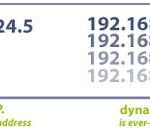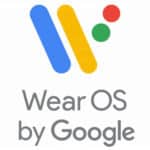What is a proxy server?
A proxy server is a server that acts as a mediator between your device and the internet. Android proxy setup easily routes your traffic through a proxy server, which can change your IP address and encrypt your traffic. Proxy servers can be used for a variety of purposes, such as:
- To bypass geo-restrictions: Some websites and services are only available in certain countries. By using a proxy server in another country, you can access these websites and services.
- To improve security: Proxy servers can encrypt your traffic and hide your IP address, which can help to protect you from online threats.
- To improve performance: Proxy servers can cache frequently accessed websites and files, which can improve loading times.
How to setup a Proxy on an Android Device?

Step-by-step instructions on how to setup a proxy server on Android phones and tablets. Some business connections require a proxy to be set up in order to connect to the internal work network, or even to the internet.
You may need to activate your 4G or 5G connection, here is some information about how to do that – How to Activate 4G or 5G on Android?
The procedure to do this will be different depending on the version of Android you have. However, the method is the same. The Android OS supports the option to setup a proxies on Android devices.
Video – How to setup a proxy server on Android phones or tablets?
How to set up a proxy server on Android – Step-by-step guide
To set up a proxy on Android, you will need to know the proxy server’s address and port number. You can usually find this information in the documentation for your proxy service.
Once you have the proxy server’s address and port number, follow these steps:
- Open the Settings app.
- Touch Network & internet or Connections
- Touch Wi-Fi or Mobile network, depending on which network you are using.
- Touch the name of the network you are connected to.
- Touch the Gear icon next to the network name.
- Touch Advanced or View more
- Touch Proxy.
- Select Manual.
- Enter the proxy server’s address in the Proxy hostname field.
- Enter the proxy server’s port number in the Proxy port field.
- Enter the proxy IP address.
- Touch Save.
Your device will now use the proxy server to connect to the internet.
How to set up a proxy for mobile data
To set up a proxy for mobile data, follow the steps above, but instead of touching Wi-Fi, touch Mobile network. Then, touch Advanced and Access Point Names.
Touch the name of the APN you are using. Then, scroll down to the Proxy section and enter the proxy server’s address and port number.
Touch Save and your device will now use the proxy server to connect to the internet over mobile data.
Troubleshooting – helpful tips
If you are having trouble setting up a proxy on Android, try the following helpful troubleshooting tips:
- Make sure that you have entered the proxy server’s address and port number correctly.
- Try restarting your device.
- Try connecting to a different network.
- Try using a different proxy server.
Frequently Asked Questions and Answers to Setup a Proxy Server on Android:
General:
1. What is a proxy server and why would I use one on my Android device?
A proxy server acts as an intermediary between your device and the internet. It can be used for various purposes, such as:
- Enhancing privacy and security: By masking your IP address, a proxy can help protect your online privacy and security.
- Accessing restricted content: Some websites or services may be blocked in your region. A proxy server can enable you to bypass these restrictions and access the content you want.
- Improving internet speed: In some cases, a proxy server can help improve your internet speed by caching content.
2. What are the different types of proxy servers?
There are several different types of proxy servers, each with its own advantages and disadvantages. The most common types include:
- HTTP proxy: This type of proxy server is used to access websites and other web-based content.
- HTTPS proxy: This type of proxy server is more secure than an HTTP proxy and encrypts your data.
- SOCKS proxy: This type of proxy server can be used to access any type of internet traffic, including websites, email, and other applications.
3. How do I set up a proxy server on my Android device?
The steps for setting up a proxy server on your Android device will vary depending on your device’s model and Android version. However, here are the general steps:
- Go to Settings > Connections > More connection settings > Proxy.
- Select the type of proxy server you want to use.
- Enter the proxy server address and port number.
- Save your settings.
4. Are there any apps that can help me set up a proxy server on my Android device?
Several apps can help you set up a proxy server on your Android device. Some popular options include:
- Orbot: This is a free and open-source app that uses the Tor network to provide secure and anonymous internet access.
- ProxyDroid: This app allows you to configure different proxy settings for different Wi-Fi networks.
- OpenVPN Connect: This app allows you to connect to a Virtual Private Network (VPN) server, which can act as a proxy server.
Technical:
1. What is the difference between a proxy server and a VPN?
Both proxy servers and VPNs can be used to enhance privacy and security online. However, there are some key differences between them:
- Proxy servers: Only route your internet traffic through a specific server.
- VPNs: Create a secure tunnel between your device and the VPN server, encrypting all your internet traffic.
2. What are the security risks of using a proxy server?
While proxy servers can be used to enhance privacy and security, it’s important to be aware of the potential risks:
- Unsecure proxy servers: Could intercept your data and expose it to third parties.
- Malicious proxy servers: Could be used to inject malware or redirect you to phishing websites.
It’s crucial to choose a reputable and secure proxy server provider and be cautious when using public proxy servers.
3. Can I use a proxy server to bypass internet filters?
Yes, proxy servers can be used to bypass internet filters. However, it’s important to note that doing so may violate your school or workplace’s policies.
4. Will using a proxy server slow down my internet speed?
In some cases, using a proxy server can slow down your internet speed. This is because your internet traffic needs to be routed through an additional server.
5. How do I troubleshoot problems with my proxy server?
If you are having problems with your proxy server, try the following:
- Make sure you have entered the correct proxy server address and port number.
- Check if your internet connection is working properly.
- Try restarting your device.
Common Problems and Solutions to Setup a Proxy Server on Android:
- Incorrect Proxy Settings:
Problem: Incorrect IP address, port number, or authentication credentials entered.
Solution:
Double-check the proxy server details provided by your network administrator or VPN service.
Ensure no typos or extra spaces exist in the settings.
- Authentication Issues:
Problem: Proxy server requires authentication, but credentials not entered or incorrect.
Solution:
Obtain correct username and password from network administrator.
Enter them in the appropriate fields within Android’s proxy settings.
- Bypass Proxy for Local Networks:
Problem: Certain apps or websites attempting to access local resources are incorrectly routed through the proxy.
Solution:
Enable the “Bypass proxy for local addresses” option in Android’s proxy settings.
- Proxy App Conflicts:
Problem: Multiple proxy apps installed on the device might interfere with each other.
Solution:
Disable or uninstall any unnecessary proxy apps.
Use only one proxy app at a time.
- VPN Interference:
Problem: Active VPN connection might override proxy settings.
Solution:
Disconnect from the VPN if not required.
Ensure proxy settings are configured correctly for use with VPN (if necessary).
- ADB Reverse Issues:
Problem: Trouble using ADB reverse to proxy traffic over USB.
Solution:
Verify device is properly connected via USB and authorized for debugging.
Execute the adb reverse command correctly, specifying the desired port forwarding.
- HTTPS Pinning:
Problem: Specific apps might bypass proxy by enforcing HTTPS certificate pinning.
Solution:
Advanced techniques might be required, such as using tools like Frida or objection to modify app behavior.
Additional Tips:
- Restart Device: Often resolves temporary glitches.
- Check for Updates: Ensure Android system and proxy app are up-to-date.
- Seek Help: If issues persist, consult network administrator or device manufacturer for support.