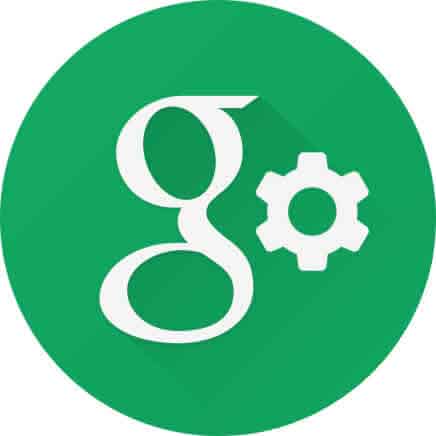You can manage the information that Google knows about you in Google Account settings. All these settings are accessible on your Android phone, tablet and PC. You won’t believe how much information Google services has about you. Keep your account secure by controlling all your personal information, data usage, location sharing, security, etc. How to set up google account and manage your Google Account settings to limit how much information is on the internet about you.
Everyone should review and manage your Google Account settings using the content of these pages to keep your account secure and be sure Google services isn’t sharing data you want to keep private. These settings affect your experience all across Google accounts, so they must be set correctly.
Your Google Account is the key to accessing many of Google services popular products and services, including Gmail, Google Drive, and YouTube. It’s important to make sure that your Google Account settings are configured correctly to protect your privacy and security.
How to set up google account settings on your Android phone or tablet?
- Open Settings

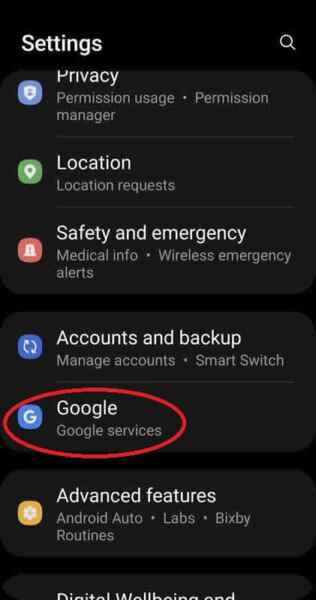
- Touch on Google – Google services
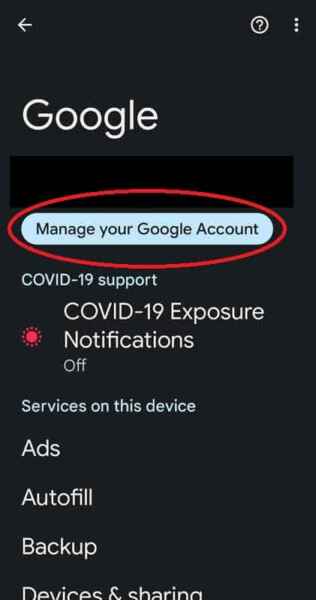
- Touch on Manage Your Google Account
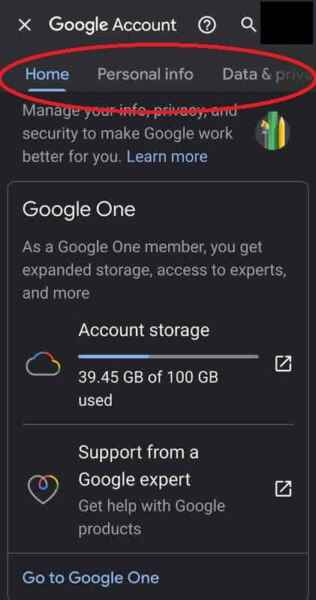
- Touch on the various tabs across the top of the page to see all the Google data that you can manage.
In this guide, we’ll show you how to manage all of your Google Account settings, from changing your password to enabling two-factor authentication to customizing your privacy settings.
Changing your password
One of the most important things you can do to protect your Google Account and keep your account secure is to change your password regularly. Your password should be strong and unique, and it should be difficult for others to guess.
To change your Google Account password, follow these steps:
- Go to the Google Account settings page: https://www.google.com/account/about/.
- Click on the Security tab.
- Under Signing in to Google, click on Password.
- Enter your current password and then enter your new password twice.
- Click Change Password.
Enabling two-factor authentication
Two-factor authentication adds an extra layer of security to set up Google Account. When two-factor authentication is enabled, you’ll need to enter a code from your phone in addition to your password when signing in.
To enable two-factor authentication for your Google Account, follow these steps:
- Go to the Google Account settings page: https://www.google.com/account/about/.
- Click on the Security tab.
- Under Signing in to Google, click on 2-Step Verification.
- Click Get Started.
- Follow the on-screen instructions to set up two-factor authentication.
Customizing your privacy settings
When you set up Google account, you have a variety of privacy settings that you can customize to control how your data is used. You can choose to share your data with Google, or you can choose to keep it private.
To customize your Google Account privacy settings, follow these steps:
- Open a browsing window to sign in.
- Go to the Google Account settings page: https://www.google.com/account/about/.
- Click on the Data & personalization tab.
- Under Privacy, click on Manage your privacy settings.
- Review your privacy settings and make any changes that you want.
- Click Save.
Other important settings
In addition to the settings mentioned above, there are a number of other important items when you set up Google Account settings that you should be aware of. These settings include:
- Sign-in & security: This section allows you to manage your password, two-factor authentication, and other security settings.
- Personal info: This section allows you to manage your personal information, such as your name, email address, and phone number.
- Data & personalization: This section allows you to manage your privacy settings and control how your data is used.
- Connected apps & sites: This section allows you to manage the apps and websites that have access to your Google Account data.
- Downloads & payments: This section allows you to manage your downloads and payments history.
- Preferences: This section allows you to customize your Google Account preferences, such as your language and time zone.
Additional helpful tips to set up google account:
- Keep your Google Account software up to date. Google regularly releases software updates that include security patches. Make sure to install these updates as soon as they are available.
- Be careful about what links you click on and what attachments you open. Phishing emails and malicious attachments are common ways for attackers to gain access to Google Accounts.
- Use a strong, unique password for your Google Account. Your password should be at least 12 characters long and should include a mix of upper and lowercase letters, numbers, and symbols.
- Enable two-factor authentication for your Google Account. Two-factor authentication adds an extra layer of security to your account by requiring you to enter a code from your phone in addition to your password when signing in.
- Review your Google Account settings regularly. Make sure that your settings are configured correctly and that you are comfortable with how your data is being used.
- Be careful about what information you share. Google offers a variety of privacy settings, so you can choose how much information you want to share with others.
- Keep your software up to date. This will help to protect your account from known security vulnerabilities.
Frequently asked questions (FAQ) and answers to set up Google Account settings:
Q: How do I access my Google Account settings?
How to manage your Google Account settings:
- On your Android device, open Settings
- Scroll down and Touch to open Google – Google services
- On this screen, Touch to open Manage your Google Account
Q: What settings can I manage in my Google Account?
You can manage a variety of settings in your Google Account, including:
- Personal info: This includes your name, email address, phone number, and date of birth.
- Data & privacy: This includes settings for how your data is used and personalized by Google.
- Security: This includes settings for two-factor authentication, password management, and device security.
- People and sharing: This includes settings for how you share information with others and how others can contact you.
- Payments and subscriptions: This includes settings for how you manage your payments and subscriptions with Google.
Common problems and solutions to set up Google Account settings:
Problem: I can’t find a specific setting.
Solution: Use the search bar at the top of the Google Account settings page to find the setting you’re looking for. You can also try browsing through the different categories of settings.
Problem: I don’t understand what a setting does.
Solution: Click on the help icon next to a setting to learn more about what it does. You can also search for help articles online about specific Google Account settings.
Problem: I accidentally changed a setting and now I can’t figure out how to change it back.
Solution: If you accidentally changed a setting, you can usually reset it to its default value by clicking on the Reset button next to the setting. If you can’t find a Reset button, you can try searching for help articles online about how to reset specific Google Account settings.
Problem: I’m having trouble changing my password.
Solution: Make sure that you are entering your current password correctly. If you are still having trouble changing your password, you can try resetting your password using your phone number or email address.
Problem: I’m having trouble enabling two-factor authentication.
Solution: Make sure that you have a phone number or email address associated with your Google Account. You can also try troubleshooting two-factor authentication issues using the Google Account Help Center.
Problem: I’m having trouble changing my privacy settings.
Solution: Make sure that you are logged in to the correct Google Account. You can also try troubleshooting privacy settings issues using the Google Account Help Center.
Conclusion
Managing your Google Account settings is an important part of protecting your privacy and security. By following the tips in this guide, you can ensure that your Google Account is configured correctly.
Learn more about using guest mode and adding a guest account – How to add users to your Android device?
How to add important Medical information to Android devices?