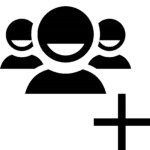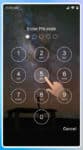Simple Android Data Encryption – Best Encryption Apps
Worried about your Android’s vulnerability to prying eyes? In today’s digital age, safeguarding our personal information is more crucial than ever. Thankfully, Android data encryption offers a powerful solution, transforming your phone into a secure vault for your precious photos, texts, and even financial data. This simple yet effective method lets you take control of your privacy, ensuring your sensitive information remains protected, even if your device falls into the wrong hands. So, ditch the anxieties and embrace the peace of mind that comes with knowing your Android data is encrypted and secure. Read on to discover the easiest ways to encrypt your Android and explore the top-rated apps that put the power of data security at your fingertips.
Why Encrypt Your Android Data?
- Safeguard Sensitive Information: Secure photos, texts, financial documents, and more from unauthorized access.
- Peace of Mind: Enjoy the confidence knowing your data is protected, even if your phone is lost or stolen.
- Meet Compliance Requirements: Businesses and organizations can comply with data security regulations.
Simple Android Data Encryption Methods:
Method 1: Use Android’s Built-in Encryption
Most Android devices offer built-in encryption, activated by setting a strong screen lock (PIN, pattern, or password).
Here’s how to encrypt data on an Android device:
1. Enable Screen Lock:
- Encryption is tied to your screen lock, so set a strong PIN, pattern, or password (at least 6 characters with a mix of letters, numbers, and symbols).
- Go to Settings > Security > Screen lock to choose your method.
2. Initiate Encryption:
- Steps may vary depending on your device and Android version:
- Typically, go to Settings > Security > Encryption or Settings > Security & Location > Encrypt phone/tablet.
- If you don’t see these options, search for “encryption” in your device’s settings.
- Plug in your device to ensure enough power during the process.
- Tap “Encrypt phone/tablet” and follow the prompts.
3. Enter Lock Screen Credentials:
- Enter your PIN, pattern, or password to confirm encryption.
4. Wait for Completion:
- Encryption can take time, sometimes over an hour. Keep your device plugged in and avoid using it until it’s finished.
Important Notes:
- Encryption is generally irreversible: Disabling it may require a factory reset, erasing all data.
- Battery Impact: Encryption can slightly increase battery usage.
- Performance Impact: Encryption might have a minor impact on performance, especially on older devices.
Additional Security Tips:
- Remote Wipe: Enable “Find My Device” to remotely wipe data if your device is lost or stolen.
- App Permissions: Be cautious about granting app permissions, as some apps could potentially access encrypted data.
- Updates: Keep your device and apps updated to address security vulnerabilities.
Considerations for Specific Devices:
- Samsung Devices: Some Samsung devices offer “Secure Folder” for additional encryption of sensitive files and apps.
- External Storage: Encryption might not extend to external storage like SD cards. Consider encrypting SD cards separately if needed.
Method 2 – Download a Android Data Encryption App From Google Play store
Comparison Chart of Android Data Encryption Apps
| Feature | VeraCrypt | Boxcryptor | F-Secure Key | Norton App Lock | Encrypting File Expert | Cryptomator |
|---|---|---|---|---|---|---|
| Encryption Standard | AES, Serpent, Twofish (military-grade) | AES-256 (highly secure) | AES-256 (government-grade) | AES-256 (bank-level) | AES-256 | AES-256 |
| File/Folder Encryption | Yes | Yes | Yes | No | Yes | Yes |
| Cloud Storage Integration | Dropbox, Google Drive, OneDrive | Yes | Yes | No | Yes | Yes |
| Secure File Sharing | Yes | Yes | Yes | No | Yes | Yes |
| Password Management | No | Built-in | Built-in | No | No | No |
| App Lock | No | No | Yes | Yes | No | No |
| Ease of Use | Medium | Easy | Easy | Easy | Easy | Medium |
| Free Version | Yes (limited features) | Yes (limited features) | Yes (limited features) | Free | Free | Yes (limited features) |
| Premium Version Cost | ~$10 | ~$5/month | ~$10/year | ~$2/month | Free | ~$40 (lifetime license) |
Additional Features:
- VeraCrypt: Open-source, cross-platform compatibility, hidden volumes
- Boxcryptor: Zero-knowledge proof, file versioning, audit logs
- F-Secure Key: Anti-keylogging, secure remote wipe, multi-factor authentication
- Norton App Lock: Fingerprint unlock, time-based unlock, photo vault
- Encrypting File Expert: Cloud backup, file shredding, password generator
- Cryptomator: Plausible deniability, portable versions, self-hosting
Recommendations:
- VeraCrypt: Best for advanced users and security enthusiasts
- Boxcryptor: Best for ease of use and cloud integration
- F-Secure Key: Best for app protection and additional security features
- Norton App Lock: Best for simple app locking and affordability
- Encrypting File Expert: Best for free file encryption and basic features
- Cryptomator: Best for privacy-conscious users and self-hosting options
Note: This chart is a general comparison and individual app features may vary. Always research and choose the app that best suits your needs.
Bonus Tips for Maximum Security:
- Use strong passwords: Avoid weak passwords and create unique ones for each app and account.
- Backup your data: Regularly back up your encrypted data to the cloud or an external storage device.
- Keep apps and software updated: Install the latest updates for your operating system and apps to patch vulnerabilities.
Start encrypting your Android data today and enjoy the peace of mind that comes with knowing your information is safe!
Frequently Asked Questions (FAQ) about Android Data Encryption:
What is Android data encryption?
Android data encryption scrambles your phone’s data into an unreadable format, making it impossible for anyone without the decryption key to access it. This protects your sensitive information like photos, texts, financial data, and more, even if your phone is lost or stolen.
Why should I encrypt my Android data?
- Protection against unauthorized access: If your phone falls into the wrong hands, your data remains secure.
- Peace of mind: Knowing your privacy is protected from prying eyes brings peace of mind.
- Compliance with regulations: Businesses and organizations can comply with data security regulations.
How do I encrypt my Android data?
Most Android devices offer built-in encryption, activated by setting a strong screen lock (PIN, pattern, or password). Additionally, apps like VeraCrypt, Boxcryptor, and Encrypting File Expert offer file-specific encryption.
Is Android data encryption safe?
Yes, Android data encryption uses strong encryption algorithms to make your data virtually uncrackable. However, remember that the strength of your screen lock determines the overall security.
Does encrypting my Android slow down my phone?
Modern encryption has minimal impact on performance. You might not notice any slowdown on recent devices.
Will I lose my data if I encrypt my phone?
No, your data will be safely encrypted with no risk of loss. However, it’s always a good practice to back up your data before any major changes.
Can I decrypt my Android data after encryption?
Yes, as long as you remember your screen lock password or have access to the decryption key for specific apps.
What are some downsides to encrypting my Android data?
- Increased risk of losing access: Forgetting your screen lock password could permanently lock you out of your data.
- Backup challenges: Encrypted backups require the same decryption key to access, adding complexity.
- Slightly longer boot times: Encryption adds a step to the boot process, so your phone might take a few seconds longer to start.
I’m looking for an easy way to encrypt some specific files, not my entire phone. What should I do?
Apps like Boxcryptor, F-Secure Key, and Encrypting File Expert provide file-specific encryption, allowing you to choose which files or folders you want to secure.
Is there anything else I can do to improve my Android data security?
- Use strong passwords and unique ones for each app and account.
- Keep your apps and software updated to patch vulnerabilities.
- Install a security app with malware protection and anti-theft features.
- Be cautious about granting permissions to apps.
By following these tips and understanding the pros and cons of Android data encryption, you can make informed decisions about protecting your valuable information.
Remember: Encryption is a powerful tool, but it’s crucial to keep your decryption keys safe and practice good security habits for optimal protection.
Additional helpful information:
Protect your Android device from viruses – Anti-virus for Android
Manage your Android privacy – Secure your Android Privacy
Create a secure mobile device management policy for your company – Secure your Company’s Mobile Devices