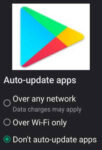From Crashes to Login woes: Conquering Common Facebook Woes on Android
Whether you’re facing the dreaded app crash, struggling with sluggish loading times, or battling forgotten login credentials, problems with Facebook can be a real buzzkill. But fear not, fellow Android user! We’re here to be your knight in shining armor.
In this handy guide, we’ll take aim at the 10 most frequent foes encountered when using Facebook on your Android device. From simple fixes like clearing app cache to more advanced solutions like enabling two-factor authentication, we’ll equip you with the knowledge and tools to vanquish these pesky issues.
So, grab your virtual sword and shield, and prepare to reclaim your Facebook experience! With our battle-tested solutions, you’ll be back to enjoying smooth scrolling and seamless social interactions in no time.
Remember, conquering problems with Facebook is all about knowing your enemy and wielding the right weapon. Let’s embark on this quest together and make Facebook fun again!
Fixing Problems with Facebook –
Facebook App Crashing:
- Problem: The Facebook app suddenly closes or freezes when you try to use it.
- Solution:
- Close and reopen the app.
- Force quit the app and reopen it.
- Update the Facebook app to the latest version.
- Clear the app cache and data (Settings > Apps > Facebook > Storage > Clear Cache/Data).
- Uninstall and reinstall the Facebook app.
- Restart your Android device.
Slow Loading Times:
- Problem: Facebook posts, images, and videos take a long time to load.
- Solution:
- Check your internet connection.
- Close other apps running in the background.
- Reduce data usage settings in the Facebook app (Settings > Account Settings > Data Saver).
- Disable Facebook Lite mode if enabled.
- Clear the app cache and data (Settings > Apps > Facebook > Storage > Clear Cache/Data).
- Turn off auto-play videos in the Facebook settings.
Unable to Login:
- Problem: You can’t log in to your Facebook account.
- Solution:
- Double-check your username and password.
- Reset your Facebook password.
- Check for temporary login issues on Facebook’s status page.
- Make sure you have a stable internet connection.
- Reinstall the Facebook app.
Battery Drain:
- Problem: The Facebook app is draining your battery life quickly.
- Solution:
- Close the Facebook app when not in use.
- Disable background app refresh for Facebook (Settings > Battery > App Optimization > Facebook > Don’t Optimize). 6 Tips for Longer Battery Life
- Turn off notifications for Facebook posts and activities. Manage Notifications for Apps
- Reduce location tracking permissions for Facebook.
- Use Facebook Lite instead of the main app.
Unwanted Notifications:
- Problem: You’re receiving too many notifications from Facebook.
- Solution:
- Adjust notification settings for Facebook in the app settings.
- Mute notifications for specific groups or friends.
- Turn off notification badges for the Facebook app icon. Manage Notifications for Apps
- Limit app notifications during certain times of day.
Images Not Loading:
- Problem: Images are not appearing in your Facebook feed or when you try to view them.
- Solution:
- Check your internet connection.
- Turn off data saver mode in the Facebook app or your device settings.
- Clear the app cache and data (Settings > Apps > Facebook > Storage > Clear Cache/Data).
- Update the Facebook app to the latest version.
Can’t Share Photos or Videos:
- Problem: You’re unable to share photos or videos on Facebook.
- Solution:
- Check your storage space and delete unnecessary files if needed.
- Grant the Facebook app storage permissions.
- Update the Facebook app to the latest version.
- Restart your Android device.
Missing Features:
- Problem: Certain features like Marketplace or Live Video are missing from your Facebook app.
- Solution:
- Make sure you’re using the official Facebook app and not a third-party app.
- Update the Facebook app to the latest version.
- Check if your account is restricted or limited in any way.
- Uninstall and reinstall the Facebook app.
Security Concerns:
- Problem: You’re worried about your privacy and security while using Facebook on Android.
- Solution:
- Enable two-factor authentication for your Facebook account.
- Review your privacy settings and adjust them as needed.
- Be cautious about what information you share publicly on Facebook.
- Avoid clicking on suspicious links or downloading unknown files.
- Report any suspicious activity or scams to Facebook.
Facebook Account Hacked:
- Problem: You suspect your Facebook account has been hacked.
- Solution:
- Change your Facebook password immediately.
- Enable two-factor authentication if not already done.
- Review your recent login activity and remove any suspicious entries.
- Report the hack to Facebook.
Remember, if the problem persists after trying these solutions, you can always contact Facebook’s official help center for further assistance.
Secure your Facebook Account with Two-Factor Authentication:
Enabling two-factor authentication (2FA) on Facebook adds an extra layer of security to your account, making it harder for unauthorized access. Security is one of the biggest problems with Facebook. Here’s how to do it:
On your computer:
- Go to your Facebook settings by clicking the arrow icon in the top right corner and then selecting “Settings”.
- Click “Security and Login” in the left sidebar.
- Click “Edit” next to “Use two-factor authentication”.
- Choose your preferred method for receiving the second factor code:
- Authenticator app: Download and install an authentication app like Google Authenticator or Duo Mobile on your phone. Scan the QR code shown on Facebook with the app to link it to your account.
- Text message: Enter your phone number and choose to receive the code via SMS.
- Recovery codes: Generate and save a set of backup codes in case you lose access to your chosen method.
- Click “Get Started” and follow the on-screen instructions for your chosen method.
- Once set up, you will need to enter a second factor code in addition to your password whenever you log in to Facebook from a new device or browser.
On your mobile app:
- Open the Facebook app and tap the menu icon (three horizontal lines) in the bottom right corner.
- Scroll down and tap “Settings & Privacy”.
- Tap “Security and Login” and then “Use two-factor authentication”.
- Follow the same steps as above for choosing your method and setting it up.
Additional tips:
- It’s recommended to use an authentication app as the most secure method for receiving 2FA codes.
- Keep your recovery codes safe and secure in case you lose access to your chosen method.
- You can choose to remember certain devices for a specific period, so you don’t need to enter a 2FA code every time you log in from that device.
Frequently Asked Questions (FAQ) about Solving Problems with Facebook:
Login Issues:
- Q: I can’t log in to Facebook. What do I do?
- A: Double-check your email and password. If you forgot, request a password reset. Check for temporary login issues on Facebook’s status page. Ensure a stable internet connection. Reinstall the Facebook app if necessary.
- Q: Why is my Facebook account disabled?
- A: Review Facebook’s Community Standards. Check for potential violations like hate speech or spamming. Contact Facebook if you believe the disablement is in error.
App Issues:
- Q: The Facebook app crashes on my Android.
- A: Force quit and reopen the app. Clear the app cache and data. Update the app to the latest version. Uninstall and reinstall the app. Restart your device.
- Q: Facebook is slow on my iPhone.
- A: Check your internet connection. Close other running apps. Reduce data usage in the app settings. Disable Facebook Lite mode if enabled. Turn off auto-play videos.
Content Issues:
- Q: I can’t upload photos or videos.
- A: Check your storage space and delete files if needed. Grant the Facebook app storage permissions. Update the app to the latest version. Restart your device.
- Q: Why are some images not loading?
- A: Check your internet connection. Turn off data saver mode. Clear the app cache and data. Update the app to the latest version.
Privacy and Security:
- Q: How can I keep my Facebook account safe?
- A: Enable two-factor authentication. Review and adjust your privacy settings. Be cautious about what information you share publicly. Report suspicious activity or scams.
- Q: I think my Facebook account has been hacked.
- A: Change your password immediately. Enable two-factor authentication. Review recent login activity and remove suspicious entries. Report the hack to Facebook.
General Issues:
- Q: How can I contact Facebook for help?
- A: Access the Facebook Help Center through their website or app. Search for specific issues or browse through categories.
- Q: How can I report a problem with Facebook?
- A: Use the “Report a Problem” feature within the Facebook app or website. Provide clear details about the issue.
Additional helpful information:
How to control notifications for apps on Android? Set Notification Sounds for Apps on Android